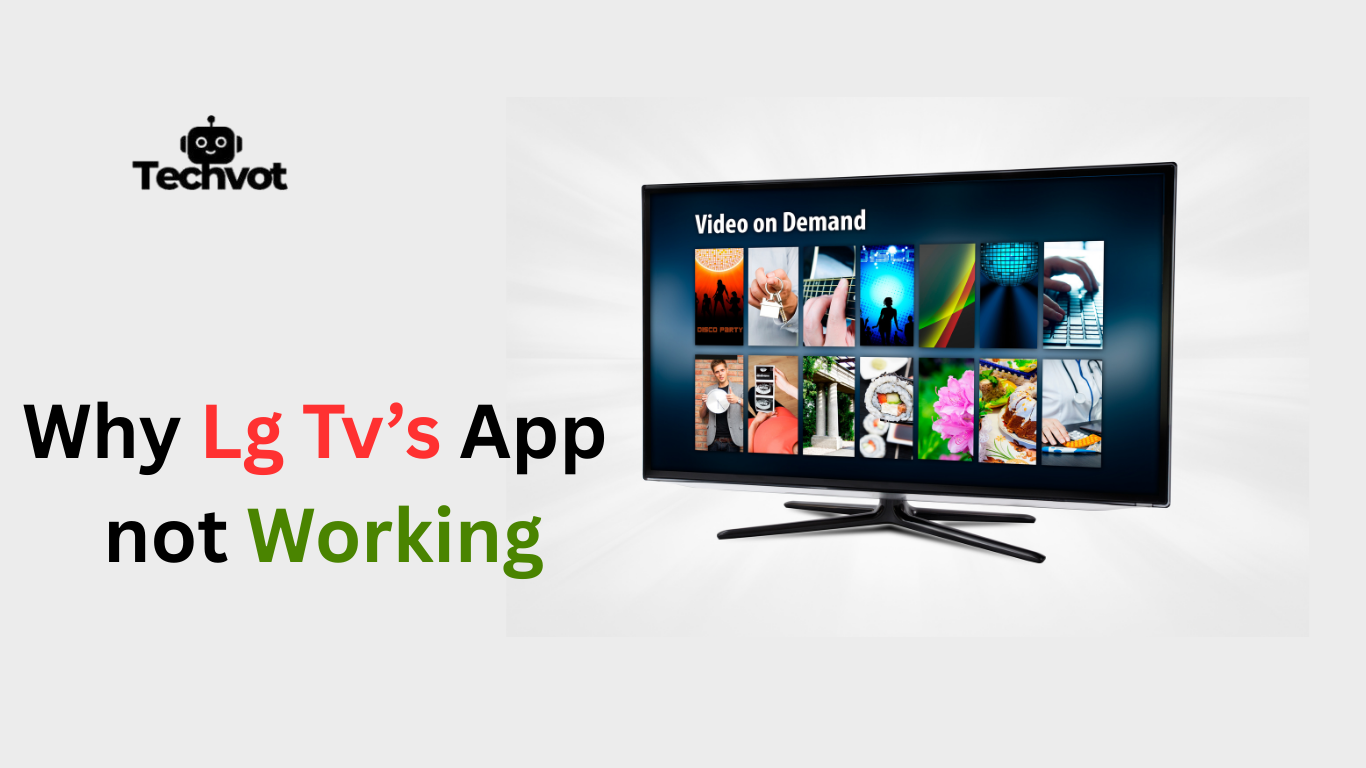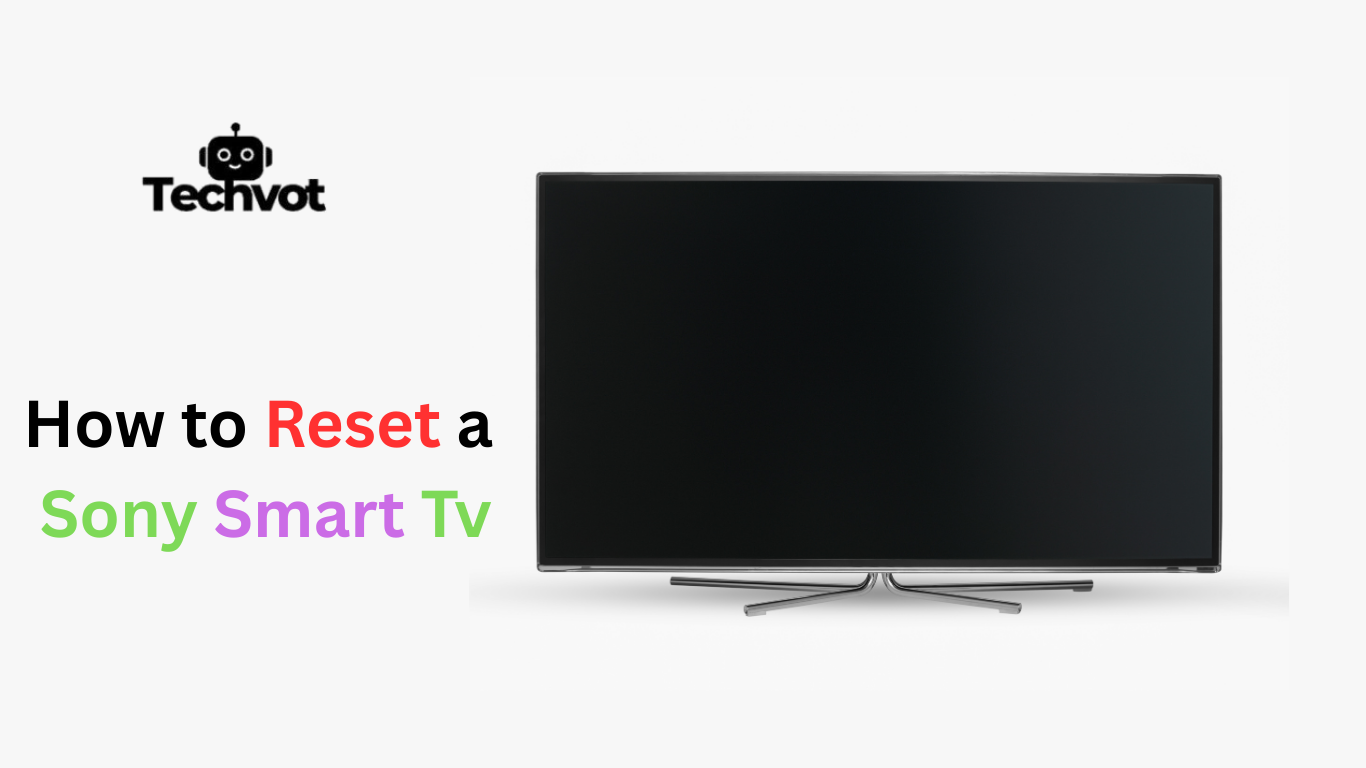There’s nothing more frustrating than settling down to watch a favorite show, only to find the LG TV apps refusing to load. Sometimes the screen stays blank, apps crash midway, or updates simply fail to install.
This kind of problem can turn what should be a relaxing evening into a cycle of endless button pressing. The truth is, LG TVs rely on smooth internet connections, updated software, and proper settings for apps to run without glitches.
When any of these pieces fall out of place, the apps start acting up. The good news is that these issues can often be fixed within minutes once the real cause is spotted, saving both time and stress.
Common Reasons Why LG TV Apps Are Not Working
Poor or Unstable Internet Connection
Apps on LG TVs need a stable internet connection to stream smoothly. Weak signals, low bandwidth, or frequent disconnections can cause apps to freeze or refuse to open.
Outdated LG TV Software
When the TV firmware is not updated, apps may stop working properly. Many streaming platforms require the latest software to stay compatible.
Corrupted App Cache or Data
Over time, cached files stored by apps can become corrupted. This often leads to sudden crashes, loading failures, or apps not responding at all.
Insufficient Storage Space
If the internal memory of the TV is almost full, apps won’t function smoothly. Limited space restricts updates and can cause lag.
Server-Side Issues from the App Provider
Sometimes the issue isn’t with the TV but with the app itself. When servers of apps like Netflix, YouTube, or Disney+ go down, they won’t work on any device.
Incorrect Date and Time Settings
Apps that rely on syncing data online may stop working if the TV’s date and time settings are wrong.
Router or Network Configuration Problems
Improper DNS settings or router glitches may block the apps from connecting to the internet. Restarting the router or adjusting network settings can often fix this.

Checking Your Internet Connection
When LG TV apps suddenly stop working, the internet connection is usually the first place to investigate. A weak or unstable signal often causes apps to buffer endlessly or fail to open. Start by running a quick test on another device connected to the same network, such as a phone or laptop.
If those devices also struggle, the issue lies with the Wi-Fi. Restarting the router can refresh the connection and restore stability. For stronger performance, placing the router closer to the TV or using a wired Ethernet connection often brings more consistent results for streaming apps.
How to Update Your LG TV Software
- Press the Settings button on the LG TV remote to open the menu.
- Scroll down and select All Settings or Advanced Settings.
- Navigate to the General tab and choose About This TV.
- Look for the option Check for Updates and select it.
- If a new software version is available, click Download and Install.
- Allow the TV to finish updating; it may restart automatically.
- Once completed, apps should run smoother with improved compatibility and fewer glitches.
Troubleshooting the LG Content Store
- Check Network Connection – Make sure the TV is connected to a stable Wi-Fi or Ethernet network.
- Verify Software Updates – Update the LG TV firmware to maintain compatibility with the Content Store.
- Adjust Location Settings – Set the correct region or country to access apps properly.
- Restart the LG TV – A quick restart often clears temporary glitches in the Content Store.
- Reset to Initial Settings – As a last resort, perform a factory reset to refresh the system completely.
Fixing App Crashes on LG TVs
- Restart the App – Close the crashing app and reopen it to clear minor glitches.
- Power Cycle the TV – Turn off the TV, unplug it for a minute, then restart to refresh the system.
- Clear App Cache – Remove temporary files that may be causing crashes by resetting the specific app or reinstalling it.
- Check for Updates – Update both the LG TV software and the app itself to ensure compatibility.
- Free Up Storage – Delete unused apps or files to create space for smoother app performance.
- Reinstall the App – Uninstall the problematic app and install it again from the LG Content Store.
Resolving LG TV Apps That Won’t Launch
When LG TV apps refuse to launch, the issue usually points to software glitches or outdated settings. A quick restart often refreshes the system and clears temporary errors. If that doesn’t work, checking for firmware updates ensures the TV is running the latest version needed for app compatibility.
Another helpful step is clearing cache or reinstalling the app from the LG Content Store, which removes corrupted data. Network stability also plays a key role, so testing the internet connection can reveal hidden problems. With these simple fixes, most apps start working again without the need for technical assistance.

Clearing Cache to Get LG TV Apps Working Again
Over time, apps on LG TVs store temporary files that help them run faster, but when this cache becomes overloaded or corrupted, problems begin to appear.
Apps may freeze, crash, or refuse to open altogether. Clearing the cache gives the system a fresh start, removing those unnecessary files without affecting personal settings.
The simplest way to do this is by restarting the TV or reinstalling the affected app from the LG Content Store. Once the cache is cleared, apps usually load more quickly and function smoothly, restoring the viewing experience to the way it should be.
How to Reset Your LG Smart TV
- Press the Settings button on the remote and open All Settings.
- Go to the General section and select Reset to Initial Settings.
- Confirm the reset when prompted; the TV will restart automatically.
- This process erases custom settings, downloaded apps, and saved data, restoring the TV to factory condition.
- After the reset, reconnect to Wi-Fi, re-download apps, and adjust preferences.
Last Thoughts
When LG TV apps stop working, it can feel like the entire entertainment setup has come to a halt. What often seems like a major breakdown usually comes down to a few simple issues unstable internet, outdated software, or overloaded cache. With a little patience and the right steps, these problems can usually be solved in minutes.
Restarting the TV, checking for updates, or clearing space can make a big difference. Even the more stubborn cases, like repeated app crashes or a frozen Content Store, respond well to resets or reinstalls.
The important thing is not to panic, because most solutions are straightforward and require no technical background. A quick round of troubleshooting often brings apps back to life, making the viewing experience seamless again and saving the day from unnecessary frustration
FAQs
Apps usually start working after checking the internet connection, updating the TV software, and reinstalling faulty apps. Clearing cache or restarting the TV also helps resolve temporary glitches.
Frequent issues include apps not launching, slow performance, Wi-Fi disconnections, outdated firmware, or storage running low. Occasionally, display or sound problems also appear, but most can be fixed with simple troubleshooting steps.
The NOW app may fail due to outdated software, poor internet, or app server outages. Reinstalling the app, updating the TV firmware, or restarting the TV usually restores its smooth performance.