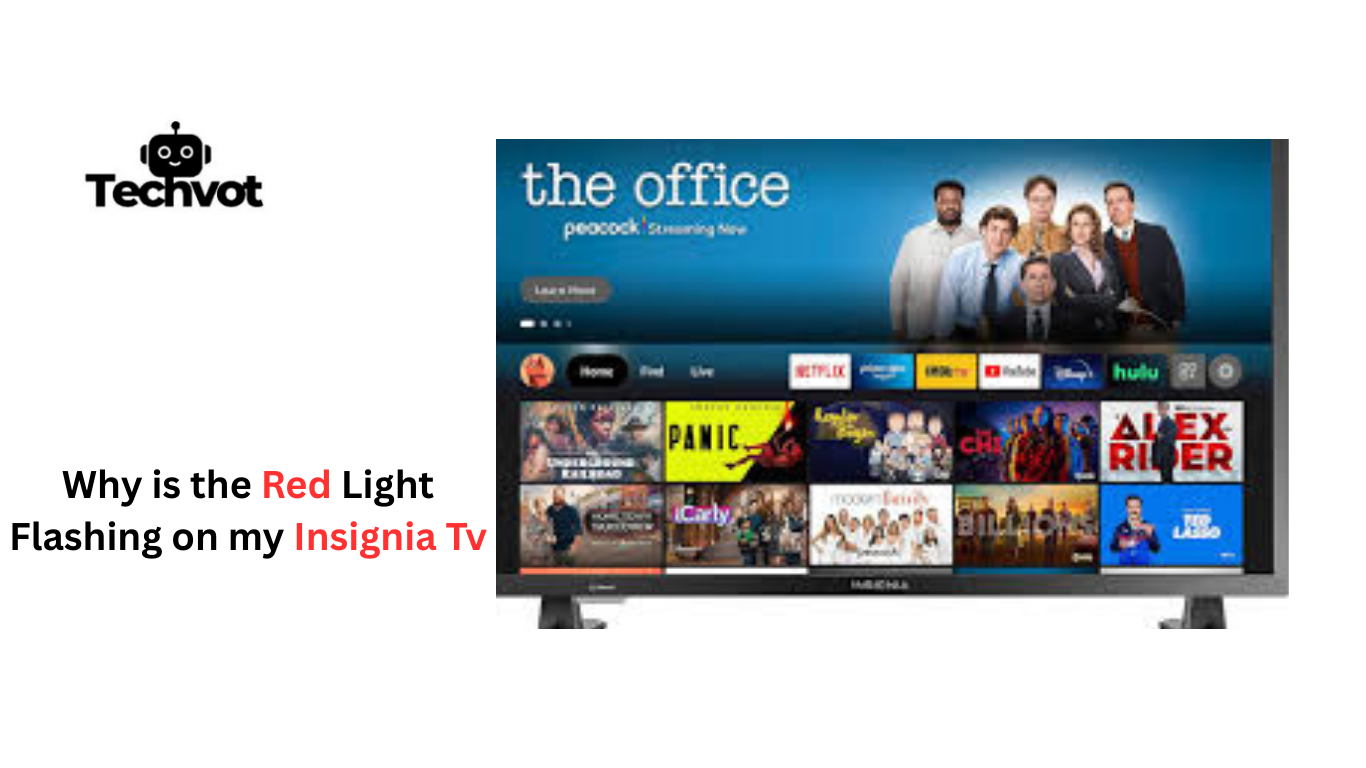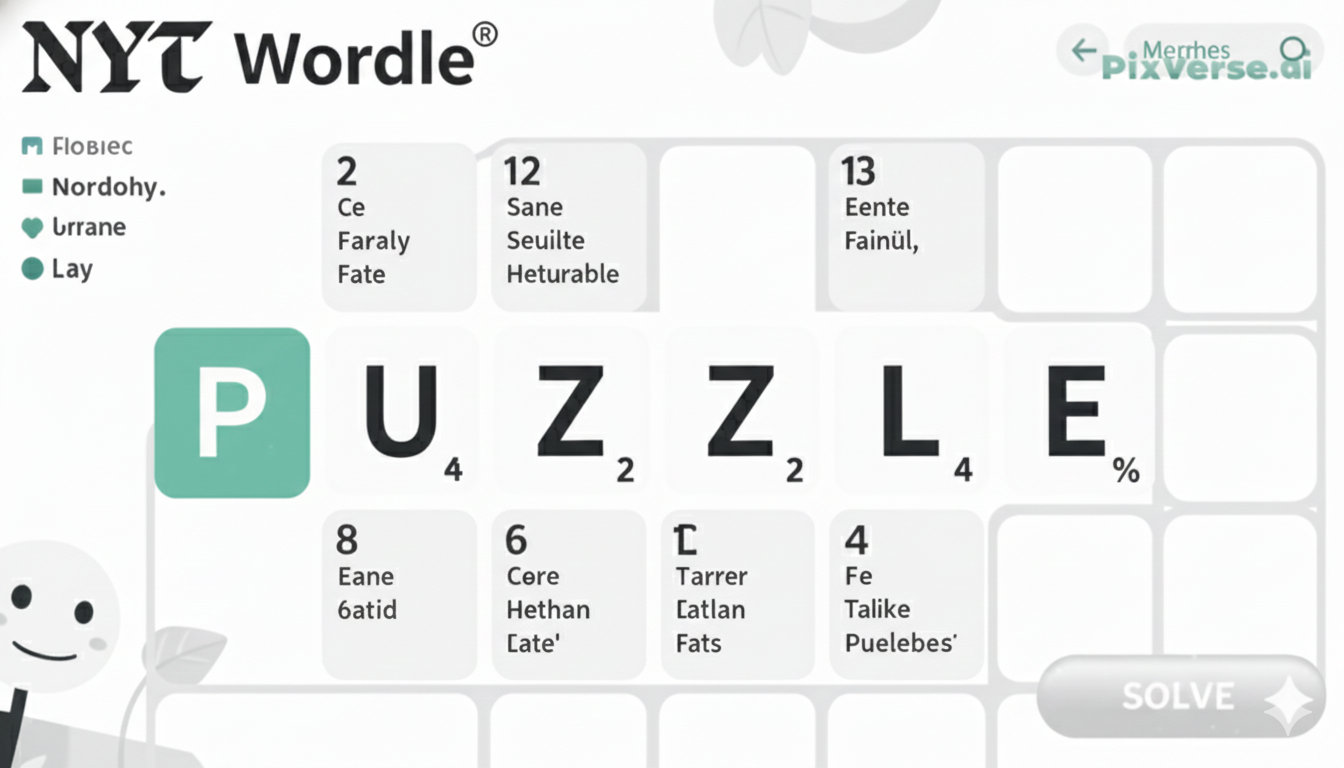When you have observed that a Red light is blinking on your Insignia TV, it can be baffling and disheartening. A flashing red indicator is typically an indicator that something is not working well as compared to a normal standby light. It may include the basic power problems and the more narrow hardware or software problems.
This is a problem with many users because the TV does not start up, it restarts automatically or it does not show any picture even when powered. Knowing the meaning of the red flashing light can make you diagnose the problem more efficiently and avoid complications.
Most of the times it is not a symptom of your TV being forever dead, but on the other hand it needs attention. You will be able to restore your Insignia TV to operational status quickly without unreasonable stress and cost by determining the possible causes of the problem and resolving them.
Why Is There a Red Light on My Insignia TV?
The red light on your Insignia TV serves as an important indicator of the TV’s status. Whenever it flashes, it is normally an indication that the television has noticed something wrong that should be fixed. Usually, the power supply has been the issue, or there is an HDMI related error, or a software glitch inside. You can frequently also reduce the possible causes by attending to the pattern of the flashes.
There are even models that can employ various flash sequences to show certain mistakes. Knowing the meaning of the red light can guide you to troubleshoot successfully, eliminate unwarranted repairs, and recover your TV to its usual state in the shortest time possible.
Common Reasons Why the Red Light is Flashing on Your Insignia TV
Power Supply Issues
One of the most common reasons for a flashing red light on your Insignia TV is a problem with the power supply. This could be due to a loose power cord, a faulty outlet, or an internal power board issue. Ensuring your connections are secure and testing with a different outlet can often solve the problem.
HDMI or External Device Problems
A red light may also indicate issues with connected devices, such as HDMI cables, gaming consoles, or streaming devices. Faulty or loose connections can prevent the TV from functioning properly. Try unplugging external devices and reconnecting them to see if the flashing stops.
Software Glitches
Software or firmware problems can trigger the red light as well. Updates that fail or corrupted settings may cause the TV to enter an error state. Performing a soft reset or updating the TV’s firmware can often resolve these glitches.
Overheating
Overheating is another potential cause. If the TV’s vents are blocked or it’s used in a hot environment, the system may flash a red light to prevent damage. Allowing it to cool down can help.
Hardware Malfunctions
Finally, internal hardware failures, such as issues with the mainboard or power board, can cause persistent red light flashing. In such cases, professional repair may be required.
How to Troubleshoot Your Insignia TV’s Flashing Red Light
Check the Power Connection
Start by ensuring your Insignia TV is properly plugged in. A loose power cord or faulty outlet can cause the red light to flash. Try plugging the TV into a different outlet and make sure the cord is securely connected.
Disconnect External Devices
Sometimes, connected devices like HDMI cables, gaming consoles, or streaming boxes can trigger errors. Unplug all external devices and turn on the TV. If the red light stops flashing, reconnect devices one at a time to identify the culprit.
Perform a Soft Reset
A simple reset can resolve minor software glitches. Unplug the TV from the power source, wait for about 60 seconds, then plug it back in. This can refresh the system and stop the flashing light.
Update Firmware
Check if your TV has pending software updates. Outdated or corrupted firmware can cause errors. Updating to the latest version often fixes these issues.
Inspect for Overheating
Ensure your TV is in a well-ventilated area and that vents are not blocked. Overheating can trigger warning lights.
Seek Professional Help
If the flashing persists after these steps, the problem may be internal hardware. Contact Insignia support or a certified technician for further assistance.
Power Supply Issues: A Common Culprit for Flashing Red Lights
A power supply is one of the most common causes of a flashing red light on an Insignia TV. When the television is not being fed by a steady power supply, it can alert you of trouble by flashing the red light. Ordinarily, they could be loose or damaged power cords, faulty outlet, or a problem with the internal power board.
Simple check of the connections sometimes will fix the problem. Ensure that the power cord is firmly inserted and use another socket to eliminate external problems. The TV can need professional repair in situations when the internal power board is broken. Problems with power supply can be solved immediately to avoid additional injuries and resume the normal functions of your TV.
Checking the HDMI Connections and Cables
The HDMI connections and cables are commonly ignored yet may be a major cause of a red flashing light on your Insignia TV. The loose or damaged HDMI cables may cause the television not to communicate with other devices properly like the gaming consoles, streaming devices, or Blu-ray devices.
First, unplug all HDMI devices and look at cables by checking whether they can be seen damaged or with bent pins. Re-connect them individually, making sure that each connection is safe. It is also possible to use another HDMI cable or port to confirm whether a certain cable is the problem. With the help of a thorough examination of HDMI connectors, you can sometimes fix the red light flicker with your own hands, which will save time and money.
Firmware Updates: Could They Be the Cause?
The software that determines the work of your Insignia TV is the firmware. Sometimes handicapped or corrupted firmware may result in errors such as a blinking red light. The red light can be used as a warning when the TV realizes that it will not have the ability to resolve some problem internally.
The most important thing to do is to keep your firmware current so that your TV operates efficiently, addresses known bugs, and is compatible with external devices. By ignoring updates, you may end up having problems that keep re-occurring and could deny your TV its optimum performance.
Updating your Insignia TV firmware is straightforward:
- Check for Updates: Go to the TV’s Settings menu, then select “System” and “Software Update.”
- Connect to the Internet: Make sure your TV is connected to a stable Wi-Fi network.
- Download the Update: If an update is available, select “Download and Install.”
- Restart the TV: Once the update finishes, the TV will usually restart automatically.
- Verify the Update: Check the firmware version in the settings to ensure it installed correctly.
When to Seek Professional Repair for Your Insignia TV
When your Insignia TV is still flashing a red light even after you have tested some simple repair steps, then it is time to get professional help. Constant problems may signify internal hardware defect, including a broken power board, mainboard and other parts that may need professional care.
Any effort to repair these problems on your own may invalidate your warranty or cause more damage. By calling Insignia customer support or a qualified technician, the issue will be correctly diagnosed, and repaired safely. Professional assistance does not only offer you back your TV but it also ensures peace of mind because you know the problem is being addressed in the right way.
Preventive Measures to Avoid Future Flashing Red Light Issues
- Ensure Stable Power Supply: Always plug your TV into a reliable outlet and avoid using damaged cords or power strips.
- Keep HDMI Connections Secure: Regularly check HDMI cables and ports for damage or looseness.
- Perform Firmware Updates: Keep your TV’s software up to date to prevent glitches and compatibility issues.
- Maintain Proper Ventilation: Avoid blocking vents and place the TV in a cool, well-ventilated area to prevent overheating.
- Avoid Power Surges: Use a surge protector to protect your TV from voltage spikes.
- Limit Heavy Usage: Give your TV breaks during extended viewing periods to reduce strain on internal components.
- Regular Inspections: Periodically check cords, ports, and external devices to catch minor issues early.
Final Thoughts
When you see a flashing red light on your Insignia TV, that can be frightening, but it is not necessarily the start of a significant issue. In a lot of cases the problem is rooted in power supply issues, loose HDMI connections, software glitches, overheating or in old firmware.
These are the most common cause and by knowing these, and using a few simplified troubleshooting tips (cosmetically checking power and HDMI connection, giving a soft reset, updating firmware and proper ventilation) you can easily and most effectively solve many problems. Nonetheless, continual troubles can signify internal hardware failures, and professional repair is the most secure in such circumstances.
Preventative actions, such as stable power condition, frequent updating of firmware and maintenance can be used to prevent future flashing red light problems. In the right hands, your Insignia TV will be stable and work to its best in the coming years.
FAQs
Why is the red light on my Fire TV blinking?
A blinking red light on your Fire TV usually indicates a power or software issue. It can occur due to unstable power, connection problems, or internal system errors that need troubleshooting or a reset.
Why is the power light blinking on my TV?
A blinking power light often signals that the TV has detected an issue, such as a power supply problem, HDMI connection error, or software glitch. Checking connections, performing a reset, or updating firmware usually resolves it.
What does a single flashing red light mean?
A single red flash typically indicates a minor error or standby issue. It may be caused by power instability, overheating, or firmware glitches. Following basic troubleshooting steps often resolves the problem without professional repair.