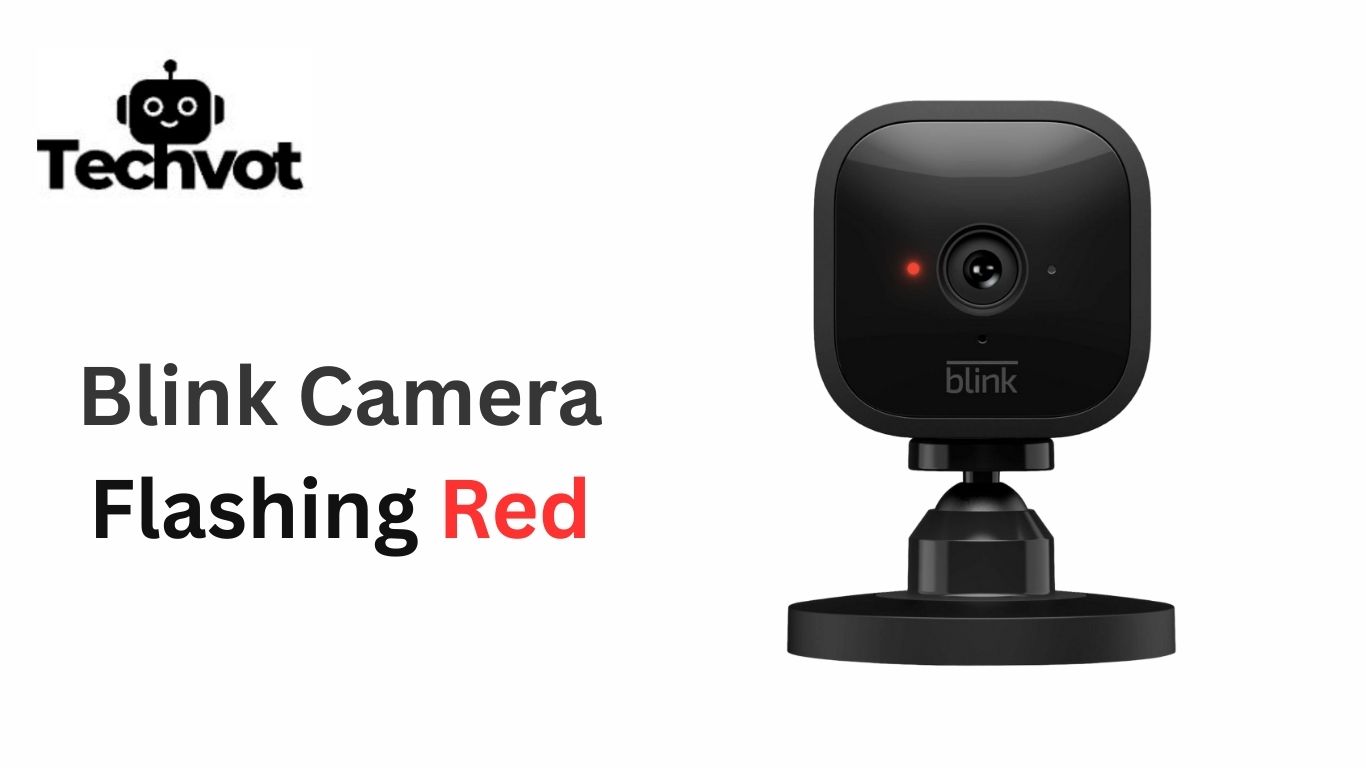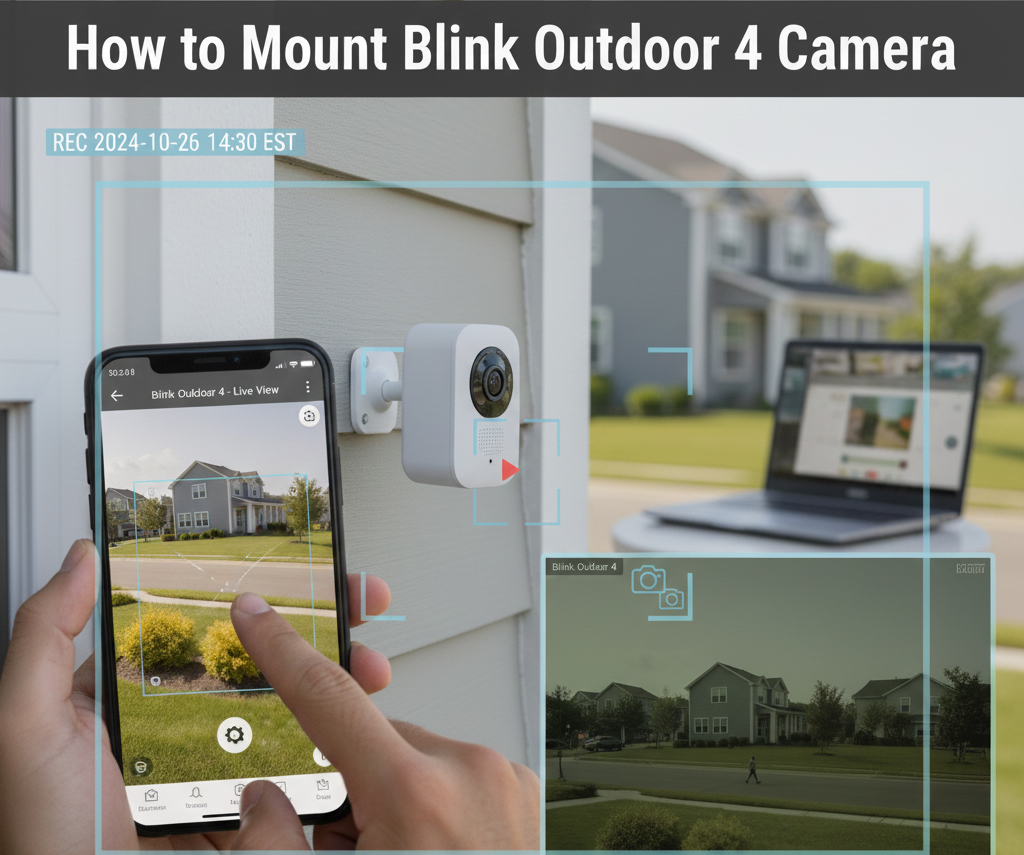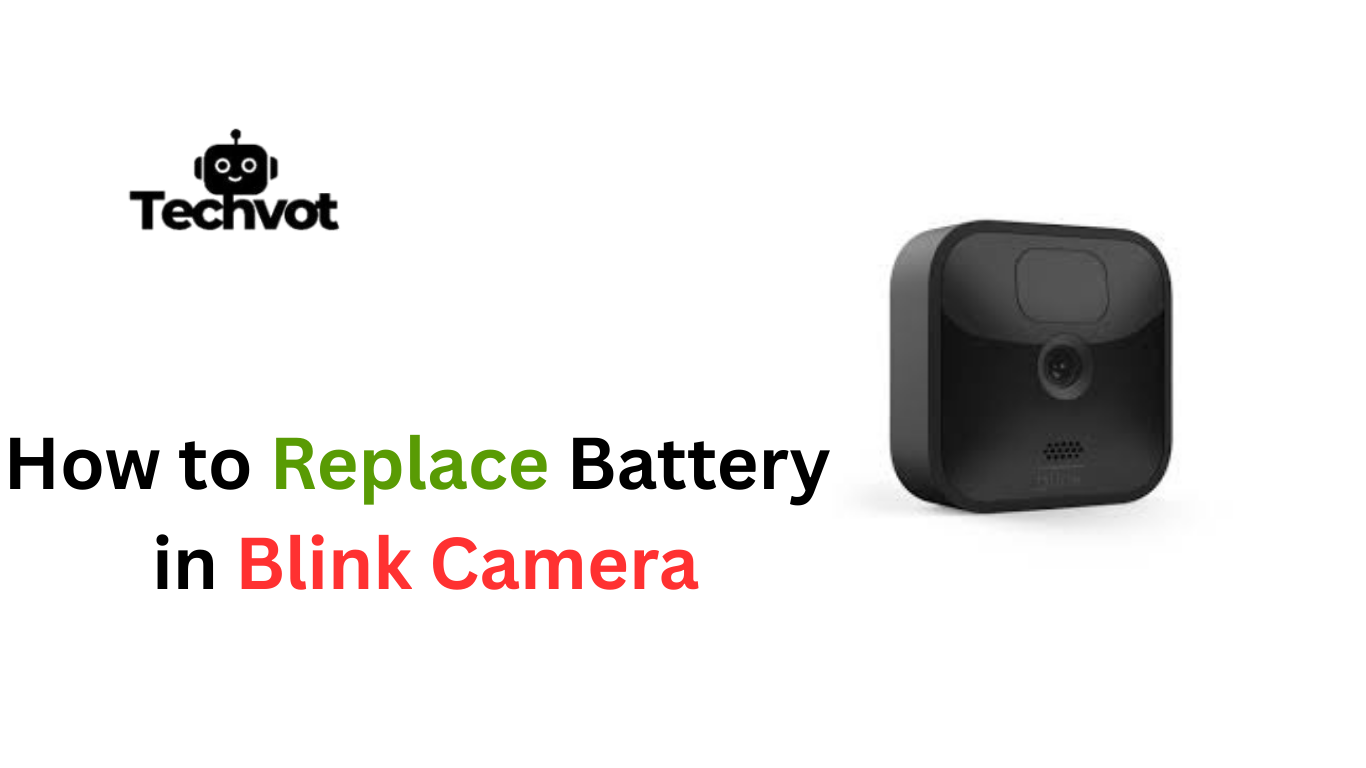When your Blink camera flashes red, it is frustrating and worrying, more so when you depend on it to secure your home. A red light typically means your camera is trying to communicate something to you, such as it is not able to connect to WiFi, is low on battery or needs to be rebooted.
It could be something simple that could be fixed, and in other cases, it might indicate a more serious problem. The positive thing is that most of these issues are simple to self-diagnose at home and do not require technical knowledge. In this troubleshooting guide, we will take you step-by-step through the alternatives most likely causing a red flashing light on your Blink camera and how to resolve it easily.
Common Causes for a Red Flashing Light on Blink Cameras
Weak or Lost Wi-Fi Connection
One of the most common reasons your Blink camera flashes red is poor internet connectivity. If the camera cannot maintain a stable link with your router, it signals this issue with a red blinking light.
Low or Drained Batteries
Blink cameras run on batteries, and when the power starts running low, the red light appears as a warning. Even new batteries can cause issues if they are not high-quality or installed correctly.
Pending Firmware Updates
Sometimes the flashing red light indicates that your camera is updating or requires a firmware update. Outdated software can interfere with connectivity and performance.
Sync Module Problems
If your Blink camera cannot communicate properly with the sync module, it may flash red. This usually happens when the sync module is too far away or needs to be reset.
Network Connectivity Problems and Solutions
The Problem
Why Does a Blink Camera Flash Red? One problem a Blink camera can display is the red laser when the network connection is bad. When your lens has difficulty keeping the Wi-Fi signal stable, it will not be able to transmit video or alerts effectively.
This can occur in a case where the router is too far, interference caused by other devices or a slow internet connection. There are times when, in the middle of a connection, there are outages or router problems that cause the connection to be re-established. Your Blink camera can not operate when it does not have a stable Wi-Fi connection, a fact that it reflects by blinking red light.
Solutions
- Place your router closer to the Blink camera.
- Reduce interference by keeping the camera away from microwaves or cordless phones.
- Restart your router and camera to refresh the connection.
- Upgrade to a stronger Wi-Fi plan if speeds are too low.
- Use a Wi-Fi extender to boost signal strength in weak areas.
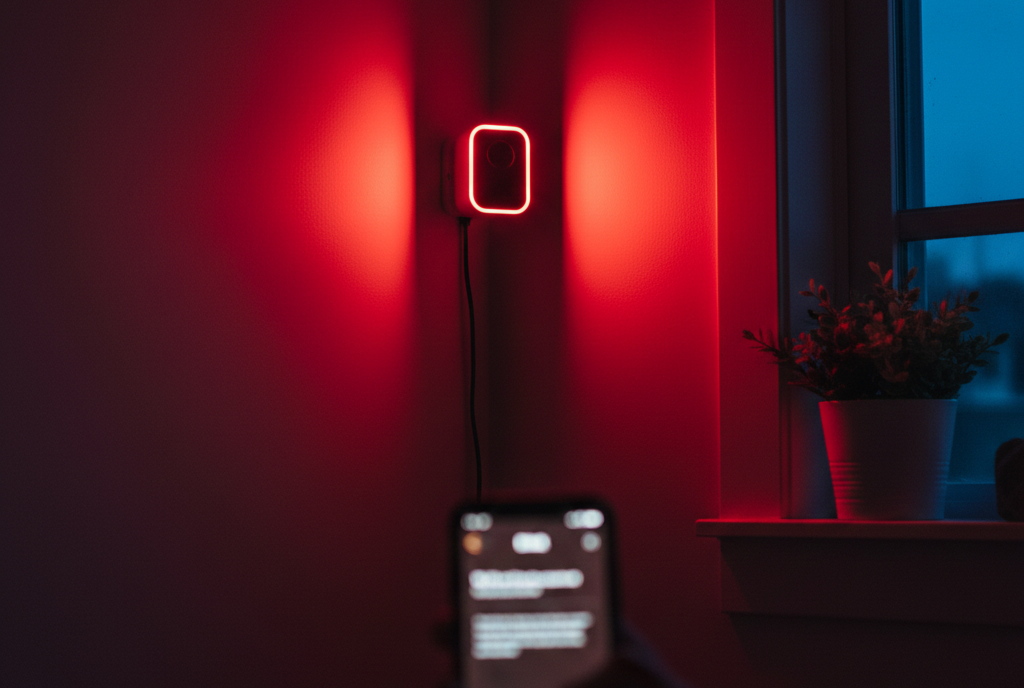
Battery Issues: When to Replace and How
The Problem
Battery issues are another frequently occurring cause of a red flashing light on Blink cameras. Because Blink devices have less role in the interaction of the device, their relative battery power is much more likely to be impacted.
Low-quality or off-recommendation batteries can cause poor performance even though you have replaced the batteries recently. Ample amounts of extreme weather, i.e., too much heat or cold, can also reduce battery life. When the power level gets too low, the camera warns them with a flashing red light, warning them that it is time to act before the camera switches off.
Solutions
- Always use AA lithium non-rechargeable batteries (recommended by Blink).
- Avoid mixing old and new batteries in the camera.
- Replace batteries when the app notifies you of low power.
- Keep the camera sheltered from extreme heat or cold to extend battery life.
- Check the battery compartment for dust or corrosion before inserting new batteries.
Firmware Updates: Keeping Your Camera Functional
Issues
Firmware is the software built into your Blink camera to help it run efficiently. When it is old, the camera might fail to connect to Wi-Fi, record videos, and send alerts well. Sometimes, the machine will automatically attempt to update, and whilst updating, a flashing red light can show.
In case of an incomplete update, either because of a poor connection or a power cut, the camera may become locked in an error status. Not taking updates regularly enough also exposes your camera to bugs, as well as efficiency and security threats.

Solutions
- Ensure your Blink app is updated to the latest version.
- Keep your camera connected to a strong, stable Wi-Fi signal during updates.
- Allow the camera a few minutes to complete the update process.
- Restart the camera or sync module if the update gets stuck.
- Check Blink’s official support page for firmware release notes and fixes.
How to Turn Off Red Light on Blink Camera
A blinking red light on your Blink camera is not a good sign, but it can be turned off fairly easily in most cases. Make sure that the problem is not network-related. Restart your Wi-Fi router and connect the camera in the Blink app.
In case the issue lies with its battery part of the device, replace the batteries with new AA lithium batteries just as recommended by Blink. Sometimes, only a fast reset of the camera or sync module eliminates temporary faults.
Also, be sure that your firmware is updated, because old software can cause unwanted flashing. After the issue behind the red light is resolved, one would not expect an additional operation to ensure that such a red light is turned off.
How to Reset Your Blink Camera Step-by-Step
Resetting your Blink camera is often the quickest way to fix stubborn issues like a continuous red flashing light, failed Wi-Fi connection, or software glitches. The process is simple and can be done in just a few minutes. Follow these steps carefully:
Step 1: Locate the Reset Button
On most Blink cameras, the reset button is a small pinhole button found near the batteries or on the bottom of the device.
Step 2: Press and Hold the Button
Use a paperclip or a similar tool to press and hold the reset button for about 10–15 seconds. You’ll notice the LED light flashing, which means the reset is in progress.
Step 3: Wait for the Camera to Restart
Release the button and allow the camera to reboot. The LED light should cycle through colors before settling.
Step 4: Reconnect in the Blink App
Open your Blink app, go to “Add Device,” and follow the prompts to reconnect the camera to your Wi-Fi and sync module.
Specific Flashing Scenarios
Blink Camera Flashing Red with New Batteries
There is nothing urgent and frustrating than a red-blinking Blink camera after a fresh battery installation. This normally occurs when the incorrect type of batteries is utilized. Blink advises the use of AA lithium non-rechargeable batteries because ordinary alkaline or rechargeable batteries might not work as well.
The second reason should be dodgy installation- check the batteries are inserted properly and that the contacts are clean. In case the problem persists, access the Blink app and confirm that the camera is connected to the module efficiently.
Blink Camera Flashing Red 6 Times
When your Blink camera flashes red six times, it generally signals a battery issue or a failed startup process. This often happens when the batteries are too weak to power the camera during boot-up. Try replacing them with fresh lithium batteries.
If the problem persists even with new batteries, a reset may be required to clear any internal glitches. Sometimes, six flashes also indicate the camera is trying to reconnect to Wi-Fi but can’t establish a stable connection.
Blink Camera Flashing Red 5 Times
Five red flashes usually indicate network or connectivity errors. The camera may be struggling to communicate with the sync module or your Wi-Fi router. Start by restarting both the router and the sync module, then check signal strength in the Blink app.
If the camera is too far from the router, moving it closer or using a Wi-Fi extender can help. In rare cases, five flashes may also point to outdated firmware, so updating through the app could fix the issue.

Preventative Measures for Avoiding the Red Flash
- Use the Right Batteries – Always install AA lithium non-rechargeable batteries, as recommended by Blink, for consistent performance.
- Check Battery Health Regularly – Replace batteries as soon as the Blink app notifies you of low power.
- Keep Firmware Updated – Ensure your Blink camera and app are running the latest versions to avoid glitches.
- Maintain Strong Wi-Fi Signal – Place your camera within a good range of the router or use a Wi-Fi extender if needed.
- Restart Devices Occasionally – Reboot your camera, router, and sync module every few weeks to refresh connections.
- Protect from Weather Conditions – If outdoors, place your camera in a weather-protected spot to prevent battery drain and hardware issues.
- Avoid Overloading Network – Limit heavy streaming or multiple devices on the same network when using Blink for smoother performance.
- Inspect Hardware – Periodically check the battery compartment and camera lens for dust, moisture, or corrosion.
Wrapping Up
A red flashing light on your Blink camera should not be concerning since most of the time it marks an ordinary problem, such as the batteries are low, the Wi-Fi connection is poor, or there is a pending update on the firmware.
By learning the interpretation behind these messages and sticking to step-by-step repairs, you can soon get the camera functioning properly and continue maintaining home security. The majority of the problems mentioned will never occur again with regular maintenance, like firmware updates, proper powering using proper batteries and ensuring that you have a strong internet connection.
You can also now confidently know what year-specific flashing codes mean, looking at five or six red blinks, and what you need to do in response. These suggestions will keep your Blink camera as steady as can be, and capable of defending what matters.
FAQs
A blinking red light on your Blink camera usually indicates a problem, such as weak Wi-Fi, low batteries, or a pending firmware update. It’s the camera’s way of alerting you that it needs attention.
To bring your Blink camera back online, restart your Wi-Fi router and ensure the camera is within range. Check the batteries, update the Blink app, and if needed, reset the camera and reconnect it through the app.
In most security cameras, including Blink, a red blinking light means the device cannot connect properly or is experiencing a technical issue. It could be due to power, network, or software-related problems.
You can’t manually disable the red light—it’s designed to show status alerts. However, fixing the underlying issue (battery replacement, better Wi-Fi, or updating firmware) will stop the flashing automatically.