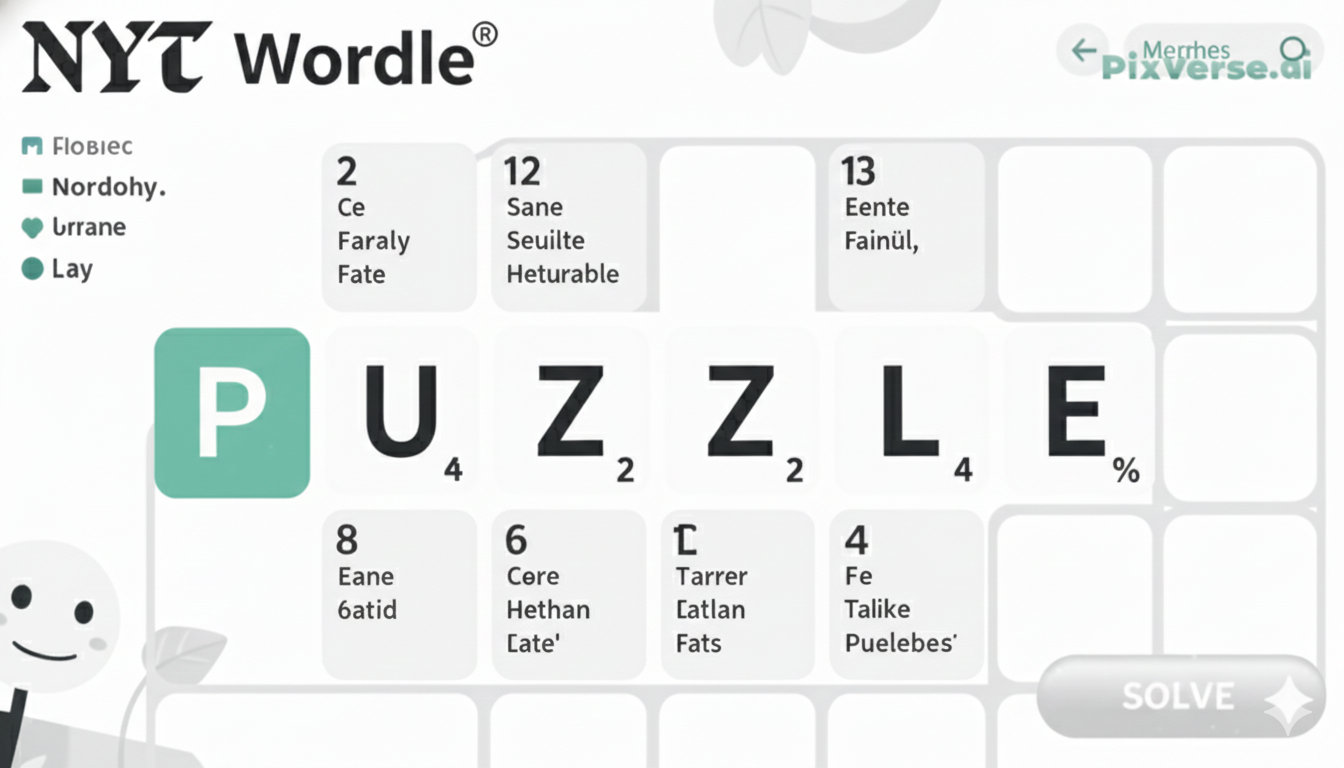Are you trying to connect your HDMI cable, USB drive or gaming console to your Smart TV to find it does not work? You are not the only one. This is frustrating to many users as their TV either gets the message of No signal or does not even acknowledge any connected device. It could be frustrating to be waiting to watch your favorite program, connecting a streaming stick, or using your console only to get disappointed when the input recognition fails. The upside? Most of the time, it is not a serious hardware issue. This problem can be caused by such minor things as a loose cable, wrong selection of an input, a running old version of software, or a broken port. Your TV might require a reboot of its settings in certain instances and a firmware update in other cases in order to work effectively. This guide analyses the most predominant causes of input detection troubles and the step-by-step measures to be followed in solving them to get your devices connected in record time. Now it is time to put your Smart TV back in position to accept all your inputs without hassles.
What to do when TV input is not showing?
Don’t worry too much when you do not see your TV input. It is a widespread problem and generally quite simple to resolve. The first thing to do is ensure that the device you are attempting to connect (such as a gaming console, game streaming device, etc.) is connected with a working power supply and is adequately inserted into the right port. In some occasions, the cable may appear as though it is inserted properly, yet it is not fully inserted.
The second step would be to pick the TV remote control and hit the button that reads Input or Source. Slowly go through the available inputs, and take a couple of seconds each to see whether the picture appears. Where you are using HDMI, go ahead and see whether you can connect to alternate HDMI ports on the TV to eliminate a faulty connection.
Didn’t work? You need to wait approximately one minute as you unplug the television on the wall. This refreshes the system, which might resolve little hiccups. You should also ensure that the software on your TV is updated. The possibilities of setting up an update are usually found in the TV menu.
When all these measures fail to do the trick, connect a different device to the same port. In case that does not appear either, the problem may be with the port of the TV itself. Your best option, in that case, is to call customer service customer service or a technical support individual.
Common Causes for Input Recognition Issues on Smart TVs
Smart TVs also experience failure to identify the source of their inputs, and thus, users will be left very confused and frustrated as well. Unfortunately, in the majority of cases, the reason can be rather trivial. A problematic cable connection is one of the most typical ones. In case the HDMI or AV cable is not properly pushed inside when it is not damaged, then the TV may not detect any device at all.
The other common reason is the wrong choice of input source. Most of the TVs contain numerous HDMI slots, and one can easily select the wrong port. The TV should always be double-checked as having picked the wrong source with the TV remote.
Problems may also be caused by outdated firmware. Smart televisions also require regular software upgrades to enable compatibility with newer devices. On the off chance that the software is bygone, it may not identify your input accurately.
In other instances, the gadget you are attempting to connect may be the problem. A problem with streaming sticks, game consoles, or USB drives may also cause problems with recognition. To eliminate this, attempt to connect to a different device.
Last but not least, this may also be a TV issue with the input ports. The ports may become worn out or even get dusty or damaged. In case the solutions are not effective, there may be a hardware problem, and a third party will require software to repair it.
Troubleshooting HDMI Connectivity Problems
Step 1: Check the HDMI Cable Connection
Make sure the HDMI cable is securely plugged into both your Smart TV and the external device. Gently push the connectors to ensure a firm connection.
Step 2: Inspect the HDMI Cable for Damage
Look for any visible wear, bends, or damage on the HDMI cable. If it looks worn out, try using a different cable.
Step 3: Select the Correct HDMI Input
Use your TV remote to manually switch to the correct HDMI input. Most remotes have an “Input” or “Source” button that allows you to scroll through available ports (e.g., HDMI 1, HDMI 2).
Step 4: Power Cycle the Devices
Turn off both your Smart TV and the connected device. Unplug them from the wall, wait about 30 seconds, then plug them back in and turn them on.
Step 5: Try a Different HDMI Port
If your TV has multiple HDMI ports, plug the device into another one to see if the issue is with a specific port.
Step 6: Test with Another Device or TV
Connect a different device to the same HDMI port or use the same device on another TV. This helps identify whether the problem is with the TV, the cable, or the connected device.
Step 7: Check for Software Updates
Go to your TV’s settings menu and look for any available firmware or software updates. Install any updates, then test the HDMI connection again.
Ensuring Compatible Input Sources
When connecting devices to your Smart TV, it’s important to make sure the input sources are fully compatible. Not all devices work seamlessly with every TV, especially if you’re using older hardware or newer high-definition content. Compatibility issues can lead to no signal errors, distorted images, or the TV not recognizing the device at all.
Start by checking that the device you’re connecting supports the resolution and format your TV can handle. For example, if you’re plugging in a 4K streaming box, your TV needs to support 4K as well. Also, make sure the HDMI version on both the TV and the device is compatible. Some newer devices require HDMI 2.0 or higher to work properly.
Additionally, avoid using low-quality HDMI splitters or converters unless necessary. These can cause connection issues or lower the quality of the signal. If you’re connecting a laptop, double-check the display settings to ensure it’s sending the video signal through HDMI.
Some TVs also require specific settings to detect external devices. Go into your TV’s input or external device settings and ensure the correct mode is enabled. Taking a few minutes to confirm compatibility can save you a lot of troubleshooting later on.
Checking and Updating Your Smart TV’s Firmware
Keeping your Smart TV’s firmware up to date is essential for maintaining performance and resolving issues like input recognition problems. Firmware updates can fix bugs, improve compatibility with connected devices, and even enhance picture or audio quality. If your TV isn’t detecting HDMI or other inputs, outdated software could be the reason.
How to Check Your Smart TV’s Firmware Version
- Turn on your Smart TV and press the Menu or Settings button on your remote.
- Navigate to Support or About TV (varies by brand).
- Look for an option like Software Information, System Info, or Firmware Version.
- Note the version number and compare it with the latest one on the manufacturer’s website.
How to Update Your Smart TV’s Firmware
- While in the Settings menu, go to Support or Software Update.
- Select Update Now or Check for Updates.
- If an update is available, follow the prompts to download and install it. Make sure your TV is connected to the internet.
- Do not turn off the TV during the update process. It may restart automatically once the update is complete.
Resetting Your Smart TV’s Input Settings
If your Smart TV doesn’t recognize connected devices, resetting the input settings can often solve the issue. Over time, incorrect settings, signal glitches, or temporary bugs may interfere with how your TV detects inputs like HDMI, AV, or USB. Resetting the input settings gives your TV a clean slate to detect and configure connected devices properly.
To reset input settings, start by opening your TV’s Settings menu using the remote. Look for an option labeled Input Settings, External Device Manager, or something similar, depending on the brand. Within this menu, you may find a reset or “auto-detect” option. Please enable it to allow the TV to scan and reconfigure all available ports.
If you don’t see a dedicated input reset, performing a soft reset can help. Unplug your TV from the wall, wait about 60 seconds, and then plug it back in. This refreshes your system and clears minor input recognition issues.
In more stubborn cases, doing a factory reset may be necessary. This will return all settings to default, including pictures, sound, and input preferences. Be sure to back up any important settings before proceeding. Once reset, reconnect your devices and allow the TV to detect them again from scratch.
Best Practices for Maintaining Input Connections
Keeping your Smart TV’s input connections in good shape helps ensure a smooth and reliable viewing experience. Whether you’re using HDMI, USB, or AV ports, following a few simple practices can prevent signal problems and hardware damage over time.
Use High-Quality Cables
Cheap or worn-out cables can lead to weak or unstable connections. Invest in certified, high-quality HDMI or AV cables that match your TV’s specs. They may cost more but often last longer and perform better.
Handle Cables with Care
Avoid yanking or twisting cables when plugging or unplugging. Rough handling can damage both the cable ends and the TV’s ports. Always insert and remove connectors gently.
Keep Input Ports Clean
Dust and debris inside ports can cause poor connections. Use a soft brush or compressed air to clean your input ports every few months, especially if your TV sits in a dusty area.
Label Input Sources
Many Smart TVs let you rename or label each input. Use this feature to clearly identify connected devices like “PS5” or “Streaming Box,” which makes switching inputs easier and prevents confusion.
Limit Connected Devices
Only keep necessary devices plugged in. Too many connections can confuse the system or slow down input detection.
Update Your TV Regularly
Firmware updates often include fixes for connectivity and compatibility issues. Keeping your TV updated ensures better performance across all inputs.
When to Contact Professional Support for Smart TV Issues
Sometimes, Smart TV issues go beyond simple troubleshooting, and that’s when contacting professional support becomes the best option. If you’ve already tried common fixes like checking cables, switching HDMI ports, updating firmware, or performing a factory reset, and the problem still exists, it’s likely time to get expert help.
One major sign is when none of the input sources are working, no matter what device or cable you use. This could point to a hardware problem, like a damaged HDMI port or internal board failure, which requires a technician’s tools and expertise to repair properly.
Another reason to call support is if your TV freezes frequently, reboots on its own, or fails to load apps or smart features. These issues may be caused by software corruption, memory failure, or even overheating.
Also, if your screen is flickering, showing no picture, or displaying strange colors or lines, that’s not something a settings tweak can usually fix. These signs often point to the backlight, display panel, or internal circuit problems.
If your TV is still under warranty, avoid trying to fix it yourself. Opening it can void your coverage. Instead, contact the manufacturer’s customer service or an authorized repair center.
Finally, trust your instincts. If the problem seems too technical or you’re unsure what’s wrong, it’s better to reach out than risk making it worse. Getting professional support not only solves the issue correctly but also helps extend the life of your Smart TV.
Summary
Smart TV comes in handy and with great new technology; however, just like any gadget, it might face some problems, especially in the area of identifying the source of input. Luckily, all these problems can be solved by such easy methods as inspecting cables, using the right input, updating the firmware or resetting parameters. It is not uncommon that by knowing the common causes of these problems and well-observed ways of keeping connections, these issues may be avoided .
Nonetheless, a time can come when basic troubleshooting fails, and it is good to understand when to call professional support. Hardware Wednesday, internal damage, or long-term software bugs should be turned over to the professionals as it might aggravate the problem further. Proper maintenance, good quality of accessories and updating your TV will take you a long way so that you do not have to suffer.
Being an occasional observer to the technical enthusiast, being reminded is always the best option in order to maintain your Smart TV in good operating condition. It can cost you tomorrow a lot more anxiety if you provide a little care now.
FAQ’s
Why is my TV not picking up a signal?
Your TV may not be picking up a signal due to loose cables, incorrect input selection, a faulty device, or issues with the HDMI port. Restarting both devices can help.
What is the correct input for my TV?
The correct input depends on where your device is connected. If it’s plugged into HDMI 1, select HDMI 1 using your TV remote’s input or source button to display the connected device.