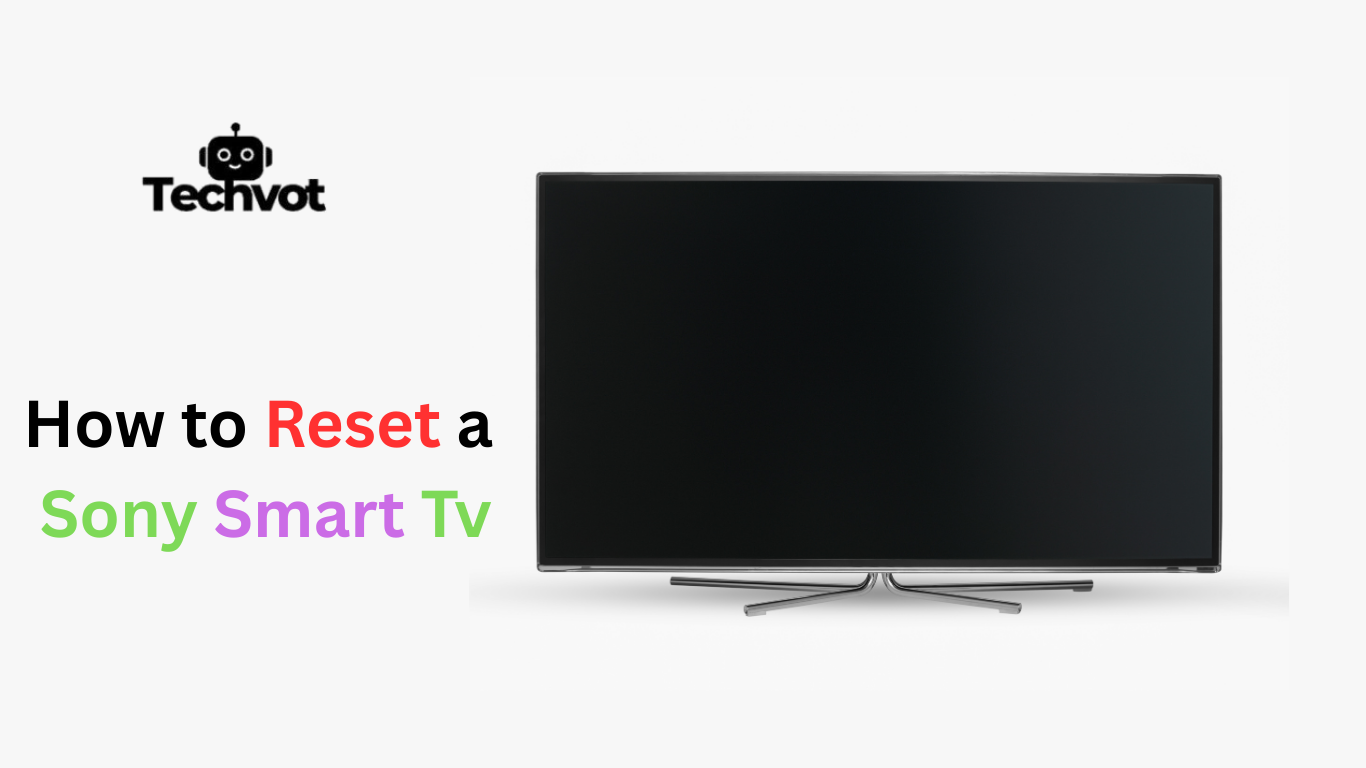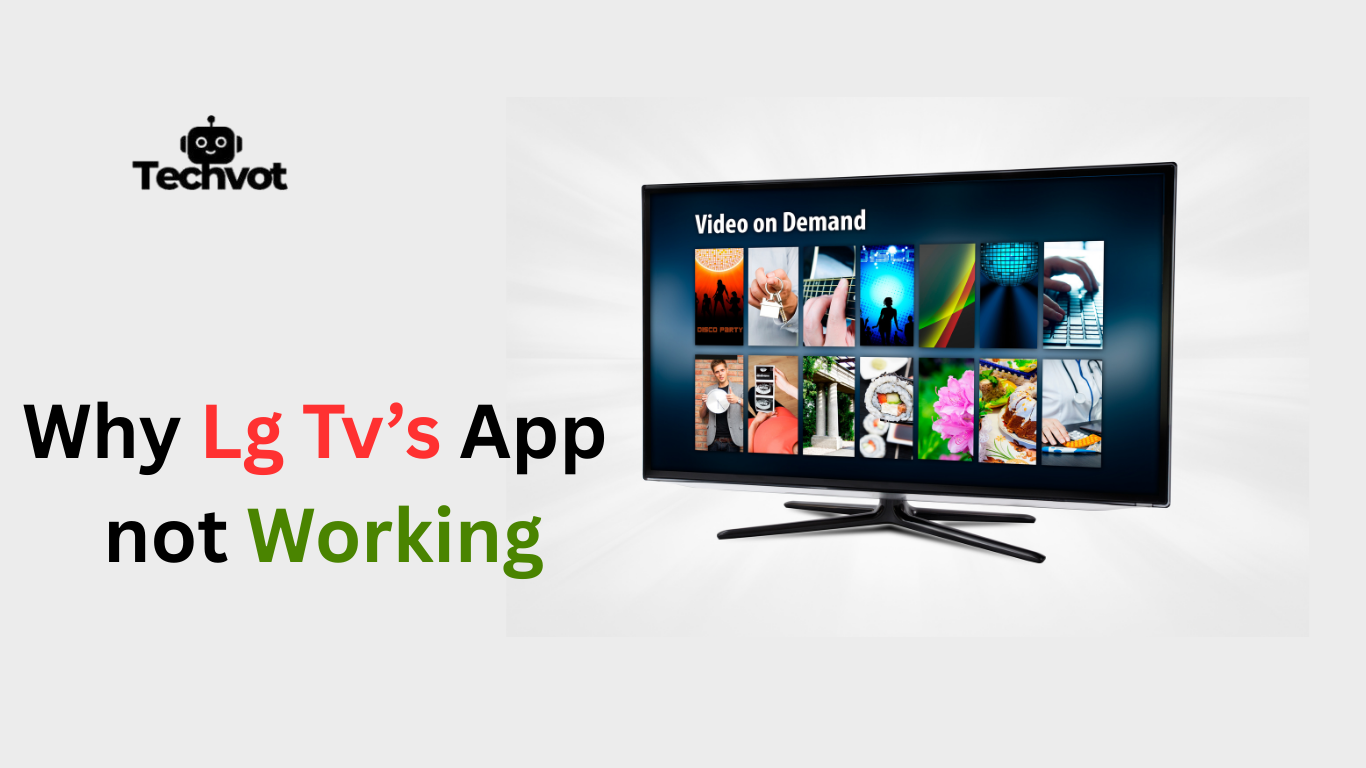Are you trying to connect your HDMI cable, USB drive or gaming console to your Smart TV to find it does not work? You are not the only one. This is frustrating to many users as their TV either gets the message of No signal or does not even acknowledge any connected device.
It could be frustrating to be waiting to watch your favorite program, connecting a streaming stick, or using your console only to get disappointed when the input recognition fails. The upside? Most of the time, it is not a serious hardware issue. This problem can be caused by such minor things as a loose cable, wrong selection of an input, a running old version of software, or a broken port.
What to do when TV input is not showing?
Here’s a clean bullet-point version of your heading section:
- Seek professional help – If none of these steps work, contact customer service or a technician.
- Check device power supply – Ensure the connected device (gaming console, streaming stick, etc.) is switched on and powered properly.
- Verify cable connection – Make sure the cable is fully and securely inserted into the correct port.
- Use the Input/Source button – Cycle through all available inputs on the TV remote, pausing briefly on each.
- Try alternate HDMI ports – Switch to another HDMI port to rule out a faulty connection.
- Restart the TV – Unplug the TV from the wall, wait a minute, and plug it back in to refresh the system.
- Update software – Check the TV menu for any available firmware or software updates.
- Test with another device – Connect a different device to the same port. If it fails too, the port may be faulty.
Common Causes for Input Recognition Issues on Smart TVs
Here are the causes rewritten clearly as headings for better readability:
- Loose or Faulty Cable Connection
- Incorrect Input Source Selection
- Outdated Firmware or Software
- Faulty or Incompatible External Device
- Damaged or Worn-Out TV Input Ports

Troubleshooting HDMI Connectivity Problems
Check the HDMI Cable Connection
Make sure the HDMI cable is securely plugged into both your Smart TV and the external device. Gently push the connectors to ensure a firm connection.
Inspect the HDMI Cable for Damage
Look for any visible wear, bends, or damage on the HDMI cable. If it looks worn out, try using a different cable.
Select the Correct HDMI Input
Use your TV remote to manually switch to the correct HDMI input. Most remotes have an “Input” or “Source” button that allows you to scroll through available ports (e.g., HDMI 1, HDMI 2).
Power Cycle the Devices
Turn off both your Smart TV and the connected device. Unplug them from the wall, wait about 30 seconds, then plug them back in and turn them on.
Try a Different HDMI Port
If your TV has multiple HDMI ports, plug the device into another one to see if the issue is with a specific port.
Test with Another Device or TV
Connect a different device to the same HDMI port or use the same device on another TV. This helps identify whether the problem is with the TV, the cable, or the connected device.
Check for Software Updates
Go to your TV’s settings menu and look for any available firmware or software updates. Install any updates, then test the HDMI connection again.
Checking and Updating Your Smart TV’s Firmware
Keeping your Smart TV’s firmware up to date is essential for maintaining performance and resolving issues like input recognition problems. Firmware updates can fix bugs, improve compatibility with connected devices, and even enhance picture or audio quality. If your TV isn’t detecting HDMI or other inputs, outdated software could be the reason.
How to Check Your Smart TV’s Firmware Version
- Turn on your Smart TV and press the Menu or Settings button on your remote.
- Navigate to Support or About TV (varies by brand).
- Look for an option like Software Information, System Info, or Firmware Version.
- Note the version number and compare it with the latest one on the manufacturer’s website
How to Update Your Smart TV’s Firmware
- While in the Settings menu, go to Support or Software Update.
- Select Update Now or Check for Updates.
- If an update is available, follow the prompts to download and install it. Make sure your TV is connected to the internet.
- Do not turn off the TV during the update process. It may restart automatically once the update is complete.
Resetting Your Smart TV’s Input Settings
Resetting Your Smart TV’s Input Settings
If your Smart TV doesn’t recognize connected devices, resetting the input settings can often fix the issue. Here’s how to do it step by step.
Why Reset Input Settings?
- Fixes wrong or corrupted input settings
- Clears small bugs or signal glitches
- Helps TV detect HDMI, AV, or USB devices correctly
Step 1: Open Input Settings
- Press the Menu/Settings button on your remote
- Look for Input Settings or External Device Manager
- Choose the Reset or Auto-detect option (if available)
Step 2: Try a Soft Reset
- Unplug your TV from the wall
- Wait 60 seconds
- Plug it back in and turn it on
Step 3: Perform a Factory Reset (if needed)
- Go to Settings > General > Reset (may vary by brand)
- Confirm reset to restore factory defaults
- Note: This will erase custom picture, sound, and input preferences
- Reconnect devices afterward and let the TV detect them again
Pro Tip
Always check your TV manual or support page for brand-specific steps since names of menus may differ.
Best Practices for Maintaining Input Connections
Keeping your Smart TV’s input connections in good shape helps ensure a smooth and reliable viewing experience. Whether you’re using HDMI, USB, or AV ports, following a few simple practices can prevent signal problems and hardware damage over time.
Use High-Quality Cables
Cheap or worn-out cables can lead to weak or unstable connections. Invest in certified, high-quality HDMI or AV cables that match your TV’s specs. They may cost more but often last longer and perform better.
Handle Cables with Care
Avoid yanking or twisting cables when plugging or unplugging. Rough handling can damage both the cable ends and the TV’s ports. Always insert and remove connectors gently.
Keep Input Ports Clean
Dust and debris inside ports can cause poor connections. Use a soft brush or compressed air to clean your input ports every few months, especially if your TV sits in a dusty area.
Label Input Sources
Many Smart TVs let you rename or label each input. Use this feature to clearly identify connected devices like “PS5” or “Streaming Box,” which makes switching inputs easier and prevents confusion.
Limit Connected Devices
Only keep necessary devices plugged in. Too many connections can confuse the system or slow down input detection.
Update Your TV Regularly
Firmware updates often include fixes for connectivity and compatibility issues. Keeping your TV updated ensures better performance across all inputs.
When to Contact Professional Support for Smart TV Issues
Sometimes, Smart TV problems go beyond basic troubleshooting, and that’s when professional support is the safest option. If you’ve already checked cables, switched HDMI ports, updated firmware, or tried a factory reset with no success, the issue may be hardware-related. Signs include all input sources failing, damaged HDMI ports, or frequent freezing and random reboots.
Display problems such as flickering, odd colors, or lines often point to internal component failure that requires a technician. If your TV is under warranty, avoid opening it yourself, as this can void coverage. Instead, reach out to the manufacturer or an authorized repair center. When unsure, contacting an expert ensures the issue is fixed properly and extends your TV’s life.
Summary
Smart TV comes in handy and with great new technology; however, just like any gadget, it might face some problems, especially in the area of identifying the source of input. Luckily, all these problems can be solved by such easy methods as inspecting cables, using the right input, updating the firmware or resetting parameters. It is not uncommon that by knowing the common causes of these problems and well-observed ways of keeping connections, these issues may be avoided .
Nonetheless, a time can come when basic troubleshooting fails, and it is good to understand when to call professional support. Hardware Wednesday, internal damage, or long-term software bugs should be turned over to the professionals as it might aggravate the problem further. Proper maintenance, good quality of accessories and updating your TV will take you a long way so that you do not have to suffer.
FAQ’s
Why is my TV not picking up a signal?
Your TV may not be picking up a signal due to loose cables, incorrect input selection, a faulty device, or issues with the HDMI port. Restarting both devices can help.
What is the correct input for my TV?
The correct input depends on where your device is connected. If it’s plugged into HDMI 1, select HDMI 1 using your TV remote’s input or source button to display the connected device.