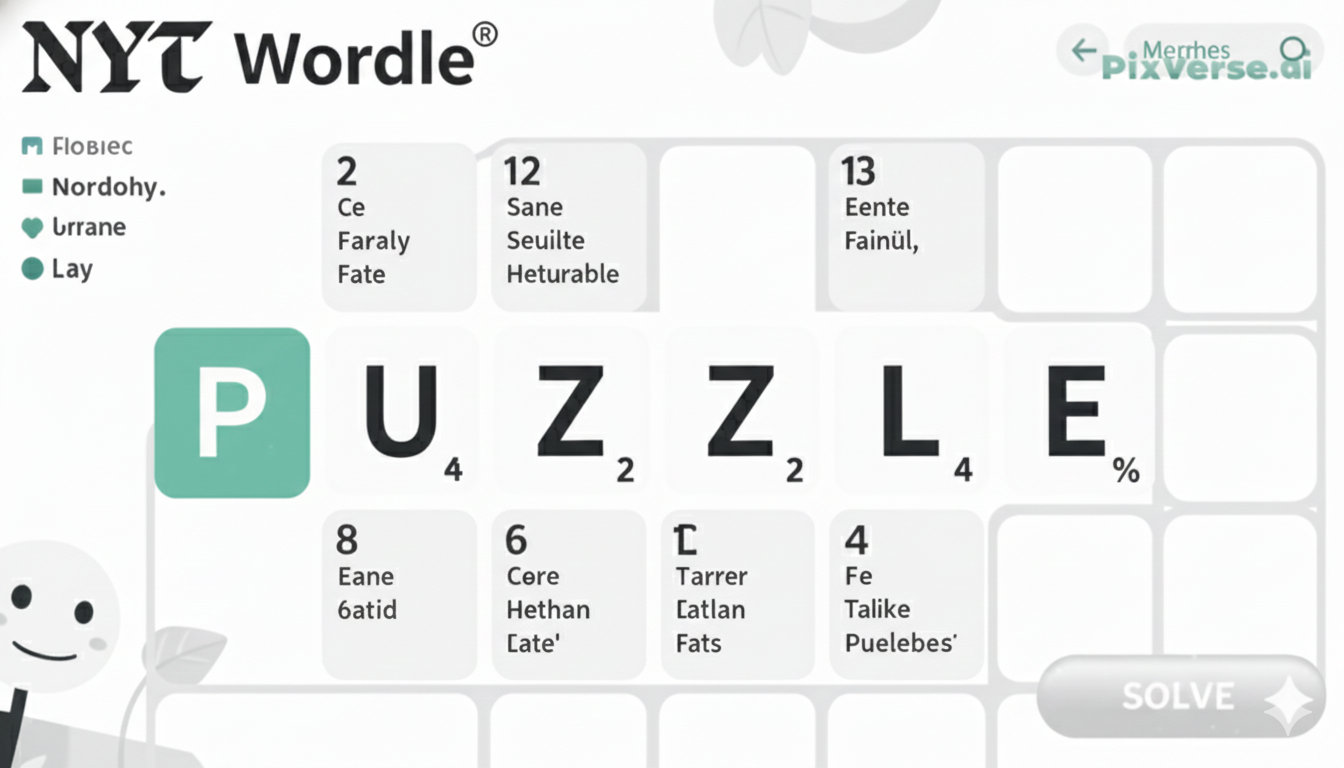When your Jabra headset microphone stops working in Microsoft Teams, it can quickly turn a smooth meeting into a frustrating experience. Whether you’re in the middle of an important presentation or just trying to stay connected with your team, audio issues disrupt both focus and productivity.
The problem is common and can happen for several reasons from a simple settings misconfiguration to a minor software conflict. The good news is that in most cases, it’s not a hardware failure and can be fixed with a few straightforward steps.
Common Reasons Your Jabra Mic Might Not Work in Teams
Incorrect Audio Device Settings
- Teams may automatically switch to a different microphone or speaker.
- Jabra headset might not be selected as the default input device.
- Fix: Go to Teams audio settings and manually set your Jabra headset as the preferred input.
Hardware Connection Issues
- Loose or incomplete connection between headset and computer.
- Faulty USB port or adapter interfering with the connection.
- Fix: Reconnect the headset securely or try another port.
Outdated Drivers or Software
- Old headset drivers may conflict with Teams.
- Teams itself may be running an outdated version.
- Fix: Update Jabra drivers and ensure Teams is on the latest release.
Permissions and Microphone Access
- Teams may not have permission to access the microphone.
- Device privacy settings can block audio input.
- Fix: Enable microphone access in system settings and grant Teams full permissions.
Quick Fixes: How to Ensure Your Jabra Headset is Set Up Right
Check the Physical Connection
To set your Jabra headset in Microsoft Teams, you should click the Settings button and choose your device on both the microphone and speaker sides in the Devices section. This also helps to record that Teams are making use of the right audio input and output devices. Teams sometimes default to a different device, e.g., the built-in microphone in your computer or its speakers.
- In Microsoft Teams, open Settings > Devices and select your Jabra headset as both microphone and speaker. This ensures Teams uses the correct input and output instead of defaulting to your computer’s built-in mic or speakers.
- Outdated drivers or firmware can cause compatibility issues. Visit the Jabra website or use the Jabra Direct software to check for the latest updates, then install them to keep your headset running smoothly with Teams.
- Make sure Microsoft Teams has permission to use your microphone. On Windows, go to Settings > Privacy > Microphone and confirm that microphone access is enabled and that Teams is allowed to use it. Without these permissions, the mic will not work properly.
How to Update Jabra Drivers and Firmware
- Download and install the Jabra Direct software from the official Jabra website.
- Open Jabra Direct and connect your headset to the computer.
- The software will automatically detect your device and check for the latest firmware and driver updates.
- If an update is available, click Update Now and follow the on-screen instructions.
- Once the process is complete, restart Microsoft Teams to apply changes.
How to Troubleshoot Jabra Mic Issues in Teams Step by Step
Check Headset Connection
First, confirm that your Jabra headset is properly connected. For wired models, ensure the cable is firmly plugged into the USB port or sound jack. For Bluetooth versions, verify that the headset is paired correctly and reconnect if necessary.
Set Jabra as Default in Teams
Go to Microsoft Teams Settings > Devices and select your Jabra headset for both microphone and speaker. This prevents Teams from defaulting to other devices.
Update Drivers and Firmware
Outdated drivers or firmware may cause issues. Visit the Jabra website or use Jabra Direct software to install the latest updates for compatibility.
Test Microphone in Teams
Use the Make a test call feature in Teams to check for low volume or distortion.
Check Permissions and Restart
Ensure Teams has microphone access in your device’s privacy settings, then restart Teams to apply changes.
Boost Your Jabra Headset’s Performance in Teams with These Tips
Set Jabra as the Default Audio Device
Open Microsoft Teams, go to Settings > Devices, and select your Jabra headset for both the microphone and speaker. This ensures Teams uses the correct audio input and output for clear communication.
Keep Drivers and Firmware Updated
Regular updates from Jabra fix bugs and improve compatibility with Teams. Use the Jabra Direct software to check for and install the latest firmware and drivers for your headset.
Adjust Noise-Cancelling and Audio Settings
In Teams, fine-tune features like noise suppression to reduce background distractions. Enable High Definition Audio to enjoy crystal-clear sound, especially during important calls.
Test Your Headset Before Meetings
Use the Make a test call option in Teams to confirm your microphone and audio are working properly. This lets you adjust any settings before joining real meetings.
The Final Words
To get the best communication experience, it’s essential to keep your Jabra headset properly set up and running smoothly with Microsoft Teams. By regularly checking your audio settings, confirming that your headset is set as the default device, and keeping your drivers and firmware up to date, you can avoid many of the common issues users face.
It’s also a smart idea to test your headset before joining important meetings and adjust noise suppression features to improve clarity. These simple steps not only prevent disruptions but also help you get the most out of your Jabra headset. With the right setup, your calls will sound clearer, your meetings will flow better, and your overall Teams experience will be far more productive.
FAQs
This usually happens due to Bluetooth pairing issues or loose USB connections. Try re-pairing your device, using a different port, or restarting both your headset and computer.
You can update your Jabra headset through the Jabra Direct software or the Jabra Sound+ app (for mobile). Regular updates fix bugs, improve performance, and ensure compatibility with apps like Microsoft Teams.
The most common cause is incorrect audio settings in Teams or Windows. Make sure your Jabra headset is set as the default microphone and that microphone permissions are enabled in your system settings.
Battery life varies by model, but most wireless Jabra headsets last 8–14 hours on a single charge. Using noise cancellation may reduce battery life slightly, so charging regularly helps avoid interruptions.