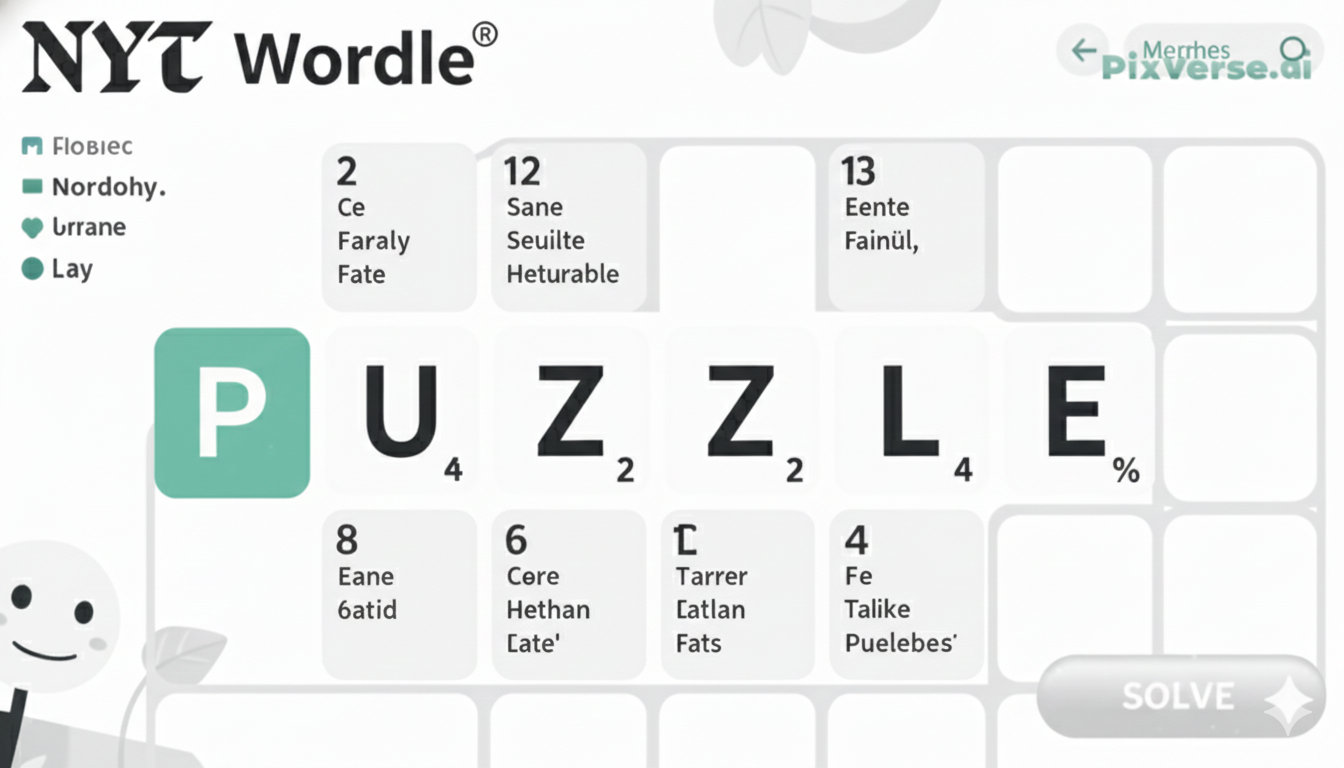A quiet evening turned tense as the Yale Smart Lock on the front door refused to respond. Keypads blinked, buttons pressed, but no familiar chime answered. Access codes that once worked perfectly now seemed forgotten.
In that moment, clarity arrived: the solution was a reset. Unlocking the process required careful attention to the lock’s hidden mechanisms, a series of precise steps that restored control without compromising security.
Batteries needed inspection, buttons pressed in a specific order, and settings reprogrammed with care. By following this method, the lock would awaken from its unresponsive state, restoring peace of mind and seamless access. Security was not lost, only temporarily paused.
Common Reasons to Reset Your Yale Smart Lock
Forgotten or Lost Access Codes
Over time, multiple access codes may be added for guests, family, or staff. When those codes are forgotten or misplaced, a reset becomes the cleanest way to regain full control of the lock.
Selling or Moving to a New Home
Before handing over the keys—or in this case, the smart lock—it’s vital to erase personal codes and settings. Resetting ensures the new residents start with a fresh, secure system.
Connectivity or App Issues
When the Yale Smart Lock refuses to sync with the app or Wi-Fi network, a reset often clears technical glitches and restores smooth communication between devices.
Battery Replacement Errors
After changing the batteries, the system may malfunction or lose calibration. Resetting realigns the internal software and stabilizes performance.
Security Concerns or Suspicious Activity
If there’s any hint of unauthorized access or suspicious log entries, resetting the Yale Smart Lock instantly removes potential breaches and restores peace of mind.
System Updates or Malfunctions
Occasionally, firmware updates or software bugs can cause errors in operation. A reset helps refresh the lock’s internal setup and restore it to optimal functionality.
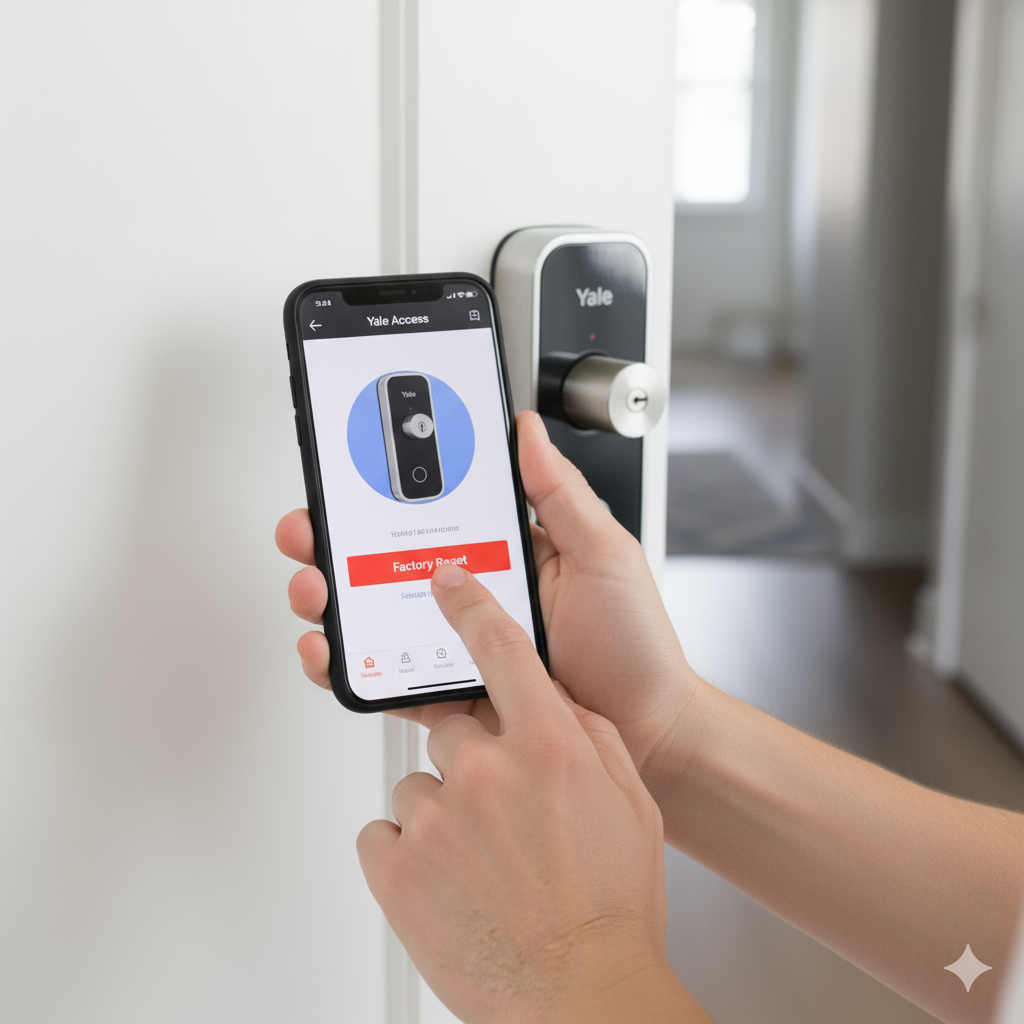
Preparing to Reset: What You Need to Know
Before the reset process begins, a few careful preparations ensure the Yale Smart Lock returns to life without any hiccups. Start by checking the battery level. Low batteries can interrupt the reset, causing the lock to malfunction midway. Fresh, fully charged batteries are a must.
Next, locate the lock’s model number—it’s usually printed inside the battery compartment or on the user manual. Each Yale model has slightly different reset steps, so identifying the correct one saves time and avoids confusion.
Keep the necessary tools ready, such as a small screwdriver to open the battery cover if required. Also, ensure a stable internet connection if the lock is connected to the Yale Access App.
Finally, note down any active entry codes or user settings that might be needed later. Once the reset is complete, all stored data, including Wi-Fi connections and user PINs, will be erased, leaving the lock as if it just came from the box—ready for a fresh start.
Step-by-Step Guide: How to Reset Yale Smart Lock
Step 1: Open the Battery Cover
Begin by removing the lock’s battery cover using a small screwdriver or by sliding it open, depending on your Yale model. This exposes the battery compartment where the reset button is located.
Step 2: Locate the Reset Button
Inside the battery area, look for a small pinhole or button labeled Reset. It’s usually found near the top or side of the compartment.
Step 3: Press and Hold the Reset Button
Use a paperclip or pin to press and hold the reset button. Keep holding it for about 10–15 seconds until the lock beeps or flashes, indicating the reset process has begun.
Step 4: Wait for Confirmation
When the light turns green or the device emits a confirmation beep, it signals that the reset is successful. The lock has now cleared all codes, settings, and connections.
Step 5: Reconnect and Reprogram
Once reset, reconnect the lock to the Yale Access App or smart home system. Set up new access codes, adjust settings, and reconnect Wi-Fi or Bluetooth. The lock is now refreshed and ready to use as if it were brand new.
Step 6: Test the Lock
After setup, test the keypad and app connection to ensure everything functions correctly. A quick lock and unlock test confirms that the reset process worked flawlessly.
Troubleshooting: When Resetting Doesn’t Work
Check Battery Power:
Weak or drained batteries often prevent the reset from completing. Replace them with new, high-quality alkaline batteries and try again.
Ensure Correct Button Timing:
Holding the reset button for too short or too long may interrupt the process. Most models require holding it for 10–15 seconds until a beep or light confirms success.
Verify Model Instructions:
Different Yale models have unique reset methods. Always follow the steps specific to your model number, found in the user manual or on the Yale website.
Inspect the Reset Button:
Dust or debris around the pinhole may block proper contact. Gently clean the area before pressing the reset button again.
Disconnect and Reconnect Batteries:
Remove the batteries for 30 seconds, reinsert them, and retry the reset process. This often clears internal glitches.
Perform a Factory Reset via App:
For Wi-Fi–enabled locks, use the Yale Access App’s “Factory Reset” option under settings if manual resetting fails.
Contact Yale Support:
If all else fails, reach out to Yale Customer Support for guidance. Persistent failure could indicate internal hardware or firmware issues requiring professional help.
Securing Your Home: Best Practices After a Reset
- Create Strong Access Codes:
Set new entry codes using a mix of numbers that are not easily guessed, avoiding birthdays or repetitive patterns. - Limit Code Sharing:
Provide access only to trusted individuals. Remove or change temporary codes once guests or workers no longer need entry. - Enable Auto-Lock Feature:
Activate the auto-lock option so the door secures itself automatically after closing, preventing accidental unlocks. - Reconnect to the Yale Access App:
Re-link the lock with the Yale app for real-time alerts, lock history, and remote access control. - Update Firmware Immediately:
Check for any available software or firmware updates through the app to ensure top security and smooth performance. - Use Two-Factor Authentication:
Add extra protection by enabling two-factor verification in the Yale app to prevent unauthorized access. - Test All Functions:
After resetting, test both keypad and app control to confirm everything works correctly before relying on it for daily use. - Regularly Review Access History:
Monitor the activity log to track entries and detect any unusual or unauthorized attempts promptly.

How to Prevent Future Issues With Your Yale Smart Lock
Keeping a Yale Smart Lock in top condition starts with consistent care and awareness. Regularly check battery levels and replace them before they drain completely, as low power can lead to connection failures or unexpected resets.
Keep the keypad clean and free from dust or moisture, which can interfere with touch or button sensitivity. Update the lock’s firmware whenever new versions are released to strengthen security and enhance performance.
Avoid overcrowding the access list—remove unused codes to reduce confusion and potential vulnerabilities. Ensure the lock stays connected to a stable Wi-Fi or Bluetooth signal for seamless operation.
Most importantly, perform routine system checks through the Yale Access App. With these habits, the smart lock remains reliable, responsive, and secure—protecting your home without interruptions.
Last Words
A Yale Smart Lock brings a perfect balance of convenience and security, but like any smart device, it performs best when properly maintained. Resetting it restores functionality, resolves technical issues, and strengthens home protection.
Each step—from preparation to setup—plays a crucial role in ensuring the lock operates smoothly again. After resetting, updating firmware, setting strong access codes, and testing connections help maintain long-term reliability.
Treat the lock as a living part of the home’s safety system—one that benefits from regular care and attention. With proper handling and timely resets, the Yale Smart Lock remains a dependable guardian at your door, always ready to secure what matters most.
FAQs
To reset a Yale padlock code, open the shackle first using your existing combination. Rotate the shackle 90 degrees and press it down into the reset position (usually indicated by an arrow or marking). While holding it down, set your new combination using the dials. Once done, release the shackle and rotate it back to its original position. Test the new code several times before locking it again to ensure it’s correctly set.
To change the code, open the Yale door lock and access the settings menu through the keypad or Yale Access App. Select the “Change Code” or “Manage PINs” option. Enter the old code, then input the new one and confirm. Always test the new code before closing the door to avoid being locked out.