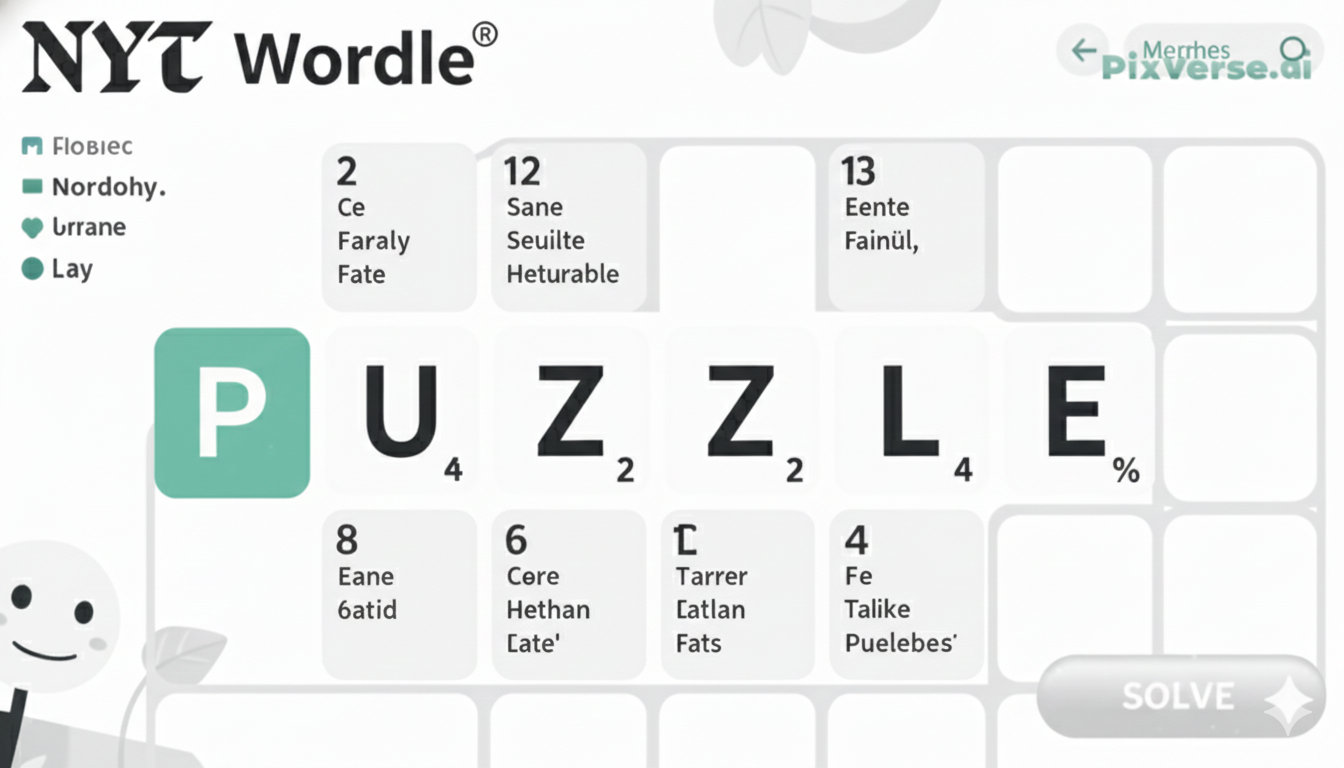You can use the process of resetting your Ultion Smart lock to troubleshoot problems, make some settings changes, or restart your gadgets. You may be going through communication issues, forgotten passwords, or a desire to reprogram the lock in a different venue; in this case, a reset process will get you there in restoring its factory conditions.
This is simple once one sticks to the outlined steps, as it makes the lock reset in the right manner without causing any damage or security problems in the process. Being knowledgeable of the right way to reset your Ultion Smart Lock will help you control its features and enhance your experience.
In this guide, we will guide you on what to do, which steps to take to successfully reset your Ultion Smart Lock without any hitches and without the risk of damaging it during the process.
When and Why You Might Need to Reset Your Ultion Smart Lock
When and Why You Might Need to Reset Your Ultion Smart Lock
One of the most effective ways to troubleshoot your Ultion Smart Lock is to reset it, and this can solve many problems and ensure that you keep your device highly functional and secure. Being able to know the time and reason to reset your smart lock will help you always react well to such settings without creating any unnecessary inconvenience.
Troubleshooting Connectivity Problems
If your Ultion Smart Lock is not responding to commands from your smartphone app or fails to connect to your home Wi-Fi or Bluetooth, a reset can often clear temporary glitches or software bugs causing the issue. Resetting refreshes the lock’s internal settings and can restore normal communication with your devices.
Forgotten Codes or Access Credentials
If you or someone with authorised access forgets the PIN code or loses connection credentials, resetting the lock will erase all stored codes and settings. This lets you start fresh by setting new access codes and ensuring only authorised users can enter.
Preparing for New Ownership or Location
When moving or transferring ownership of your smart lock, a factory reset is essential to remove all personal data, access permissions, and history. This prevents previous users from accessing your property and allows the new owner to set up the lock securely.
Security Concerns
If you suspect that your smart lock’s security has been compromised—such as unauthorised access or hacking attempts—resetting it is a critical step to regain control. This wipes existing configurations and helps protect your home.
Software Updates and Upgrades
Sometimes after a software update, the lock might behave unpredictably. Performing a reset can ensure new software versions work correctly without leftover conflicts from prior settings.
Preparing to Reset: Tools and Precautions
- Gather Necessary Tools
- Have the user manual or reset instructions handy for reference.
- Keep a small screwdriver or any tool required to open the lock’s battery compartment if needed.
- Ensure your smartphone or device used to control the lock is fully charged and nearby.
- Have the user manual or reset instructions handy for reference.
- Backup Important Information
- Note down any PIN codes, user access details, or settings you want to keep before resetting.
- Inform all authorized users that the lock will be reset, as all access codes and configurations will be erased.
- Note down any PIN codes, user access details, or settings you want to keep before resetting.
- Check Battery Levels
- Confirm the lock has sufficient battery power to complete the reset process without interruption.
- Replace batteries if needed to avoid mid-reset power loss that could damage the device or cause malfunction.
- Confirm the lock has sufficient battery power to complete the reset process without interruption.
- Understand the Reset Process
- Read the official reset instructions carefully to avoid mistakes.
- Know whether the reset is a soft reset (retains some settings) or a factory reset (erases all data).
- Read the official reset instructions carefully to avoid mistakes.
- Prepare for Reconfiguration
- Be ready to reconnect the lock to your Wi-Fi or Bluetooth network after resetting.
- Have your smartphone app installed and updated for quick setup after the reset.
- Be ready to reconnect the lock to your Wi-Fi or Bluetooth network after resetting.
- Security Precautions
- Perform the reset in a secure environment to prevent unauthorized access during the process.
- Avoid resetting in public or unsafe locations where your security could be compromised.
- Perform the reset in a secure environment to prevent unauthorized access during the process.
Step-by-Step Guide: How to Reset Ultion Smart Lock
Resetting your Ultion Smart Lock can help resolve technical issues or prepare the device for new users. Follow this step-by-step guide to safely and effectively reset your lock to its factory settings.
Gather Your Tools
Before starting, ensure you have the lock’s user manual, a small screwdriver if needed, and a fully charged smartphone with the Ultion app installed.
Power Off the Lock
Remove the battery cover on your Ultion Smart Lock carefully using the screwdriver or your fingers, depending on the model. Take out the batteries to power down the device completely.
Locate the Reset Button
Inside the battery compartment, find the reset button or pinhole. This is usually a small recessed button designed to prevent accidental resets.
Press and Hold the Reset Button
Using a paperclip or similar object, press and hold the reset button. While holding, reinsert the batteries into the lock to power it back on. Continue holding the button for about 10-15 seconds until you see the lock’s LED indicator flash or hear a beep, signaling the reset is underway.
Release the Reset Button
After the LED flashes or beep sounds, release the reset button. The lock will now erase all stored data and revert to factory default settings.
Reconfigure Your Lock
Open the Ultion app on your smartphone and follow the setup instructions to reconnect your lock. You’ll need to set new access codes and preferences.
Test the Lock
After setup, test the lock to ensure it responds correctly to your commands and that all functions work as expected.
Troubleshooting Common Reset Issues
Reset Button Not Responding
- Ensure you are pressing the correct reset button inside the battery compartment.
- Use a thin, pointed tool like a paperclip to press the button fully.
- Check that the batteries are properly inserted and have enough charge.
Lock Does Not Power On After Reset
- Confirm batteries are fresh and inserted correctly with proper polarity.
- Try replacing the batteries with new ones.
- Inspect battery contacts for corrosion or dirt and clean gently if needed.
Reset Process Fails to Complete
- Hold the reset button long enough (usually 10-15 seconds) until the LED flashes or beep sounds.
- If unsuccessful, repeat the reset procedure carefully.
- Make sure you are following the exact reset steps for your specific Ultion lock model.
Unable to Reconnect Lock to App
- Ensure Bluetooth or Wi-Fi on your smartphone is enabled and working properly.
- Restart your phone and the lock, then try pairing again.
- Delete the lock from the app and re-add it as a new device.
Access Codes Not Working After Reset
- Remember that a factory reset erases all previous codes.
- Set up new access codes through the Ultion app.
Persistent Screen or Function Errors
- If problems continue after reset, consider contacting Ultion support or a professional technician for hardware diagnosis.
Reconfiguring Settings After a Reset
Once your Ultion Smart Lock has been reset, it is necessary to reconfigure the settings in order to use the lock to the fullest and make sure that your personal security preferences are set. As soon as the lock goes back to factory defaults, the former access codes, user profiles, and custom settings are deleted; thus, it is necessary to begin with a new one.
You get started by activating the Ultion application on a smartphone. Keep your phone connected to Bluetooth or Wi-Fi, which should be stable. You can pair your device and the lock utilising the guided setup process carried out in the application. Most times requires setting the lock into pairing mode and validating the connection on your phone.
Then design new access passwords in your name and other names of authorised persons. Utilise feedback functions such as visitor codes or time-based access to personalise your access levels on who is authorised to access your premises and when. Configuration of update notification to be notified on activity in locks to increase monitoring of security.
Be sure to set other options like auto-lock time and sensitivity levels where it is allowed in the case your lock allows it. It is imperative to test the command of the lock so as to ascertain that it is capable of responding to the commands and access codes given after the setup process.
It can take time to reset your Ultion Smart Lock and get it back up, but it is essential to keep you secure and convenient. And putting it back up, you can be sure of reliable, worry-free performance.
Ensuring Your Ultion Smart Lock is Secure Post-Reset
- Always set strong and unique access codes instead of simple or easily guessable ones like “1234” or birthdates.
- Use a mix of numbers and letters if your Ultion Smart Lock supports alphanumeric codes for added security.
- Limit access permissions by sharing codes only with trusted individuals and using temporary or time-limited codes for guests or service providers.
- Enable app notifications to monitor lock activity in real-time and review alerts regularly for any unauthorized attempts.
- Keep your lock’s firmware updated by regularly checking for and installing system updates to patch security vulnerabilities.
- Secure your smartphone and the Ultion app by using strong passwords or biometric locks and enable two-factor authentication if available.
- Change access codes periodically to reduce the risk of unauthorized access over time.
- Ensure the physical security of your lock by inspecting the installation regularly to prevent tampering or forced entry.
- Place the lock in a sheltered location to protect it from weather-related damage that could affect its performance.
- Keep a secure backup of important access codes and settings so you can quickly restore them if you need to reset the lock again.
Tips for Maintaining Your Ultion Smart Lock
Set Strong, Unique Access Codes
Always create complex access codes for your Ultion Smart Lock that are difficult to guess. Avoid simple patterns like “1234” or birthdays. Using unique and unpredictable codes helps protect your home from unauthorised entry and strengthens overall security.
Limit Access Permissions
Only share your lock’s access codes with trusted family members or friends. For temporary visitors like guests or service providers, use temporary or time-limited codes. This ensures that only authorised individuals have entry during specified periods, enhancing your control over home access.
Enable Notifications and Alerts
Activate notifications in the Ultion app to receive instant alerts about lock activity. This helps you monitor who enters or exits your property in real time, and quickly detect any unauthorised attempts, giving you peace of mind and better security management.
Keep Firmware Updated
Regularly check for system updates for your Ultion Smart Lock. Firmware updates often include important security patches and performance improvements. Keeping your lock’s software current helps protect against vulnerabilities and ensures smooth, reliable operation over time.
Secure Your Smartphone and App
Protect your smartphone by using strong passwords, PINs, or biometric locks like fingerprint or facial recognition. Also, enable two-factor authentication on the Ultion app if available. This prevents unauthorised access to your lock’s controls through your mobile device.
Change Access Codes Periodically
To reduce the risk of codes being compromised, change your access codes regularly. Even if no suspicious activity occurs, updating codes helps maintain strong security and prevents long-term unauthorised use by anyone who may have learned your previous codes.
Inspect Physical Installation
Regularly check your Ultion Smart Lock’s physical installation to ensure it’s secure and hasn’t been tampered with. Look for signs of forced entry, loose screws, or damage. Proper maintenance of the lock hardware helps keep your home safe and the lock functioning correctly.
Protect from Weather Damage
Install your smart lock in a location sheltered from extreme weather conditions such as heavy rain, snow, or direct sunlight. Weather exposure can damage internal components or affect performance, so proper placement helps prolong your lock’s lifespan and reliability.
Backup Access Codes and Settings
Keep a secure, private record of your access codes and any custom settings. In case of accidental resets or technical issues, having backups allows you to quickly restore your lock’s configuration without losing important access information.
Final Thoughts
Conclusion of your Ultion Smart Lock reiterates potential care and maintenance that should be taken to maintain long-term security and functioning product. Keeping the system software updated, entering complex access codes, and restricting access are some of the ways that can keep your home secure and devoid of unwanted intruders.
Being able to fix problems and reset the lock at the right time can avoid the small ones from becoming big problems. When performing resets and adjustments, follow the instructions provided by the manufacturer, or you will cause damage. Besides, the protection against digital breaches is achieved by using robust passwords and two-factor authorisation on your smartphone and app.
Please do not overlook the physical security of your locks-regular checks and keeping them under severe weather conditions are essential. With these best practices, it is also possible to guarantee peace of mind over your smart lock being reliable and secure by backing up the settings. When properly maintained and utilised, the longevity of your Ultion Smart Lock will stay in shape at least in the foreseeable future.