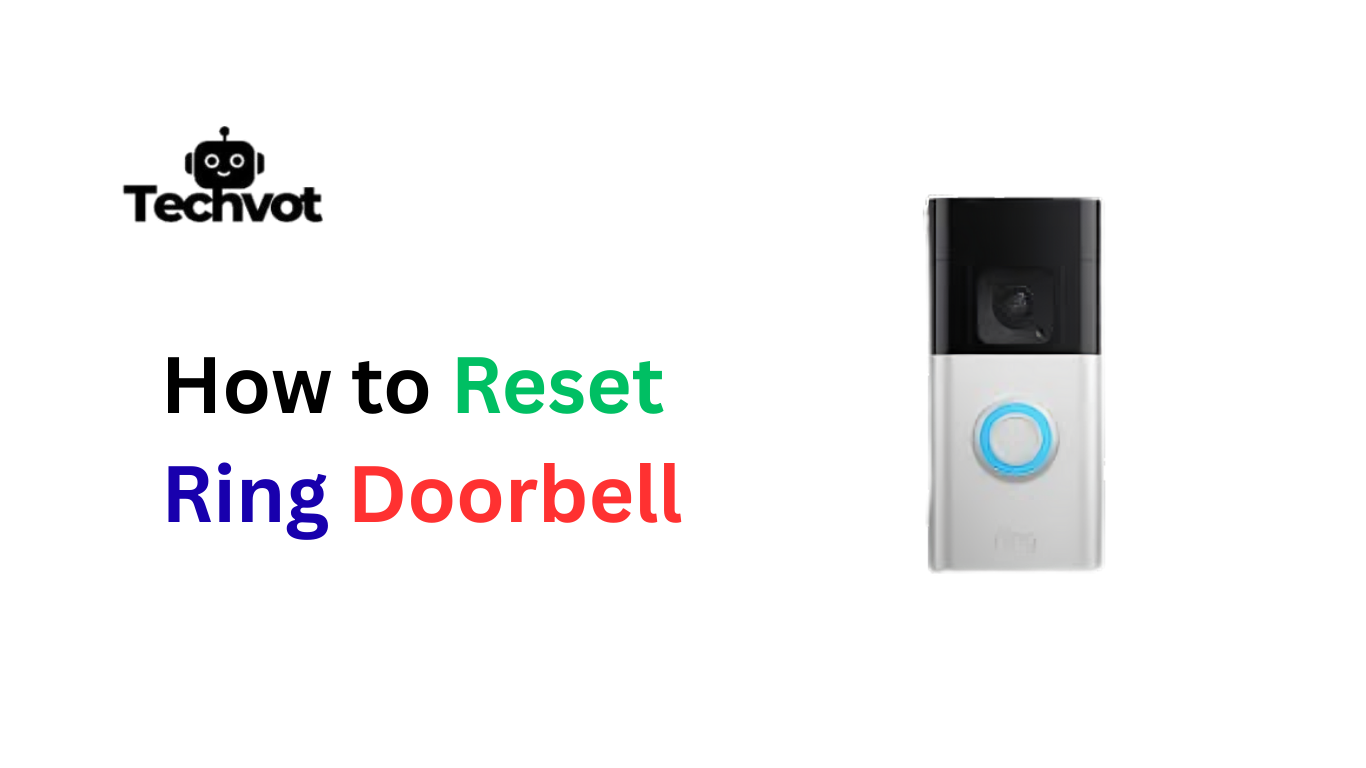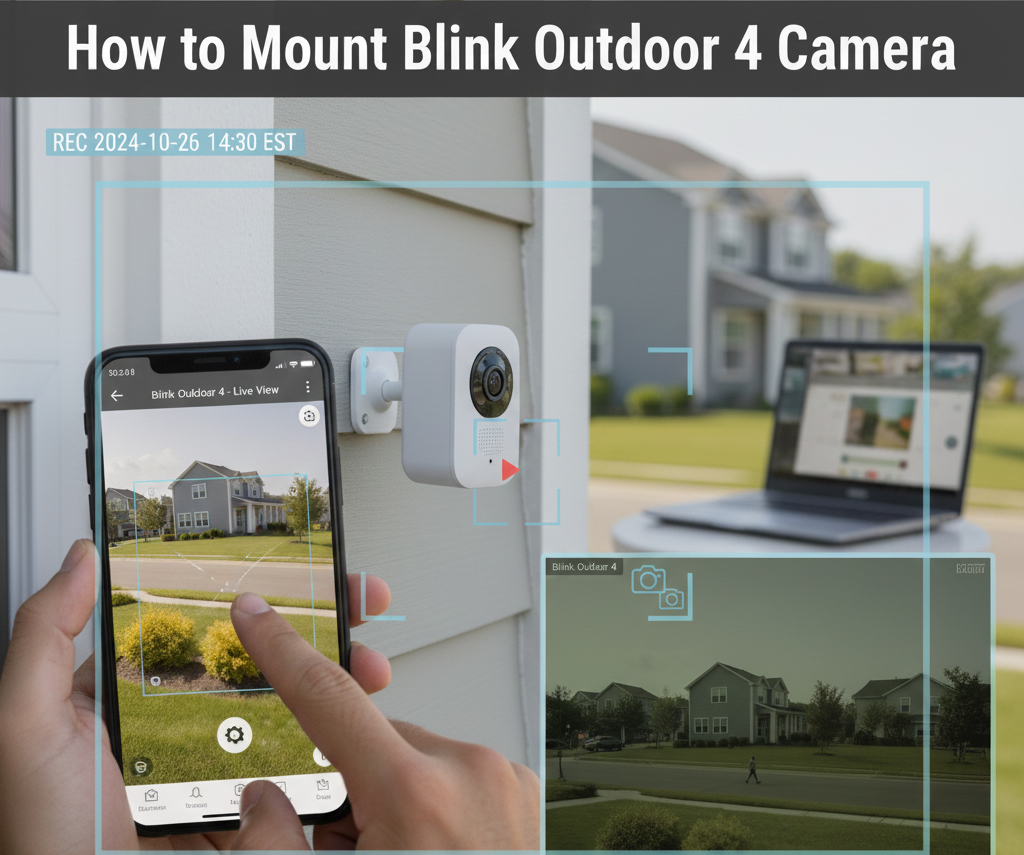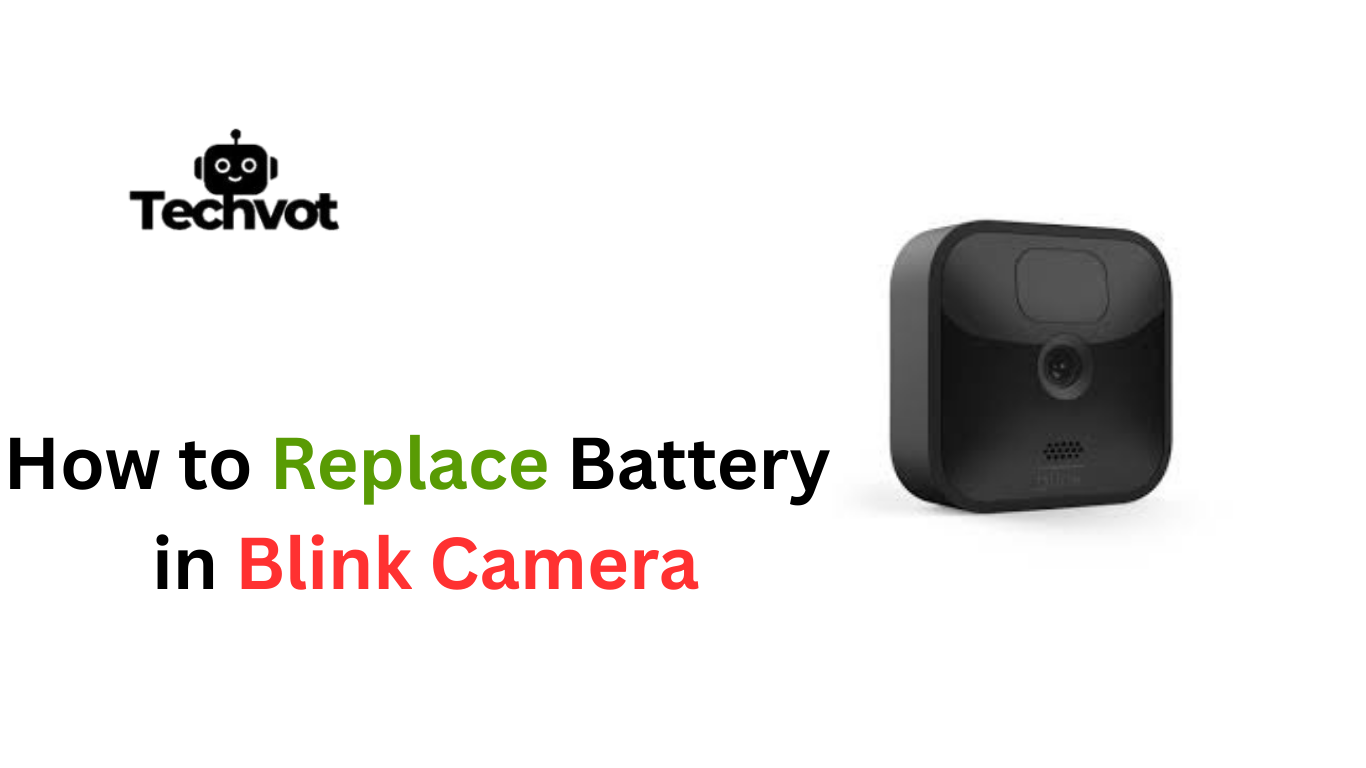When a Ring Doorbell suddenly stops working the way it should, it can feel frustrating. Imagine coming home expecting the smart device to capture visitors, only to find it stuck, unresponsive, or flashing in a way that signals something is wrong.
At first glance, the thought of fixing it may sound complicated, almost like tinkering with a piece of advanced tech that only experts should touch. But the truth is far more reassuring.
Resetting a Ring Doorbell is not only simple, but also one of the fastest ways to clear glitches and restore performance. With just a few steps, the device can return to its reliable self, protecting the home once again.
Signs You Need to Reset Your Ring Doorbell
Doorbell Becomes Unresponsive
When the Ring Doorbell stops responding to button presses or doesn’t activate the live view, it’s a clear sign that a reset might be needed.
Frequent Connectivity Issues
If the device keeps disconnecting from Wi-Fi or struggles to stay online despite a strong network, a reset often helps refresh the connection.
Delayed or Missing Notifications
Missing motion alerts or getting them too late can signal that the system is stuck. Resetting clears such glitches.
Continuous Flashing or Error Lights
Unusual blinking patterns, especially when updates are not in progress, usually indicate that the system needs to be reset.
Poor Video or Audio Quality
If the video lags, freezes, or the audio cuts in and out without network issues, resetting may restore proper performance.
Setup Process Fails Repeatedly
When trying to set up the Ring Doorbell on a new network or device but the process keeps failing, a reset is often the quickest fix.

Troubleshooting Common Issues Before Resetting
Check Wi-Fi Connection
- Make sure your internet is stable.
- Restart the Wi-Fi router if needed.
- Test the signal strength near your Ring Doorbell.
Inspect the Power Source
- Ensure the device is properly connected to power.
- Recharge or replace the battery if it’s running low.
- Check for loose wiring in hardwired setups.
Update Software and App
- Install the latest version of the Ring app.
- Update the Ring Doorbell firmware from the settings.
Restart the Device
- Try a simple restart before performing a full reset.
- Hold the setup button briefly to refresh the system.
How to Reset Ring Doorbell: Common Mistakes to Avoid
Holding the Button for Too Short a Time
Many users press the reset button quickly and expect it to work. For a proper reset, the setup button usually needs to be held down for at least 15–20 seconds.
Forgetting to Check Power Supply
Resetting won’t work if the doorbell has no power. Always make sure the battery is charged or the hardwired connection is secure before starting.
Not Backing Up Settings
A reset clears saved Wi-Fi connections, linked devices, and preferences. Skipping a backup means everything has to be reconfigured from scratch.
Ignoring Firmware Updates After Reset
After a reset, many people skip checking for software updates. Outdated firmware may bring back the same issues you were trying to fix.
Confusing Restart with Reset
Restarting and resetting are not the same. Restart refreshes the device, while reset erases all settings. Mixing them up can lead to wasted effort.
How to Reset Ring Doorbell: Step-by-Step Guide
Find the Reset Button
- The setup/reset button is located on the back or side of the Ring Doorbell.
Press and Hold the Button
- Hold the button down for about 15–20 seconds without releasing it.
Look for Flashing Light
- The LED light on the front will start flashing, showing the reset has begun.
Release the Button
- Once the light flashes, let go of the button.
Re-setup the Doorbell
- Open the Ring app, select “Set Up Device,” and reconnect your Ring Doorbell to Wi-Fi.
Tips for Maintaining Your Ring Doorbell Post-Reset
Regularly Update Firmware
After a reset, make sure the Ring Doorbell is running on the latest firmware. Updates often fix bugs and improve performance.
Keep Wi-Fi Connection Stable
A weak signal can cause lag or missed notifications. Place your router closer to the device or use a Wi-Fi extender for better stability.
Clean the Camera and Sensors
Dust and dirt can reduce video clarity and affect motion detection. Wipe the lens and sensors gently every few weeks.
Check Power Source Frequently
Whether battery-powered or hardwired, ensure your Ring has consistent power. Recharge batteries on time to avoid downtime.
Test Features in the App
After resetting, revisit motion zones, notifications, and linked devices in the Ring app. Adjust settings to match your needs.
Monitor Storage and Events
If using Ring Protect Plan, keep track of video history and manage storage to ensure smooth recording.
Wrapping Up
Resetting a Ring Doorbell may feel intimidating at first, but it’s actually a simple process that can breathe new life into the device. Whether the issue is connection drops, frozen video feeds, or unresponsive features, a proper reset often clears away the glitches. The key is not just to reset, but to take care of the device afterward.
Keeping the firmware updated, maintaining a strong Wi-Fi signal, and cleaning the camera regularly ensures it continues to perform at its best. Think of the reset as a fresh start, an opportunity to fine-tune settings in the app and set up the doorbell the way you really want it. With the right care, the Ring Doorbell can remain a reliable companion, protecting your home and giving you peace of mind long after the reset is complete.
Usually, holding the setup/reset button for 15–20 seconds is enough to complete a factory reset.
Yes, a reset clears Wi-Fi connections, linked devices, and custom preferences. You’ll need to set everything up again in the Ring app.
No. Restarting refreshes the device without removing data, while resetting erases all saved settings and restores factory defaults.
Resetting is recommended if the device stops connecting to Wi-Fi, shows repeated errors, or fails to respond after troubleshooting.