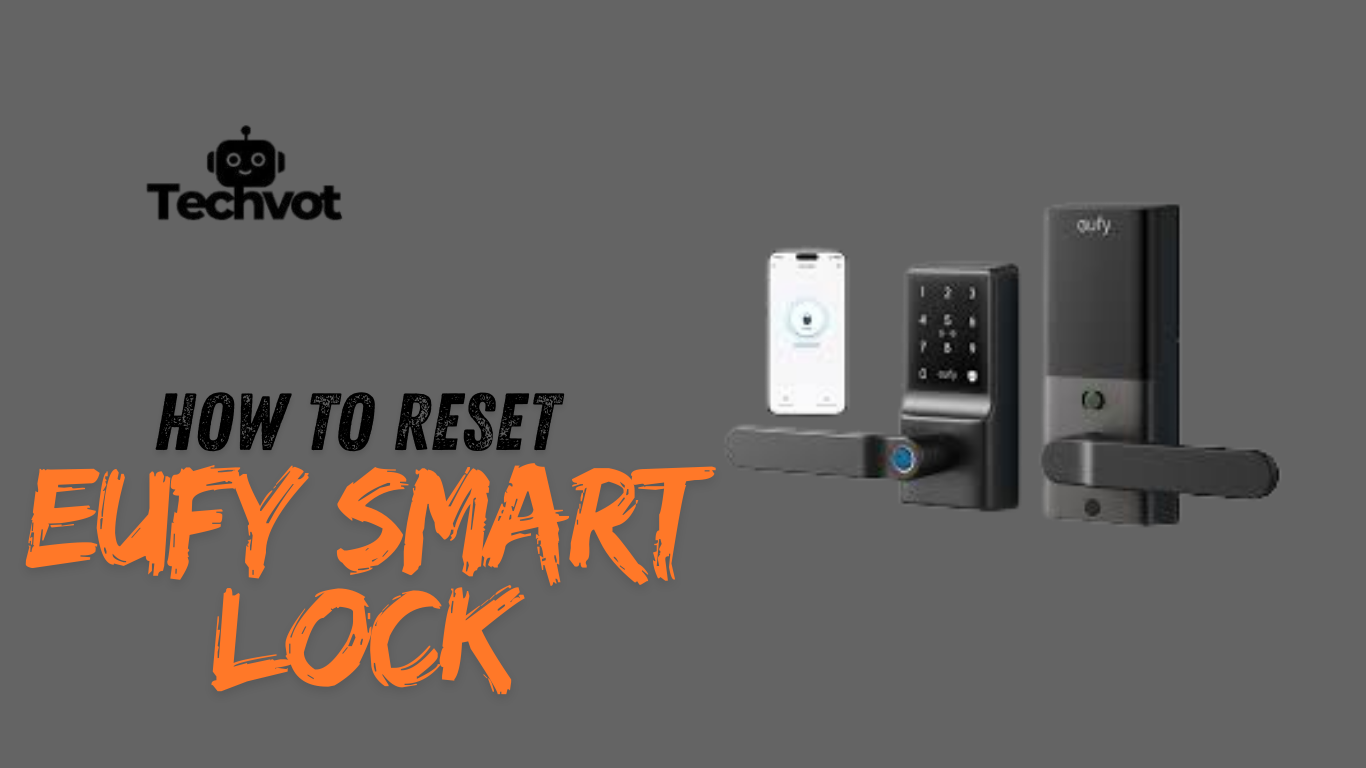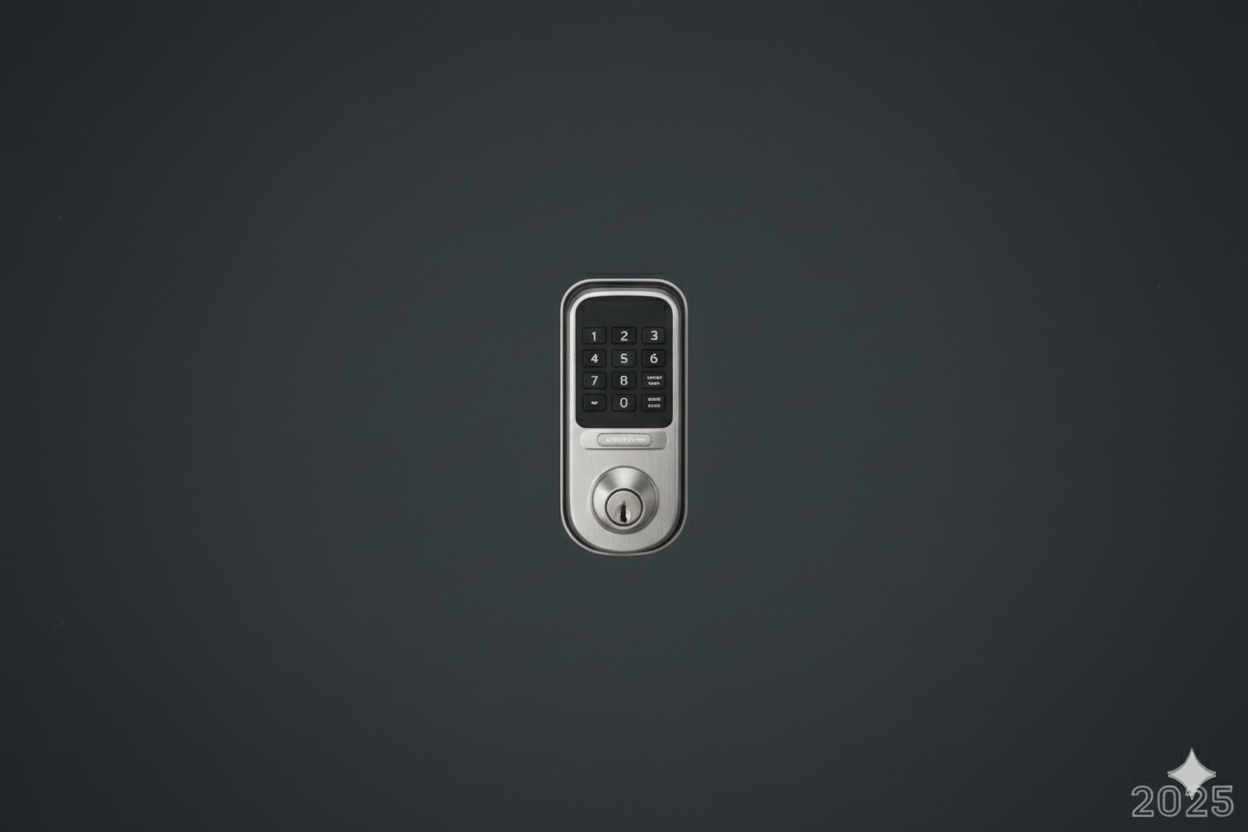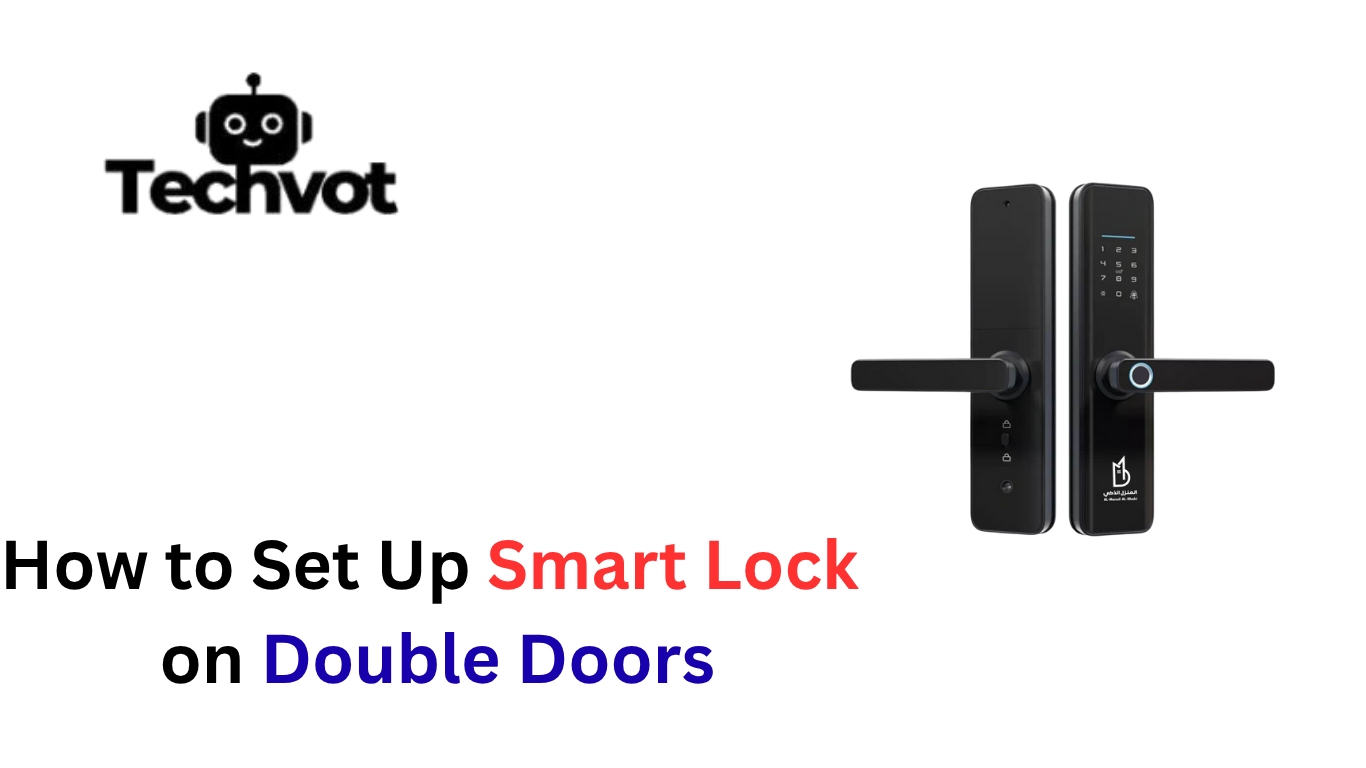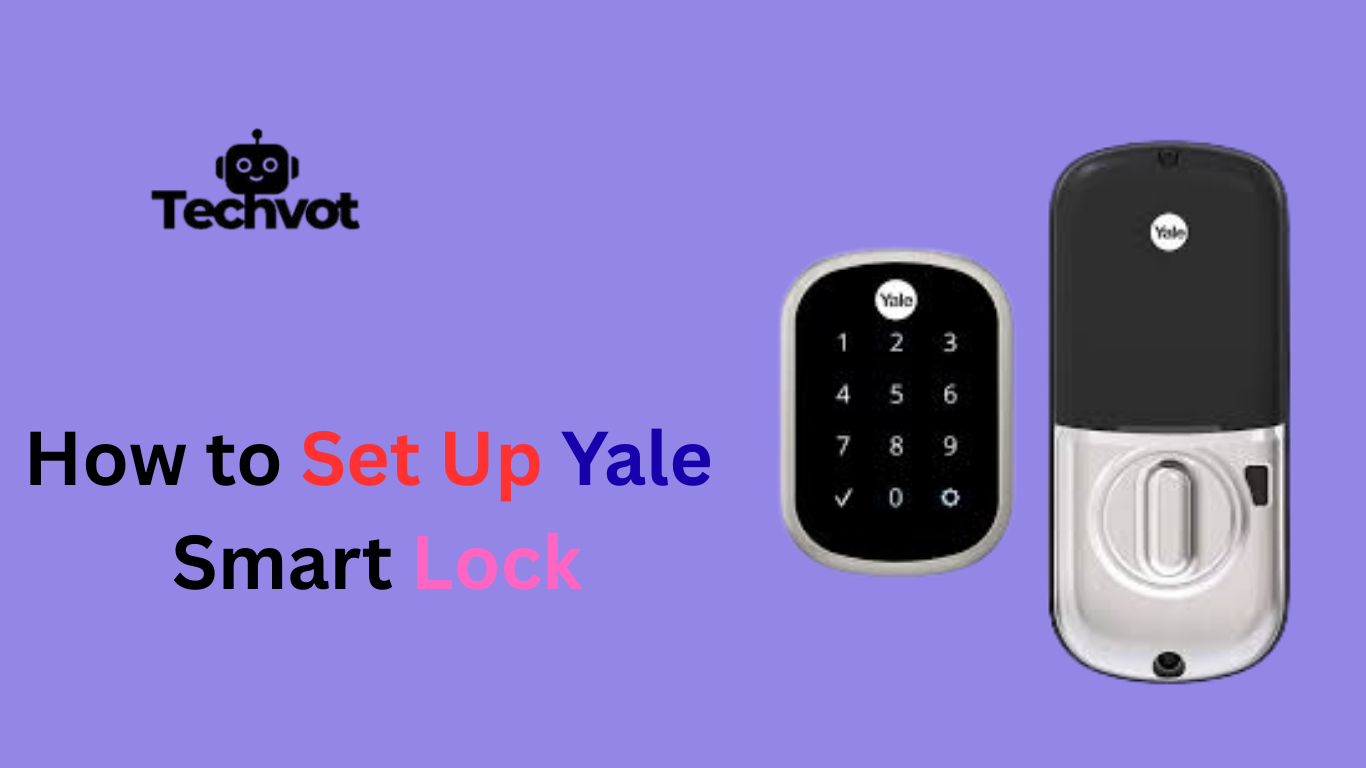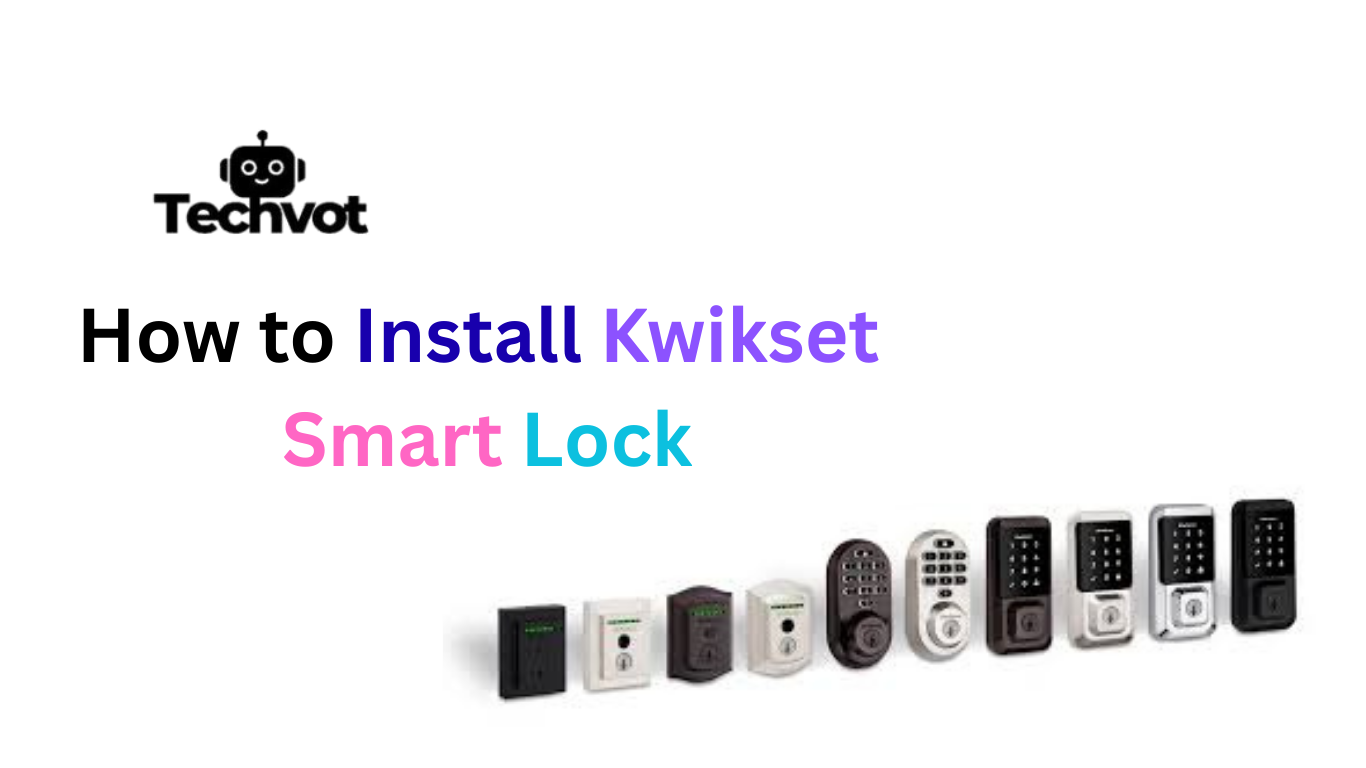When a smart lock suddenly stops working the way it should, frustration quickly builds. The door might refuse to unlock, the app may lose connection, or error messages appear for no clear reason. In these moments, the thought of replacing the entire lock comes to mind, yet a reset is often all that’s needed.
A reset clears hidden glitches and brings the device back to factory-fresh condition. At first, the idea of resetting may sound complicated, almost like reprogramming advanced tech, but the process is much simpler than expected. With a few careful steps, the lock regains its full functionality, ensuring the home remains secure and convenient.
Why You Might Need to Reset Your Eufy Smart Lock
Connectivity Issues with the Mobile App
Sometimes the lock refuses to sync properly with the Eufy Security app. Commands may lag, or the connection drops unexpectedly. A reset often clears hidden software bugs and restores smooth communication.
Frequent or Unresponsive Error Messages
When error notifications keep flashing or the lock stops responding altogether, it signals that something deeper is wrong. Resetting wipes out those glitches and brings the lock back to reliable performance.
Forgotten Passcodes or Access Codes
It’s easy to forget a code after changing it multiple times. A reset provides a clean slate, removing old codes and allowing new ones to be set without hassle.
Problems After a Firmware Update
Occasionally, updates introduce conflicts instead of improvements. If the lock starts acting strange after a firmware change, a reset can roll it back to stable operation.
Malfunctioning Fingerprint Recognition
When fingerprints that worked before suddenly fail to unlock the door, calibration may be off. Resetting refreshes the system and ensures biometric access works again.
Battery-Related Glitches Affecting Performance
Low or drained batteries sometimes cause the lock to freeze or behave unpredictably. After replacing the batteries, a reset can help stabilize performance.
Preparing the Lock for a New Owner
If the lock is being sold, gifted, or reinstalled in another property, resetting ensures all previous codes, fingerprints, and data are erased for security.
Restoring Factory Settings for Fresh Setup
Sometimes the best solution is a completely fresh start. A factory reset wipes everything, making the lock behave as if it were brand new, ready for setup again.
Factory Reset vs. Soft Reset: What’s the Difference?
| Reset Type | What It Does | When to Use | Key Considerations |
| Soft Reset | Refreshes the lock’s system without erasing saved data like passcodes, fingerprints, or settings. | Use when the lock is lagging, showing minor errors, or losing temporary connection with the app. | Quick fix, keeps all user settings intact, usually done in minutes. |
| Factory Reset | Erases all data, including passcodes, fingerprints, and custom settings, restoring the lock to original factory condition. | Use when selling or transferring the lock, after major malfunctions, or when starting fresh. | Requires complete reconfiguration, including pairing with the app and adding new codes. |
Preparing for a Reset: Key Things to Know
- Ensure the lock has fresh batteries installed to avoid power loss during the reset.
- Keep the Eufy Security app updated for smooth reconnection after the reset.
- Write down or save important access codes that may be erased in the process.
- Confirm whether a soft reset or factory reset is required for the specific issue.
- Locate the reset button or pinhole on the lock before starting.
- Make sure the smartphone or device used for setup has a stable internet connection.
- Read the lock’s manual to follow model-specific instructions.
- Set aside uninterrupted time to complete the reset and reconfiguration in one go.

Step-by-Step Guide to Resetting Your Eufy Smart Lock
Resetting a smart lock may sound like a complicated task, but it’s surprisingly straightforward once the steps are clear. Think of it as giving the device a fresh start so it can function as smoothly as it did on day one. Follow these steps carefully:
Check the Power Supply
Make sure the batteries are fully charged or replaced before beginning. A weak power source can interrupt the reset process.
Locate the Reset Button
Most Eufy Smart Locks have a small reset button or pinhole, usually found inside the battery compartment. Keep a thin pin or paperclip handy.
Press and Hold
Press and hold the reset button for about 10–15 seconds until you hear a beep or see the indicator light flash. This signals the reset process has started.
Wait for Confirmation
Release the button once the lock flashes or beeps again. This means the reset is complete and the system has cleared its memory.
Reconnect with the App
Open the Eufy Security app and pair the lock again. This step allows you to re-add passcodes, fingerprints, and preferred settings.
Test the Lock
Finally, test the lock to confirm it responds properly to the app and physical keypad. Everything should now work as if it were brand new.
Troubleshooting Reset Issues
Lock Doesn’t Respond to Reset Button
- Check that the batteries are fresh and correctly installed.
- Use a proper pin or paperclip to press the button firmly for the full 10–15 seconds.
No Beep or Light Indicator During Reset
- Ensure the lock has power; try replacing all batteries.
- Verify that the reset button is being held long enough without releasing early.
Reset Completes but Lock Still Malfunctions
- Perform a factory reset instead of a soft reset to fully clear system errors.
- Reinstall the Eufy Security app and reconnect the lock from scratch.
Unable to Reconnect with the App After Reset
- Check Wi-Fi or Bluetooth connection strength.
- Restart the smartphone and ensure the app is updated to the latest version.
Codes or Fingerprints Not Registering After Reset
- Delete saved data in the app and re-enter new access details.
- Clean the fingerprint sensor to ensure accurate recognition.
Reset Works but Issues Return Quickly
- Update the lock’s firmware through the app to patch possible software glitches.
- Contact Eufy support if the problem persists after multiple resets.
Restoring Settings After a Reset
Restoring settings after a reset ensures the Eufy Smart Lock works exactly the way it did before issues appeared. Once the reset is complete, the lock will behave like a brand-new device, requiring fresh setup through the Eufy Security app.
Start by reconnecting the lock to the app, then create new access codes for family members or trusted visitors. If fingerprint recognition is used, re-register each fingerprint carefully for accurate results. Adjust security preferences, such as auto-lock timing or notifications, to match personal needs.
It’s also wise to check for firmware updates during setup to prevent future glitches. With these steps, the lock regains its customized features while maintaining reliable protection and smooth daily use.
Post-Reset Security and Maintenance Tips
- Change all user access codes after a reset to prevent unauthorized entry.
- Re-register fingerprints only for trusted individuals.
- Enable two-factor authentication in the Eufy Security app for extra protection.
- Update the firmware immediately to fix potential bugs or vulnerabilities.
- Regularly check battery health and replace batteries before they drain completely.
- Keep the Eufy Security app updated for improved features and security patches.
- Test the lock’s auto-lock and unlock features to ensure proper functionality.
- Clean the lock’s keypad and sensors gently to avoid malfunction.
- Review access history regularly to monitor unusual activity.
- Back up important settings in the app to make future resets easier.
Final Thoughts
Resetting a Eufy Smart Lock may seem like a hassle, but it is often the quickest way to solve persistent glitches, forgotten codes, or connectivity issues. A reset restores the lock to its default state, giving a clean slate for reconfiguration.
Once the process is complete, it’s important to restore settings carefully, update the firmware, and apply new access codes to maintain strong security. Regular maintenance, from monitoring battery levels to keeping the device updated, will help avoid future disruptions.
By following the proper reset steps and applying strong post-reset security measures, the smart lock continues to provide the convenience and peace of mind it was designed for—ensuring that homes remain both accessible and secure.
To change the code, open the Eufy Security app, select your smart lock, and go to the “Manage Access” or “Passcode” section. From there, you can edit, delete, or add a new code. Always save your changes and test the new code to ensure it works properly.
Eufy smart locks do not come with a universal default code. Instead, users must create their own access code during the initial setup through the Eufy Security app. This helps ensure better security and prevents unauthorized access.