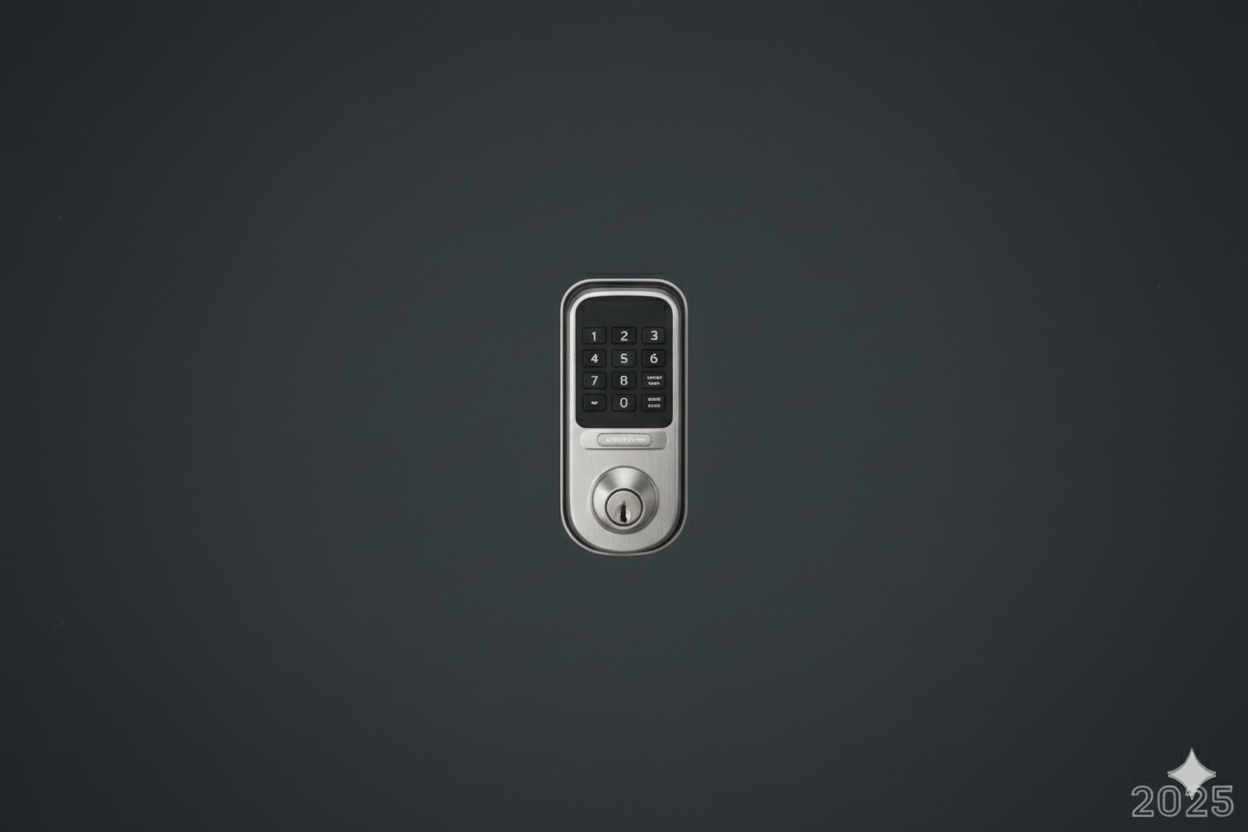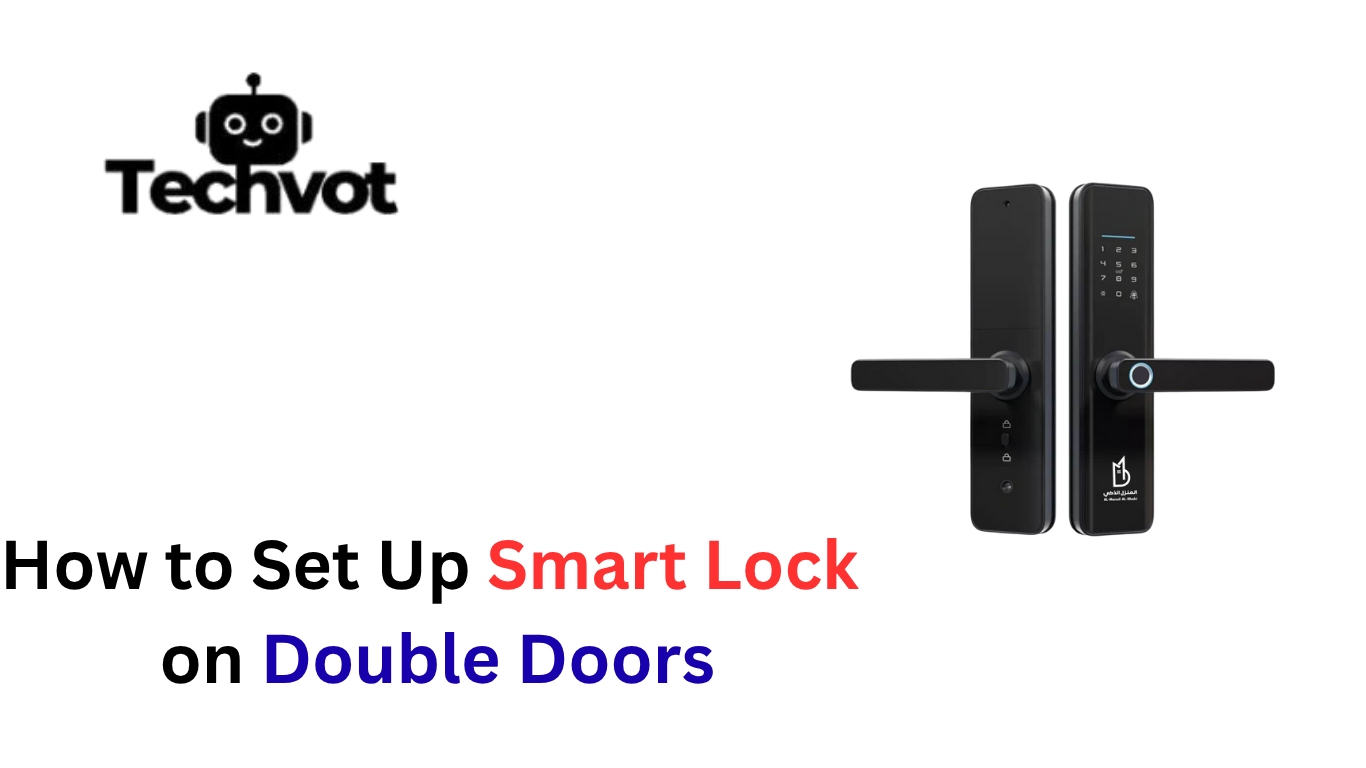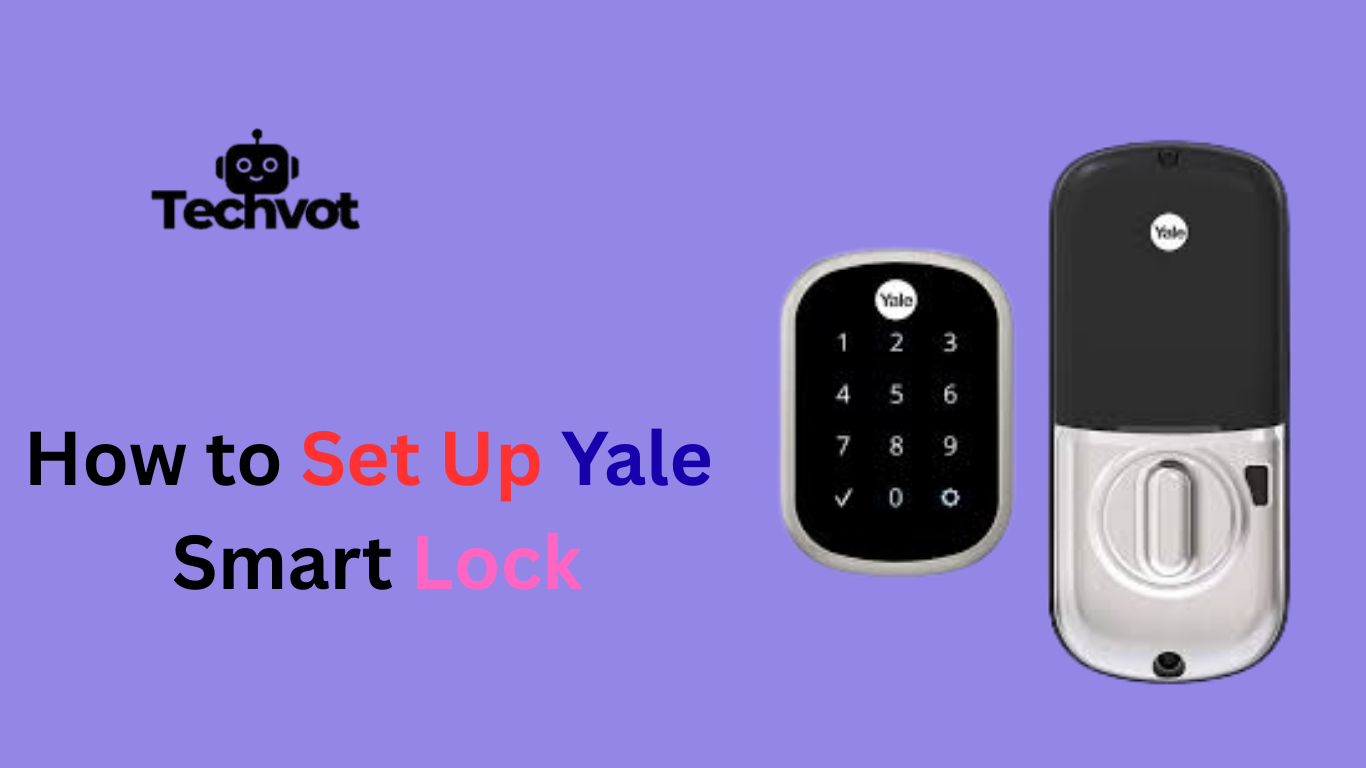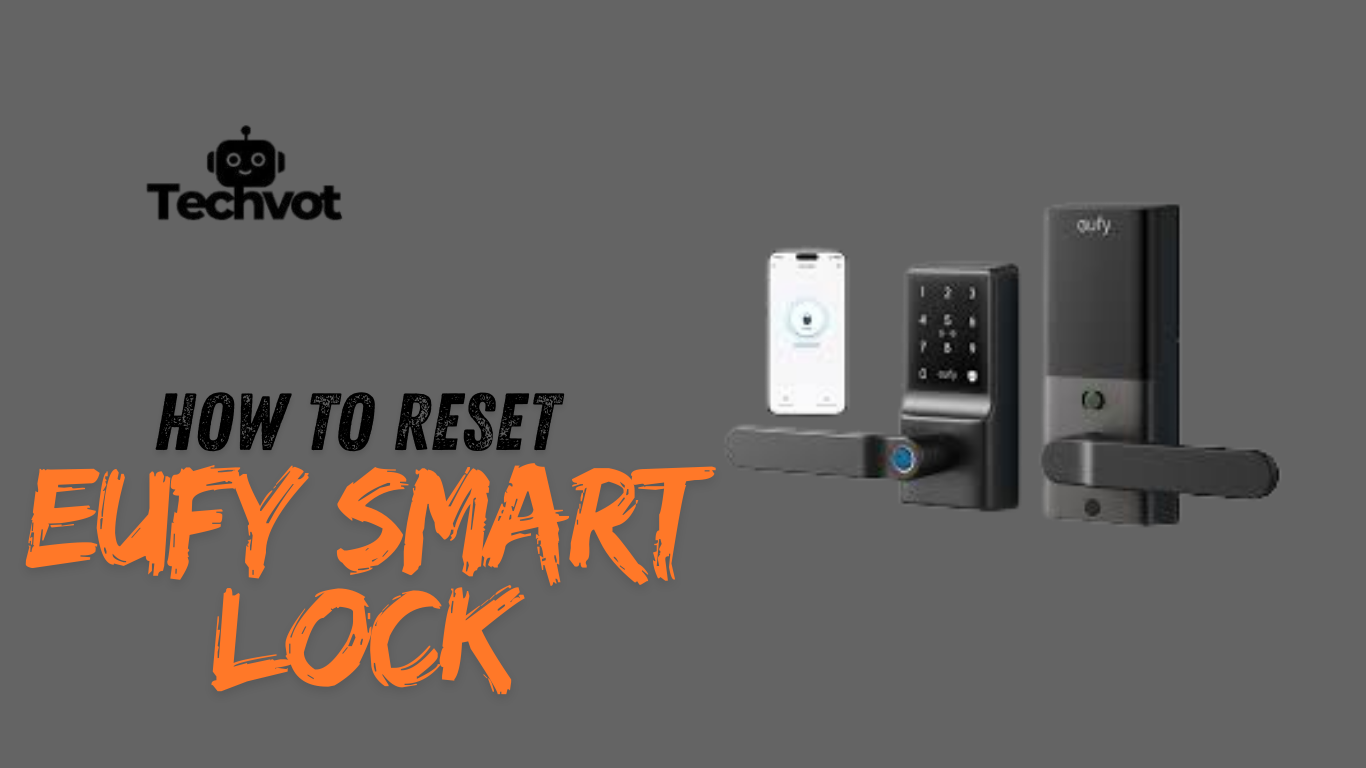For most of the problems with the connectivity, malfunctioning or forgotten access codes, resetting your Era Smart Lock may seem intimidating, though it is the most straightforward way to resolve these problems. So if you are having issues with your lock or just want to reset it either way, this easy-to-follow guide will be your go-to in resetting your lock.
You will find out the precise reasons why you might need to reset and how to do it safely. We will discuss all the tools required, common problems and how to go about them to get your lock working like a new one once again.
Once you have taken these measures, your Era Smart Lock will have been completely reinstated and you will have it functioning within no time. So, we are going to plunge into the process and ensure that you become confident about resetting your lock.
Why You Might Need to Reset Your Era Smart Lock
There are a number of reasons why your Era Smart Lock may require resetting. With time, the functionalities of your lock may be hindered by technical problems or user faults, a situation that may be both bothersome and irritating. A good way of addressing these problems is by resetting the device and putting it back to perfect working conditions. The following are some of the general causes to consider a reset:
- Connectivity Issues: If your lock is not connecting to your app or home network.
- Forgotten Access Codes: When you’ve lost or forgotten your PIN code or keycard details.
- Malfunctioning Features: If the lock is malfunctioning or not responding as expected.
- App Syncing Problems: When the lock is no longer syncing with your mobile device.
- Selling or Transferring Ownership: When you plan to sell or give away the lock.
- Software Glitches: When the firmware or software needs a fresh start to fix bugs.
Common Mistakes to Avoid When Resetting Your Era Smart Lock
The process of resetting your Era Smart Lock can be complicated, so it is important to pay attention to some mistakes that may result in additional difficulties or even more problems with your lock. Some of the important things to watch are as follows:
Skipping the Preparation Step: The process can be complicated because it is tremendously easy to forget to bring all the required tools, such as your smartphone or the necessary pin code. Make sure you are prepared when you are going to do the reset.
Not Following the Manual: Each of the intelligent locks has a bit different process of resets. One important step to keep in mind is to always use the official user manual to avoid making mistakes.
Interrupting the Process: Stopping the reset in the middle, for example, the power-off or disconnection of the locks app, may result in partial resetting, and the lock may malfunction.
Forgetting to Reconfigure After Reset: Improper configuration of the lock after a reset may lead to losing access or losing connection with your app.
Using Unauthorized Methods: It is recommended not to use the third-party tools or apps that purportedly reset the lock. These may be perilous to warranties and could make accidents that are impossible to repair.
Troubleshooting Common Reset Issues
Restoration of your Era Smart Lock may, at times, cause some problems that do not allow the process to be completed in a successful manner. In case you are having some issues, you can use the troubleshooting of typical problems to resume the course. The following are some of the reset problems and their solutions:
- Lock Not Responding:Make sure that the lock is turned on, and ensure that the charged batteries are housed.
- App Syncing Failures:App reinstallation or internet connection reliability will help to ensure that it works well.
- Firmware Update Problems: In case the lock is not resetting after an update, you can factory reset it to get rid of any update errors.
- Unable to Access Reset Mode:Be sure to carefully read the instructions on the reset procedure in the guide.
- Partial Reset: In case the reset option is not comprehensive, it is important that you do not truncate the process by switching off the machine too early.
- Keypad Issues:In case an attempt with the keypad fails to respond during a reset then check carefully to see that the keypad is cleaned and that there are no physical blockages.
Preparing for the Reset: What You’ll Need
Prior to any of your actions to reset your Era Smart Lock, it is always good to prepare in order to have an efficient and smooth process. Creating a checklist of the tools and information that will be used during the reset will aid in the process by ensuring that there is minimal disruption to it. So, this is what you need:
- Smartphone or Tablet: Ensure your device has the Era Smart Lock app installed for easy connection.
- Access Code or PIN: Have your lock’s access code or PIN ready to enter during the reset process.
- Fully Charged Lock: Check that your lock has enough battery life to complete the reset.
- Wi-Fi Connection: Ensure you have a stable internet connection for reconfiguration.
- User Manual: Keep the manual or reset instructions handy for reference throughout the process.
- Backup Access Method: If possible, have a backup access method like a keycard or fob in case of complications.
- A Calm Workspace: Make sure you have a quiet space to focus on the reset without distractions.
Step-by-Step Guide: How to Reset Era Smart Lock
Reestablishing your Era Smart Lock should not be a problem with the proper guidance. This is a step-by-step instruction to enable you to reset your lock without stress.
Prepare for the Reset
Let us remind you that you need to have your smartphone with the Era Smart Lock app installed and access code or PIN of your locks, as well as a strong Wi-Fi connection, before getting started. These will be required in the restoring process.
Locate the Reset Button
The RESET button is normally found on the cover of the lock. You can press the button with a small object such as a paper clip. It is necessary to locate this secret button, so consult the manual of your lock in case of necessity.
Press and Hold the Reset Button
You can feel and hear when the reset button is pressed after 10-15 seconds, or you can look at the indicator light to see the indication. This means that the lock is in the reset state and can be configured with a new setting.
Open the Era Smart Lock App
Open the app on your phone and navigate to the reset option. Follow the on-screen instructions to complete the reset and reconnect the lock.
Reconfigure Your Lock
When you have reset it, you can reprogram your lock codes by setting a new PIN or including access codes. Make sure all is well prepared so as to get full control back.
Test the Lock
Test the lock by checking if it’s functioning correctly with your new settings.
What to Do If Your Era Smart Lock Won’t Reset
If your Era Smart Lock won’t reset, follow these troubleshooting steps to resolve the issue:
- Check the Battery: Ensure the batteries are fresh and properly installed. If the battery is low or dead, replace it with a new one.
- Power Cycle: Remove the battery for 10-15 seconds, then reinsert it to reset the lock’s internal system.
- Manual Reset: Press and hold the reset button for 10-15 seconds to perform a factory reset.
- Inspect for Obstructions: Ensure nothing is blocking the reset button or the lock mechanism.
- Consult the User Manual: Refer to the specific reset instructions in the manual to ensure you’re following the correct procedure.
- Contact Support: If the issue persists, reach out to Era’s customer service for further help.
Reconfiguring Your Era Smart Lock After a Reset
It is easy to reconfigure your Era Smart Lock once it is reset. The first thing to do is to be sure the batteries are installed well and charged completely. Then, hold down the reset button for a few seconds before the light in the lock goes on and off and indicates that the lock is ready to be set up. Install the Era Smart Lock application, and the application will show how to connect the smart lock to the home system.
A new PIN code or password will be suggested, and you might have to connect the lock to your smart house system, e.g., Google Home or Alexa, in case you want it. Lastly, make sure that the new settings are working and test the lock. This will get your lock functioning as well as providing maximum security features.
Best Practices for Maintaining Your Era Smart Lock
To ensure your Era Smart Lock remains functional and secure, follow these best practices:
- Regularly Check the Batteries: Replace batteries every 6 months or when low.
- Keep the Lock Clean: Wipe it down with a damp cloth to prevent dirt buildup.
- Lubricate the Mechanism: Use graphite or silicone spray to lubricate the lock mechanism annually.
- Check for Obstructions: Ensure no debris is blocking the lock’s moving parts.
- Update the Firmware: Regularly check for software updates via the mobile app.
- Test the Lock: Periodically test the lock’s functionality to ensure everything is working smoothly.
- Ensure a Secure Wi-Fi Connection: Maintain a strong Wi-Fi signal for smooth remote operation.
End Note
Keeping your Era Smart Lock in good shape will help it survive, be more secure, and improve your performance as well. With the help of easy but efficient best practices like battery check-up, keep the lock clean, act on lock mechanisms with the use of appropriate lubricant, you can prevent usual problems and preserve the device in normal operating conditions. Also, it is recommended to follow software updates, test the lock every now and then, and maintain a good connection over Wi-Fi so that when you pick up a new smart lock, it keeps performing adequately over a long period. It is in your best interest to keep this in mind, as not only will keeping regular maintenance improve security, but it will also help avert possible malfunctions, giving you one less worry. Your Era Smart Lock will stay reliable and safe with these tips as one of the elements of your home security system.