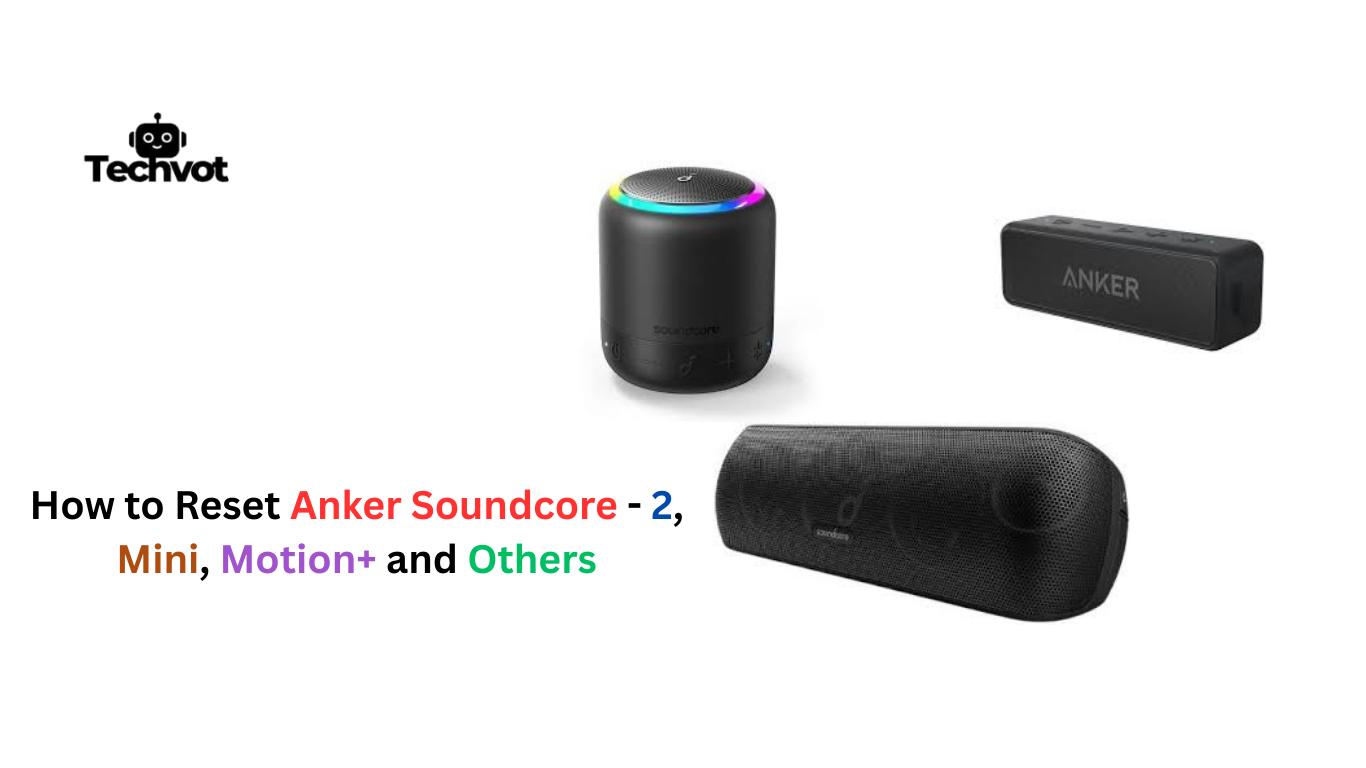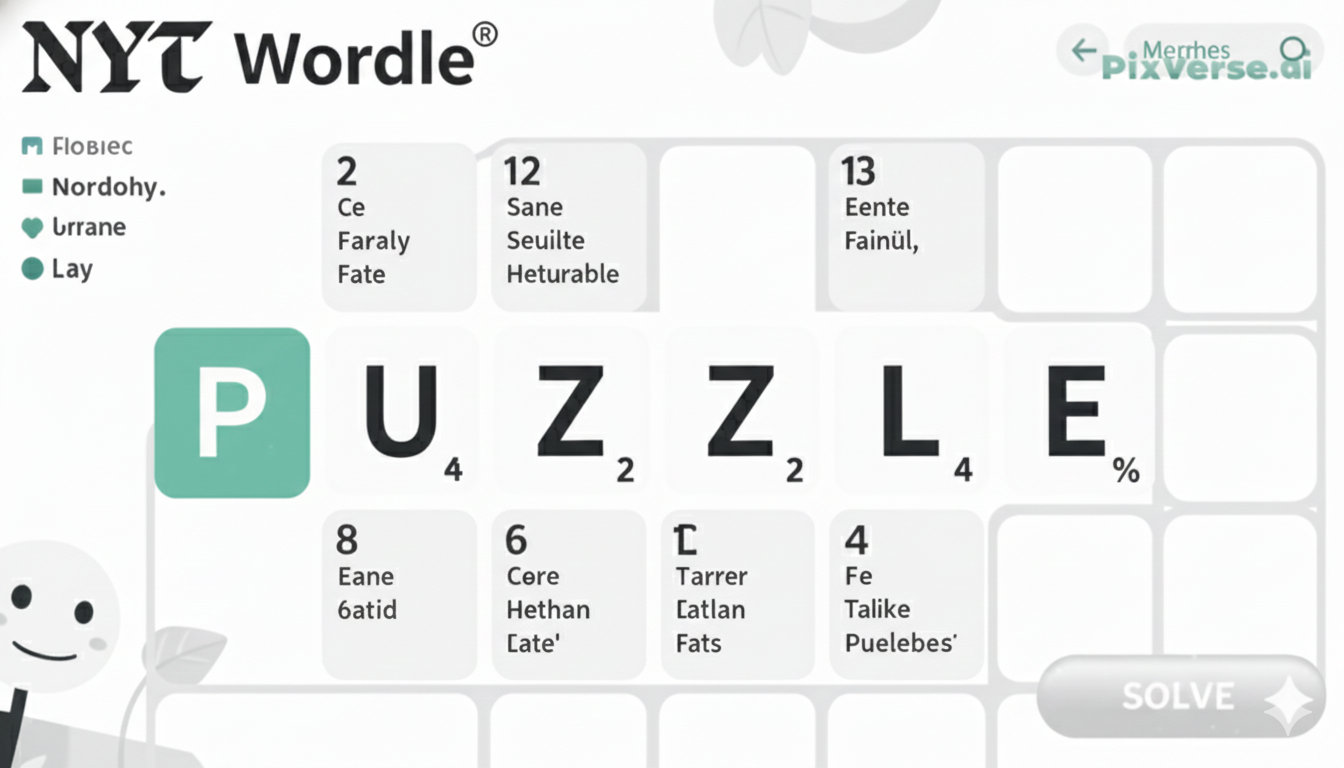The other day, my Anker Soundcore suddenly refused to connect. I pressed the power button a few times, even restarted my phone, but nothing worked. For a moment, I thought the speaker had given up on me. If you’ve ever had your music stop for no reason, you know how annoying it feels.
After trying different things, I finally discovered that resetting the Soundcore was the quick fix. It’s almost like giving it a little refresh. In the next steps, I’ll walk you through how to reset yours so you can get the music going again.
Understanding the Anker Soundcore: Key Features and Models
I still remember the first time I picked up an Anker Soundcore. It fit in my palm, so I expected tiny sound. Then I pressed play and the room filled up. The charm is in the little things: a clean design, a battery that lasts for hours, and Bluetooth that connects without fuss.
At home it lives on a shelf. On trips it slips into a backpack and disappears until you need it. For small gatherings it just works. Over time Anker has added more options. The Soundcore 2 is a steady everyday choice.
The Mini is pocket friendly for quiet spaces. The Motion Plus brings a wider stage with deeper notes. No matter which one you choose, the idea stays the same. Make music easy to start, easy to share, and easy to enjoy anywhere.
Why You Might Need to Reset Your Anker Soundcore
I’ve run into a few situations where my Soundcore just wouldn’t act right, and a reset was the only fix. Here are the most common reasons you might face:
- Bluetooth connection issues – Sometimes the speaker won’t pair with your phone or keeps disconnecting.
- Stuck on old device – Your Soundcore may cling to the last paired device and ignore new ones.
- No sound or audio glitches – Music might cut in and out, or the sound may suddenly disappear.
- Unresponsive buttons – At times, the speaker doesn’t respond when you press play, pause, or volume.
- Software glitches – Like any gadget, it can develop small errors that only a reset can clear.
Ensuring a Successful Reset: Tips and Best Practices
The first time I tried resetting my Soundcore, I rushed through it and wondered why nothing changed. That’s when I realized a proper reset only works if you follow a few simple steps carefully. Here are some things that make the reset smooth and successful:
- Fully charge your speaker before resetting to avoid interruptions.
- Remove old Bluetooth pairings from your phone so the speaker connects fresh.
- Press the right button combination for your model check the manual if you’re unsure.
- Wait for the reset signal (like a sound or blinking light) before letting go.
- Reconnect slowly after resetting, pairing only one device at first.
How to Reset Anker Soundcore: Step-by-Step Guide
Resetting your Anker Soundcore is easier than you might think. Just follow these steps carefully, and your speaker should be back to normal in no time.
For Anker Soundcore 2
- Turn on your Soundcore 2.
- Press and hold Volume+ and Play/Pause together for about 5–8 seconds.
- You’ll hear a voice prompt or see the LED blink, confirming the reset.

For Anker Soundcore Mini
- Power on your Mini speaker.
- Press and hold the Mode button for 5–8 seconds.
- The speaker will restart, clearing all previous connections.

For Anker Soundcore Motion+
- Switch on your Motion+ speaker.
- Press and hold Bluetooth and Volume+ at the same time for 8–10 seconds.
- Wait until you hear a prompt or see the lights flash, then release.

For Other Models (Flare, Motion Boom, Rave Neo, etc.)
- Power on your speaker.
- Hold Bluetooth and Volume+ together for around 8 seconds.
- The LEDs will blink twice, letting you know the reset is done.
Reconnecting to Your Devices After a Reset
After I reset my Soundcore for the first time, I wasn’t sure if it had worked. I grabbed my phone, went into Bluetooth settings, and tapped “Forget Device.” Then I searched again, and there it was—Soundcore showing up like new.
I pressed connect, and within moments the music kicked in, sounding cleaner than before. It honestly felt like the speaker had been refreshed, as if all the little glitches were wiped away. If you’re doing this too, just remember to clear old pairings first. Once you reconnect, your Soundcore will feel fresh and ready to play again.
Maintaining Your Anker Soundcore for Optimal Performance
- Keep it charged regularly – Don’t let the battery drain completely too often, as it reduces battery life over time.
- Clean the speaker gently – Wipe off dust and dirt with a soft, dry cloth; avoid water near charging ports.
- Store in a safe spot – Keep it away from extreme heat, cold, or damp places to protect the internal parts.
- Update firmware if available – Check the Soundcore app for updates that improve performance.
- Disconnect properly – Always unpair or turn off Bluetooth when not in use to save power.
- Avoid overexposure to water – Even waterproof models last longer if you don’t push their limits.
FAQs
How to pair Anker Soundcore headphones?
Turn on your Soundcore headphones and press the Bluetooth button until the light flashes. Open Bluetooth settings on your phone or laptop, find “Soundcore” in the list, and tap to connect.
How to take apart Anker SoundBuds Life headphones?
Taking apart your SoundBuds Life isn’t recommended unless you have experience with electronics, as it can damage them. If you must, carefully remove the ear tips, gently pry open the casing, and handle the wires with care.
Can I mate an Anker mouse to a PC dongle?
No, most Anker mice connect via Bluetooth or their original USB receiver. They can’t usually be paired with a random PC dongle. It’s best to use the one that came with the mouse.
Can Anker charge OnePlus 7 Pro?
Yes, Anker chargers can charge the OnePlus 7 Pro. However, to get the fastest charging speeds, use a charger that supports Power Delivery (PD) or Quick Charge. Regular Anker chargers will still work but may be slower.