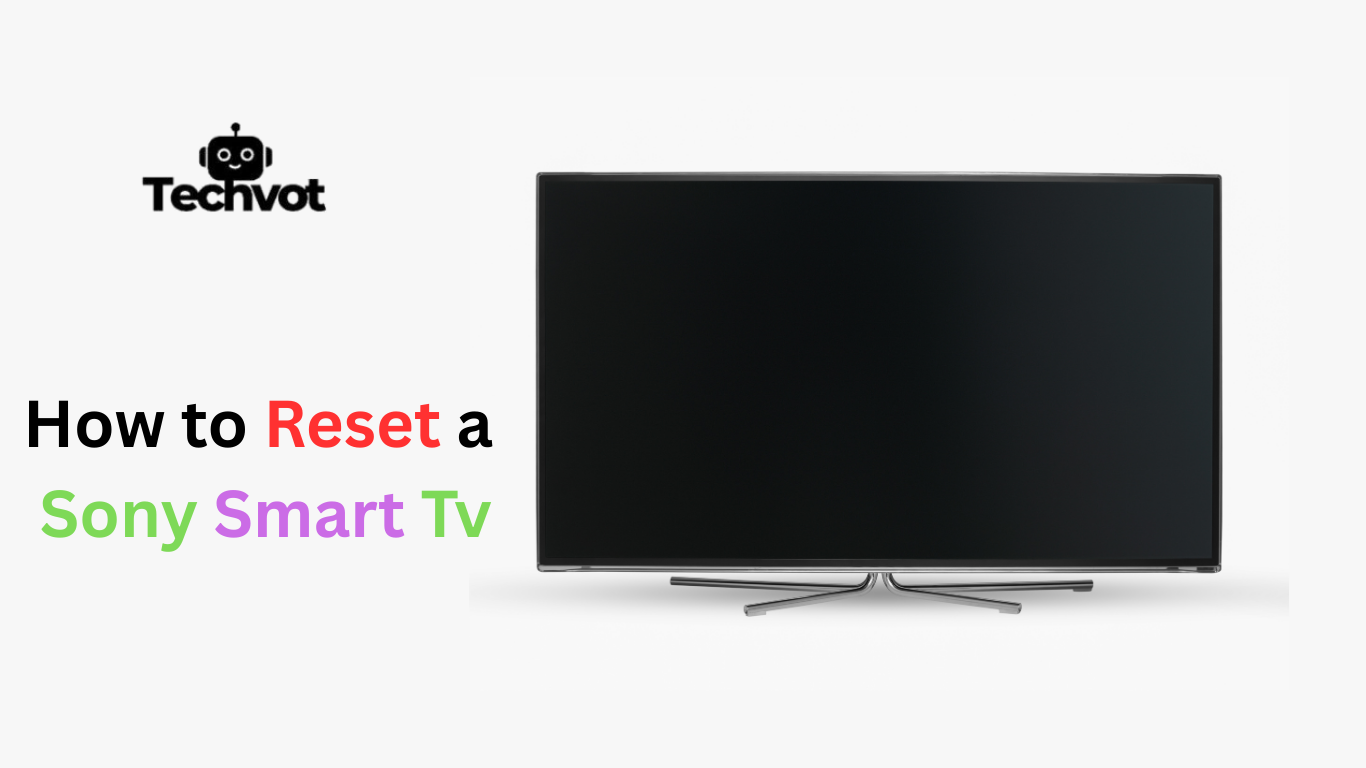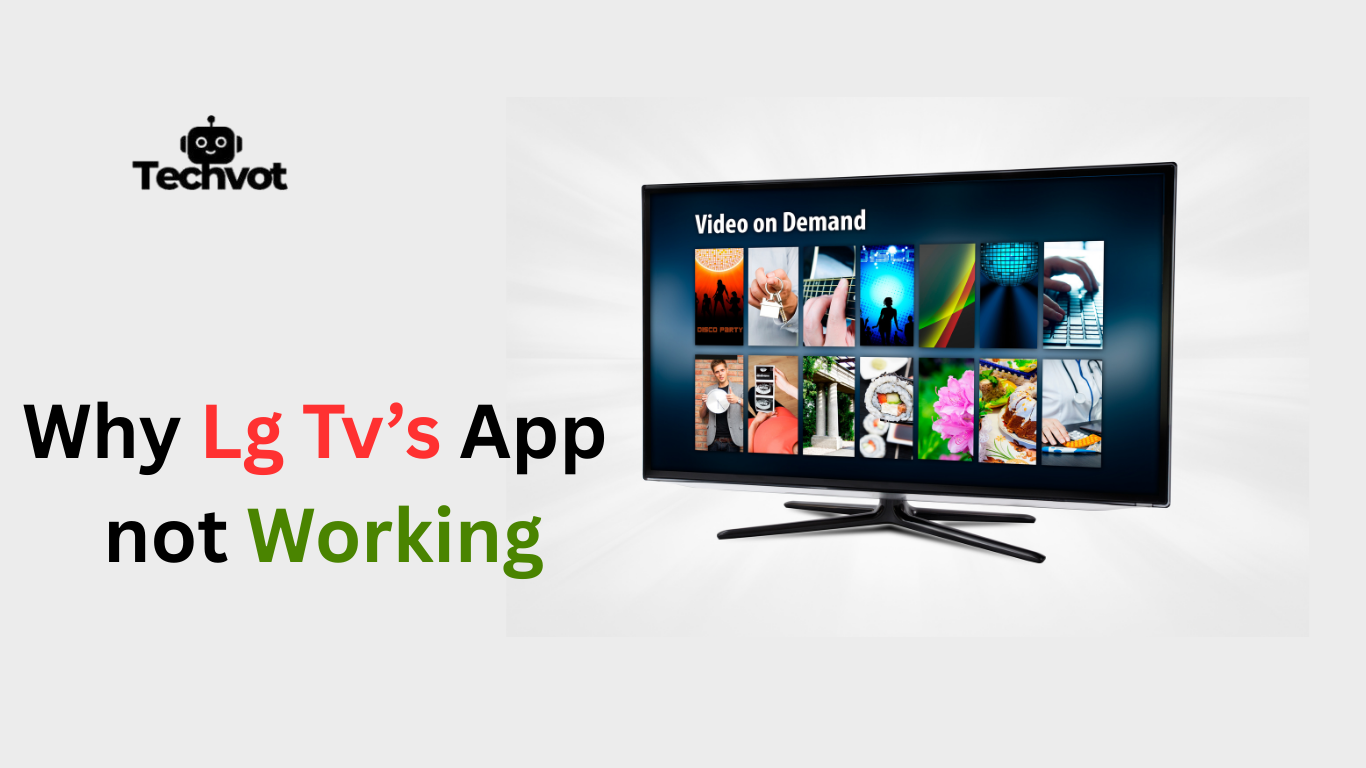A Sony Smart TV can be the center of a living room, turning ordinary evenings into movie nights or sports events into shared excitement. But sometimes, the screen may freeze, apps might stop working, or the system becomes slower than usual.
When those glitches appear, frustration can quickly take over, leaving the entertainment experience interrupted. Thankfully, resetting a Sony Smart TV often brings it back to smooth performance.
A reset clears minor errors, refreshes the system, and restores settings to their best working state. It’s not as technical as it sounds and can usually be done in just a few simple steps, helping the TV feel almost brand new again.
Basic Features and Functions
- Streaming Apps Access – Built-in apps like Netflix, YouTube, and Amazon Prime Video allow instant streaming without additional devices.
- Wi-Fi & Internet Connectivity – Connects directly to home Wi-Fi for smooth browsing, app usage, and updates.
- Voice Control – Compatible with Google Assistant or Alexa, making it easy to search, play content, or adjust settings hands-free.
- High-Quality Display – Supports 4K resolution, HDR, and motion enhancement for sharper, lifelike visuals.
- Easy Navigation Interface – User-friendly menus make switching between apps, live TV, and connected devices simple.
- Multiple Connectivity Ports – HDMI, USB, and Bluetooth options allow gaming consoles, sound systems, and external drives to connect seamlessly.

Common Reasons to Reset Your Sony Smart TV
Frozen or Unresponsive Screen
When the TV stops responding to commands, a reset often restores normal function.
Apps Not Working Properly
Streaming apps may crash, lag, or refuse to load until the system is refreshed.
Slow Performance
Over time, stored data and background processes can make the TV sluggish, requiring a reset.
Audio or Video Glitches
Distorted sound or picture issues can usually be fixed with a quick reset.
Network Connection Problems
Connectivity errors with Wi-Fi or apps are commonly resolved after resetting the TV.
Restoring Default Settings
A reset helps return the TV to its original factory state when troubleshooting doesn’t work.
Troubleshooting Common Issues Before a Reset
Check the Power Supply
Loose cables or a weak power connection can cause the TV to act unresponsive. Ensuring a stable power source often solves the problem without needing a reset.
Restart the TV
Turning the TV off and unplugging it for a few minutes can clear temporary glitches and restore smooth performance.
Verify Internet Connection
Many app-related issues stem from weak or unstable Wi-Fi. Testing the network or reconnecting the TV often fixes streaming problems.
Update Software
Outdated firmware may cause freezing or app crashes. Checking for the latest Sony software update can resolve these issues.
Clear App Cache or Data
Apps that lag or fail to open may simply need their cache cleared, which refreshes them without resetting the whole TV.

How to Backup Your Data Before Resetting
Before performing a reset on a Sony Smart TV, it’s important to secure personal data to avoid losing valuable settings or app information. Start by signing into your Google account or Sony account on the TV, as many preferences and downloads sync automatically to the cloud.
Check if streaming apps like Netflix or YouTube save watch history and profiles through their own accounts. For external files, such as photos or videos stored on USB devices, move them to a computer or another drive. Backing up ensures that after the reset, everything can be restored without unnecessary hassle.
How to Reset a Sony Smart TV: A Step-by-Step Guide
Resetting a Sony Smart TV may sound technical, but the process is straightforward once the right steps are followed. This simple guide helps bring the TV back to smooth performance.
Soft Reset (Quick Refresh)
- Hold down the Power button on the remote until the TV turns off.
- Unplug the power cord from the wall socket.
- Wait at least 60 seconds before plugging it back in.
- Turn the TV on and check if the issue is resolved.
Factory Reset (Full Restore)
- Press the Home button on the remote.
- Go to Settings > Device Preferences > Reset.
- Select Factory Data Reset.
- Confirm the choice and enter a PIN if required.
- Wait as the TV erases all data and restarts with default settings.
Factory Reset vs. Soft Reset: What’s the Difference?
| Feature | Soft Reset (Quick Refresh) | Factory Reset (Full Restore) |
| Purpose | Fixes temporary glitches or freezes | Wipes everything and restores original settings |
| Time Required | 1–2 minutes | 5–10 minutes |
| Data Loss | No data is lost | All apps, accounts, and settings are erased |
| Best For | Minor issues like slow apps or screen freeze | Serious issues or when preparing TV for resale |
| Complexity | Very simple | Slightly advanced but still manageable |
Maintaining Your Sony Smart TV for Optimal Performance
- Keep Software Updated – Regularly install firmware updates to ensure the TV runs smoothly and supports the latest apps.
- Restart Occasionally – A simple restart clears minor glitches and refreshes the system.
- Check Internet Connection – Stable Wi-Fi improves streaming quality and prevents app crashes.
- Clear App Cache – Removing unnecessary cached data helps apps load faster and run without lag.
- Avoid Overheating – Ensure the TV has proper ventilation and is not placed too close to walls or heat sources.
- Clean the Screen Properly – Use a microfiber cloth to remove dust and fingerprints without damaging the display.
- Disconnect Unused Devices – Remove unused USBs or HDMI devices to free up system resources.

At Last
After all, maintaining a Sony Smart TV in optimal condition is reduced to a matter of concern, knowledge, and some troubleshooting. Slowdowns and glitches are to be expected with any smart device, but with the appropriate steps, it does not take long before they will continue with the experience.
Starting with the attempt to restart the system with a soft reset and ending with a complete factory reset, all the methods are justified and can restore the system to its former state. Even more stability is provided by regular maintenance, such as updates, clearing of cache, and connection checking.
A TV is not another device; it is a pathway not only to movies and shows, but also to the time spent with people. When kept and reset correctly when required, it provides the entertainment it was intended to be experienced in. Eventually, a few actions will see the screen shine brightly even many years later.
FAQs
A manual reset usually involves unplugging the TV from the power outlet, waiting about 60 seconds, and plugging it back in. Some models also allow holding the power button on the TV itself until it restarts.
Yes, most Sony Smart TVs can be reset without a remote. Press and hold the power button on the TV panel until it restarts. For a factory reset, holding specific buttons while plugging in the power cord may be required, depending on the model.
Start by unplugging the TV for a minute and plugging it back in. If the screen is still unresponsive, try a soft reset or update the software. In more serious cases, a factory reset may be needed.