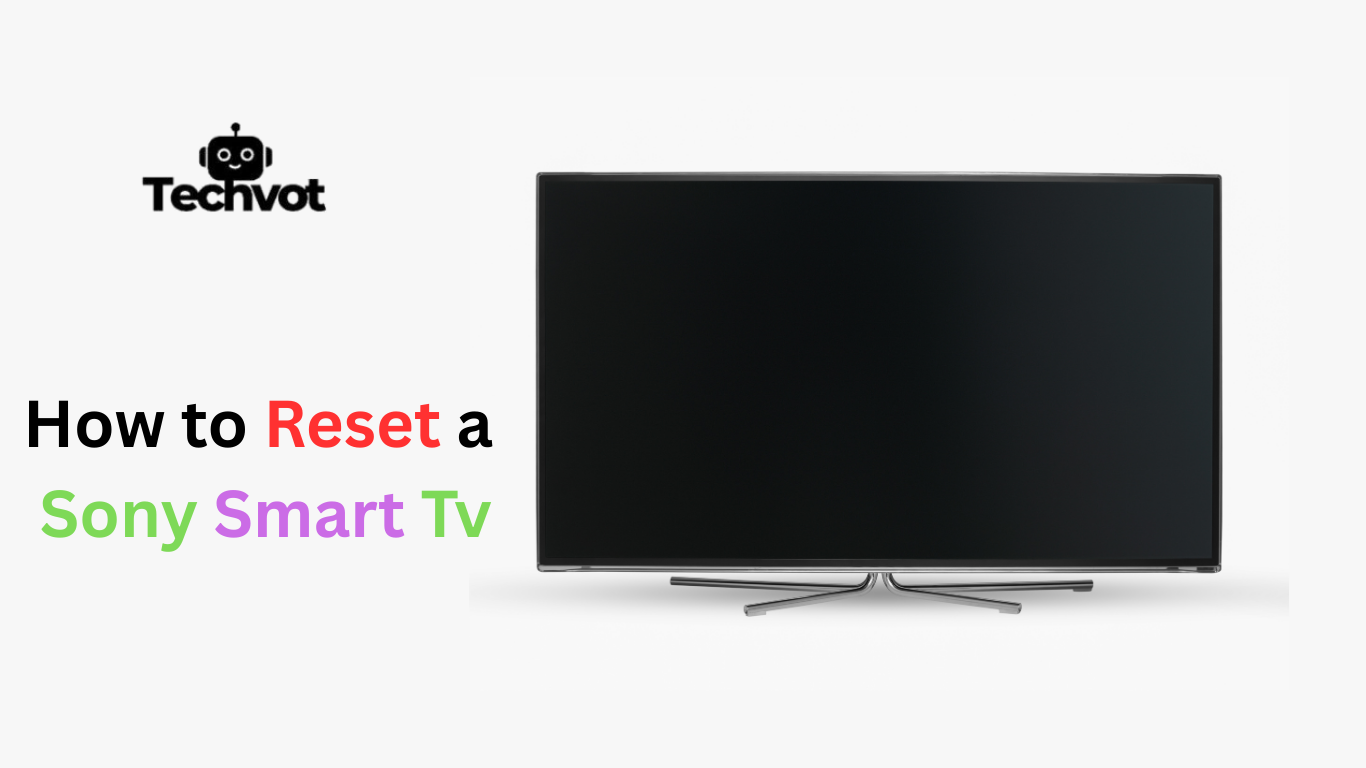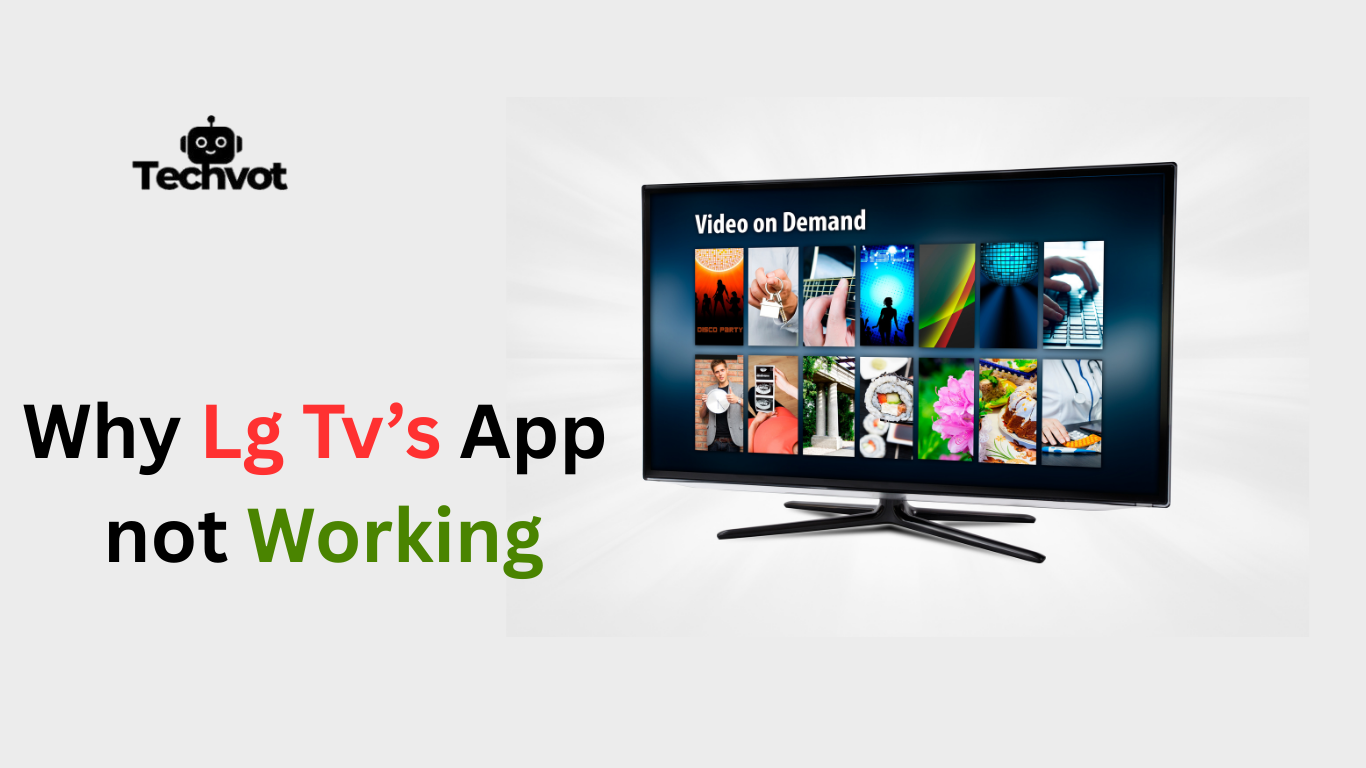Linking your Hue lights and Alexa with a smart TV allows you to control lighting using voice commands or routines. It also creates a more connected smart home experience. This guide will explain how to set up each device step by step, making sure everything works smoothly together.
You’ll learn how to connect your Hue Bridge, enable Alexa skills, and sync the devices with your TV. No advanced skills are required, and the process is simple if you follow each step carefully. Whether you’re using a Fire TV, Samsung Smart TV, or any model that supports Alexa, this guide will help you complete the setup without confusion. Everything will be explained in a clear and practical way. Let’s start by checking what you need before beginning the connection process.
What Makes a TV Smart? Key Features Explained
Smart TVs are more than just screens for watching cable channels. They combine entertainment, internet, and app-based features in one device. Here are the key features that make a TV smart:
Built-in Wi-Fi and Internet Access
A smart TV comes with built-in Wi-Fi or Ethernet support. This allows it to connect directly to your home internet without any external devices.
App Support
Smart TVs offer access to streaming apps like Netflix, YouTube, Amazon Prime Video, Hulu, and many more. You can download and install these apps just like on a smartphone.
Voice Control Compatibility
Many smart TVs support voice assistants such as Alexa, Google Assistant, or even built-in voice control. This lets you search for content, change channels, or control volume with voice commands.
Screen Mirroring and Casting
Smart TVs often support screen mirroring or casting from mobile devices. You can easily display content from your phone or tablet on the TV screen using options like Chromecast, Miracast, or AirPlay.
Smart Home Integration
Some smart TVs can connect with smart home devices. For example, you can control Hue lights, security cameras, or thermostats directly from your TV or using Alexa.
Regular Software Updates
Smart TVs receive updates from the manufacturer to improve performance, fix bugs, and add new features. This keeps your TV up-to-date and compatible with the latest apps.
Advanced Navigation and Menus
Unlike regular TVs, smart TVs come with user-friendly menus and home screens. You can easily switch between apps, settings, and input sources without needing a remote for each device.
Web Browsing
Some smart TVs allow limited web browsing. Though not as smooth as on a computer, it’s helpful for quick searches or viewing websites.

Top Smart TVs Compatible with Alexa and Hue Lights
If you’re building a smart home setup, choosing a TV that works smoothly with Alexa and Hue lights is a smart move. Some smart TVs are designed to integrate with voice assistants and lighting systems without the need for extra hubs or complicated setups. Here are the top models to consider:
Amazon Fire TV Omni Series
The Fire TV Omni Series is fully compatible with Alexa and easily connects with smart home devices, including Philips Hue lights. You can use voice commands to turn lights on or off, adjust brightness, and control playback. Its Fire OS interface also supports a wide range of apps.
Samsung QLED Smart TVs (2021 and Newer)
Samsung’s QLED smart TVs with Tizen OS include built-in Alexa and SmartThings support. This allows seamless control over Hue lights when connected through the SmartThings app. You can also use voice commands via Alexa for quick lighting adjustments.
LG OLED and NanoCell TVs (webOS 5.0 and above)
LG’s smart TVs are Alexa-enabled and work with Hue lights using the Alexa app or connected devices. These TVs offer smooth integration with smart home systems and feature stunning picture quality as well.
Sony Bravia XR Series
Sony’s Bravia XR models run on Google TV but also support Alexa devices. While the TVs don’t have Alexa built-in, you can control them and your Hue lights using external Echo devices. The picture quality and performance make it a solid choice.
Hisense ULED TVs with Alexa Support
Hisense ULED TVs come with built-in Alexa or are compatible through app connection. They can interact with Hue lights when synced via Alexa routines, making them a good budget-friendly option.
How to Connect Alexa to Your Smart TV: Step-by-Step
Step 1: Check Compatibility
Make sure your smart TV supports Alexa. Most models from Samsung, LG, Sony, Fire TV, and Hisense do.
Step 2: Connect TV and Alexa to the Same Wi-Fi
Ensure both your TV and Alexa-enabled device (like an Echo) are connected to the same Wi-Fi network.
Step 3: Open the Alexa App
Open the Alexa app on your smartphone and go to Devices from the bottom menu.
Step 4: Add Your TV as a Device
Tap “+” > Add Device, then select TV or choose your TV brand from the list.
Step 5: Enable the TV Brand’s Alexa Skill
Follow the prompts to enable the correct Alexa Skill (e.g., Samsung SmartThings, LG ThinQ).
Step 6: Link Your TV Account
Log into your TV brand account (Samsung, LG, etc.) when prompted to complete the linking.
Step 7: Discover Devices
Alexa will now search for your TV. Once detected, it will be added to your Alexa devices list.
Step 8: Use Voice Commands
You can now say commands like:
- “Alexa, turn on the TV”
- “Alexa, open Netflix”
- “Alexa, volume up on the living room TV”
Step-by-Step Guide: Syncing Smart TV with Alexa and Hue
Syncing your smart TV with Alexa and Hue lights lets you control both with simple voice commands and routines. Here’s how to set everything up in a few easy steps.
Step 1: Set Up Your Smart TV
Make sure your smart TV is connected to Wi-Fi and updated with the latest software. Sign in to your TV’s account (Samsung, LG, etc.) to allow app linking later.
Step 2: Connect Your TV to Alexa
Open the Alexa app on your smartphone. Go to Devices > + Add Device > TV, then choose your brand. Enable the relevant Alexa Skill (like SmartThings or LG ThinQ), log in, and allow permissions. Alexa will now discover and connect to your TV.
Step 3: Set Up Philips Hue Bridge and Lights
Connect your Hue Bridge to power and your Wi-Fi router. Open the Philips Hue app, tap Settings > Hue Bridges, and follow the instructions to pair your lights. Make sure everything is working properly before moving forward.
Step 4: Link Hue with Alexa
In the Alexa app, go to Devices > + Add Device > Light > Philips Hue. Enable the Hue Skill and sign in with your Hue account. Alexa will detect your lights and add them as smart devices.
Step 5: Create Voice Commands and Routines
Now that your TV and lights are both connected to Alexa, go to Routines in the Alexa app. Create routines like “Movie Time” to dim lights and turn on the TV automatically. You can also say, “Alexa, turn off TV and lights.”
Troubleshooting Common Issues with Smart TV, Alexa, and Hue
While syncing your Smart TV, Alexa, and Hue lights can greatly improve your home experience, you may face some common issues during setup or daily use. Here’s how to troubleshoot them effectively:
Devices Not Discovering Each Other
If Alexa isn’t discovering your TV or Hue lights, first check that all devices are connected to the same Wi-Fi network. Restart each device, including the router, and try discovery again through the Alexa app.
Alexa Commands Not Working
If Alexa doesn’t respond or gives an error when you ask to control the TV or lights, check if the correct Alexa Skill is enabled. Re-link the TV or Hue account inside the Alexa app. Also, confirm that device names (like “Living Room TV” or “Bedroom Light”) are not too similar or confusing.
Smart TV Not Responding to Alexa
Make sure your TV is powered on and linked properly via its companion app (e.g., SmartThings, LG ThinQ). If it shows offline in the Alexa app, re-authorize the app permissions or update the TV firmware
Hue Lights Not Responding or Delayed
If Hue lights don’t respond instantly, restart your Hue Bridge and ensure it’s connected directly to the router. Update the Philips Hue app and check if the lights appear active inside the app before testing voice control again.
Routines Not Working Properly
Sometimes Alexa routines won’t trigger all devices as expected. Go into the Alexa app, edit the routine, and make sure each action (TV on, lights dim) is saved correctly. Remove and re-create the routine if needed.
Firmware or App Compatibility Issues
Outdated software can cause problems. Always keep the Alexa app, Hue app, and TV firmware updated to the latest versions. Many connection problems are resolved by updating the system.

Enhancing Your Viewing Experience with Smart TV Automation
- Set your Hue lights to automatically dim or change color when you start a movie or show on your smart TV.
- Use Alexa voice commands to control the TV, adjust volume, open apps, or manage lights without needing a remote.
- Create personalized Alexa routines like “Movie Time” that power on your TV, launch a streaming app, and adjust lighting with a single command.
- Schedule your TV or lights to turn on at specific times for your favorite shows, news, or morning routines.
- Reduce distractions by automating a “Do Not Disturb” mode, which lowers screen brightness and silences Alexa notifications during late-night viewing.
- Sync your Hue lights with what’s playing on screen using Hue Sync (if supported), creating immersive light effects during movies or games.
- Save energy by setting your smart TV and lights to automatically turn off after a set time when no activity is detected.
- Use automation to switch inputs or apps based on your viewing habits, making it faster to start watching what you love.
- Control multiple devices at once, making your entire viewing setup more convenient and enjoyable with minimal effort.
Summary
Automating your smart TV with Alexa and Hue lights adds convenience, comfort, and a more immersive experience to your daily entertainment. From voice-controlled commands to custom lighting scenes, automation helps you manage multiple devices with minimal effort.
Whether you’re starting a movie, watching the news, or just relaxing, smart routines can adjust the environment exactly how you like it—without lifting a remote. Features like scheduled viewing, energy-saving timers, and synced lighting make your setup more efficient and enjoyable.
Even simple actions like turning off everything at once or dimming the lights during playback can enhance how you experience content. If your devices are properly connected and maintained, smart automation can become a seamless part of your routine. With just a few settings and voice commands, you’ll turn your living room into a smart entertainment zone that’s easy to control and tailored to your lifestyle.
FAQ’s
Does LG have a Hue Sync app?
LG TVs don’t have a built-in Hue Sync app. However, you can use external devices like a PC or HDMI Sync Box to achieve Hue syncing.
Can Philips Hue Sync with Netflix?
Philips Hue can sync with Netflix only when using a Hue Sync Box PC with the Hue Sync app, as mobile and smart TV apps don’t support direct syncing.