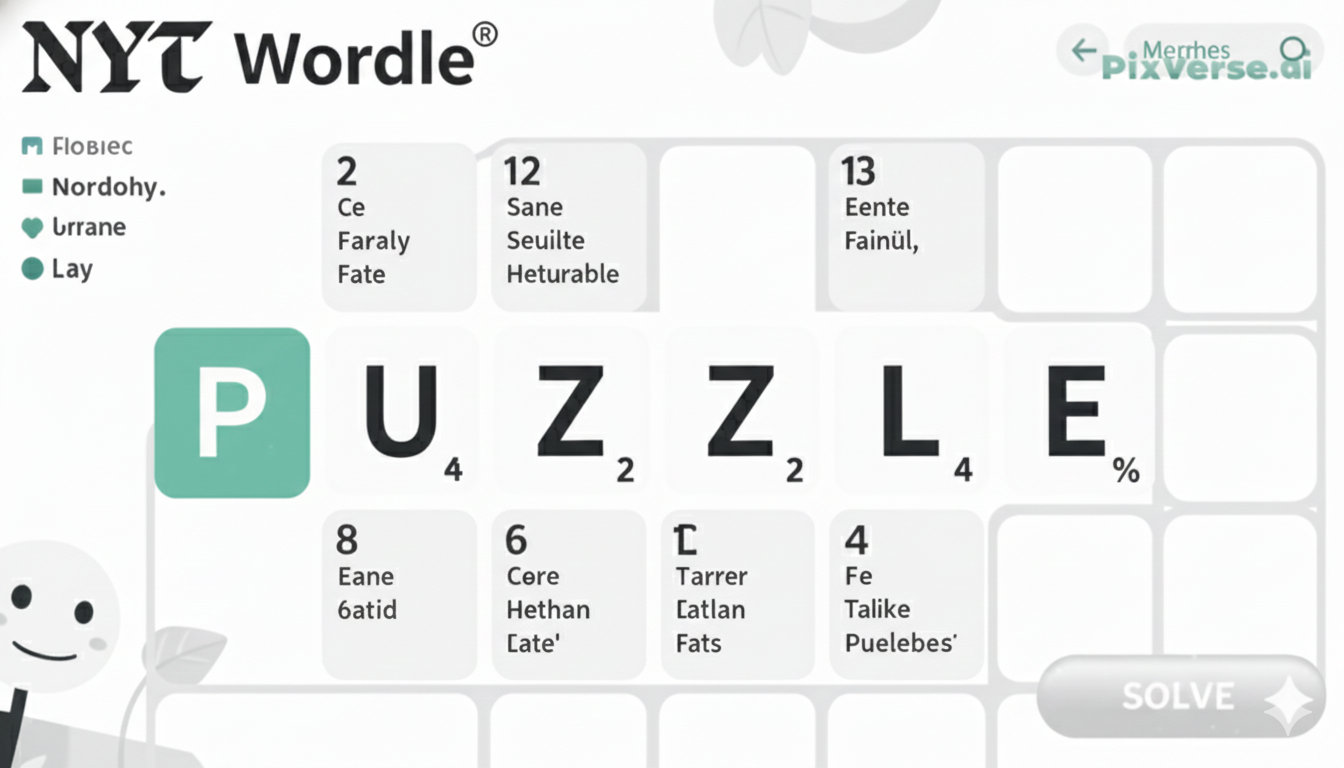In case you are having problems with the Audeze Penrose headphones, they can be reset to improve their performance. Be it connectivity issues, the messed-up sound quality or any other malfunction, sometimes all you need to do is reset it, and the worries usually step aside.
It is not a complicated process; however, you need to take the right steps in order to make everything right. You can resolve multiple glitches by resetting your Audeze Penrose and restoring your headset to top functionality.
Why You Might Need to Reset Your Audeze Penrose
Connectivity Issues
If your Audeze Penrose is struggling to connect to your devices, whether it’s your computer, gaming console, or mobile phone, a reset can often resolve the issue. A reset clears any temporary connection conflicts, restoring stable pairing.
Sound Distortions and Low Volume
Sound glitches like distortions, low volume, or unbalanced audio can be frustrating. These problems may occur after firmware updates or settings changes. Resetting the headphones can help restore clear, balanced sound by fixing these disruptions.
Post-Firmware Update Problems
After updating the firmware, your headphones might not perform as expected. A reset can clear out any bugs or errors that occurred during the update, ensuring everything works smoothly again.
Conflicting Device Pairing
When you pair your Audeze Penrose with multiple devices, they might get confused. A reset returns the headphones to their default settings, eliminating any pairing issues and ensuring optimal functionality.
Preparing for the Reset Process
Charge Your Headphones
Ensure your Audeze Penrose headphones are fully charged or connected to a power adapter to avoid interruptions during the reset.
Gather Necessary Tools and Ensure Stable Connection
Have the required tools ready and make sure your device has a stable connection for reconnection after the reset.
Set Headphones to Default Pairing Mode
Make sure the headphones are in their default pairing state instead of starting the reset directly.
Backup Customized Audio Settings
If you’ve made custom audio settings, note them down as the reset will erase all preferences.
Log Any Configuration Changes
Record any other changes you’ve made so you can restore them after the reset.
Perform the Reset
With all preparations complete, proceed with resetting your Audeze Penrose headphones smoothly and effectively.
Step-by-Step Guide on How to Reset Audeze Penrose
If you’re ready to reset your Audeze Penrose headphones, follow these easy steps to get them back to their default settings.
Step 1: Power Off the Headphones
Start by turning off your Audeze Penrose headphones. Press and hold the power button until the LED light turns off. This ensures that the headphones are completely powered down before proceeding.
Step 2: Press and Hold the Power Button
Once the headphones are off, press and hold the power button again for about 10 seconds. You’ll see the LED light flash, indicating that the reset process has started. Keep holding the button until the LED blinks in a specific pattern, signifying that the headphones have been reset.
Step 3: Release the Power Button
After the LED flashes, release the power button. The headphones will enter pairing mode, and you can now reconnect them to your devices.
Step 4: Re-pair with Your Device
Go to the Bluetooth settings on your device, and search for the Audeze Penrose headphones. Select it to complete the pairing process. Your headphones should now be restored to their default settings and ready for use.

Troubleshooting Common Reset Issues
Sometimes, even after following the reset process, you may encounter issues. Here are a few common problems and how to troubleshoot them:
Headphones Not Turning On
If your Audeze Penrose doesn’t turn on after a reset, ensure the battery is charged. Connect the headphones to a power source for at least 30 minutes before attempting to power them on again.
Unable to Pair After Reset
If the headphones won’t pair with your device, make sure they’re in pairing mode. Try turning Bluetooth off and on again on your device, or remove any old pairings from the Bluetooth settings to avoid conflicts.
No Sound or Low Volume
If you’re hearing no sound or very low volume, check the volume settings on both the headphones and the device you’re pairing with. Also, ensure the audio output on your device is set to the correct option for Bluetooth headphones.
Persistent Glitches
If issues persist after a reset, try updating the firmware again or contact Audeze support for more advanced troubleshooting.
Ensuring Optimal Performance Post-Reset
Following the previous step to reset your Audeze Penrose headphones, you may take a few more steps to make sure that your headphones work to the best of their capabilities. Ensuring that your headphones are charged completely is the first step. A complete battery makes the equipment work perfectly and eliminates irregularities that come with low power.
Then reinstall the headphones to your bands and make sure the Bluetooth connection is not shaky. Confirm once again that your audio settings on a device deal with Bluetooth output.
It is also advisable to upgrade the firmware to the current one. Firmware upgrades may enhance the performance, bug-fixing, and make your headphones standard when it comes to new features.
Finally, do not use too many devices at once when you want to connect through your headphones, because this might result in problems with connection. With these steps, you will be in a position to get the best out of your Audeze Penrose headphones after resetting.
Maintaining Your Audeze Penrose for Longevity
Regular Cleaning
- Wipe the ear cups and headband with a soft, dry cloth to remove dust and oils.
- For a deeper clean, use a slightly damp cloth, but avoid moisture near internal components.
Proper Storage
- Store your headphones in a cool, dry place when not in use.
- Keep them away from direct sunlight, extreme temperatures, or moisture to protect the internal components and battery.
Cable Care
- Avoid tangling the cables, as this can lead to wear and damage.
- Store cables neatly to prevent fraying or breakage.
Moderate Volume Levels
- Keep the volume at moderate levels to protect the drivers and avoid damaging the sound quality over time.
Firmware Updates
- Regularly check for firmware updates to keep your headphones running smoothly.
- Updates can fix bugs, improve performance, and add new features, ensuring your Audeze Penrose operates at its best.
Alternatives to Resetting Your Audeze Penrose
If you’re facing issues with your Audeze Penrose headphones but don’t want to reset them, there are several alternative solutions you can try.
Re-pairing the Headphones
Sometimes, simply unpairing and then re-pairing your headphones with your device can resolve connectivity problems. Go into your device’s Bluetooth settings, forget the headphones, and reconnect them.
Check Audio Settings
Ensure that your device’s audio output is set to Bluetooth or your Audeze Penrose. Sometimes, sound issues can be solved by adjusting these settings.
Firmware Update
If your headphones aren’t functioning properly, check for a firmware update through the Audeze software or app. Firmware updates often address bugs and improve performance.
Battery Management
Ensure your headphones are fully charged. Low battery levels can sometimes cause connectivity or sound issues.
The Final Words
Although resetting the Audeze Penrose headphones may alleviate most of the problems that may be present in the devices, it is always best to consider other remedies before completely resetting the gadgets.
Other issues, such as re-pairing, audio setups, and firmware upgrading, can be addressed, and most of the problems, but not all, can be solved without a reset. With the help of these maintenance tips and troubleshooting techniques, you will enable your headphones to serve you to the optimum of their performance over a long period.
In case of any problems, feel free to contact the Audeze customer support and seek additional help. As long as you take good care of it and pay attention, your Audeze Penrose will remain high-quality audio equipment in the years to come.
Hold down the power button for 10–15 seconds until the LED blinks. This clears pairing and resets the headphones.
Yes, a reset removes Bluetooth pairings and custom EQ settings. You’ll need to reconnect your devices afterward.
Try updating the firmware via Audeze HQ app. If problems persist, contact Audeze support for assistance.
You can reset them anytime needed. It won’t damage the headphones and is safe to perform.