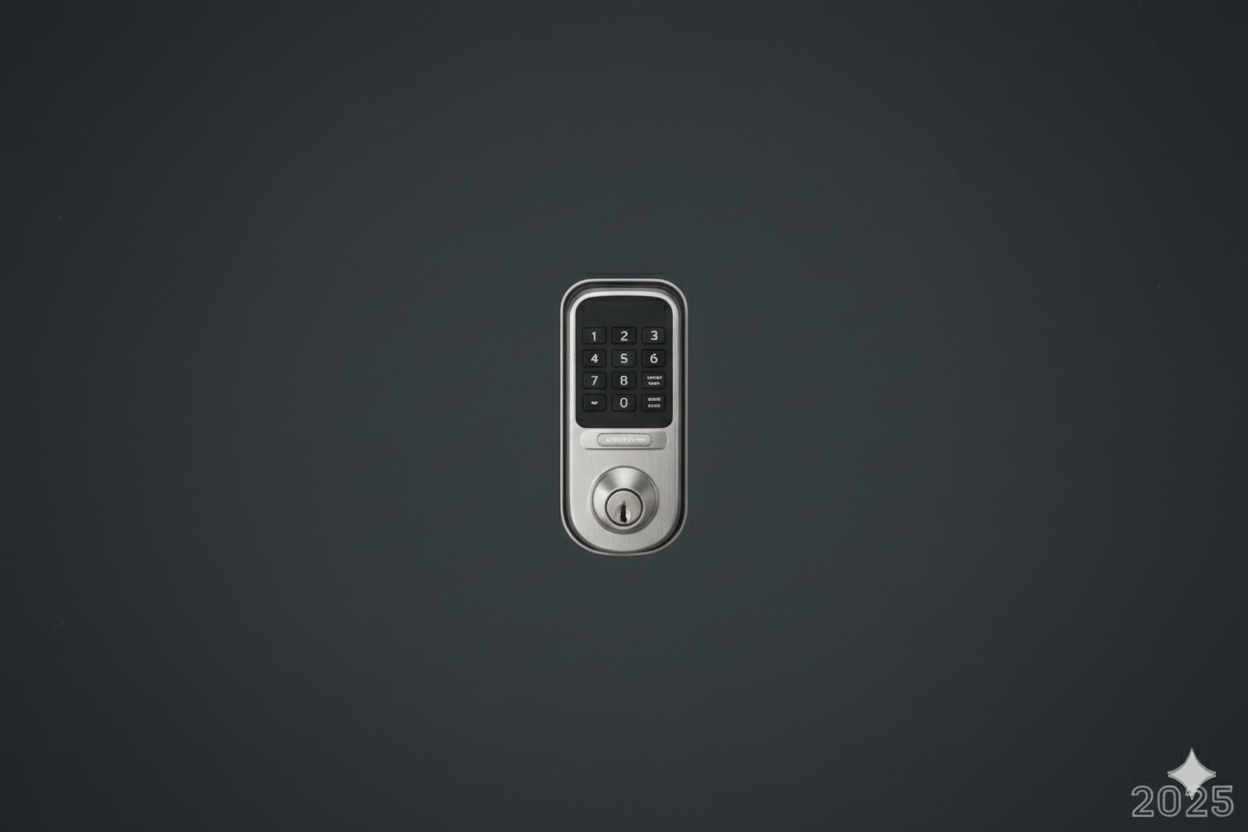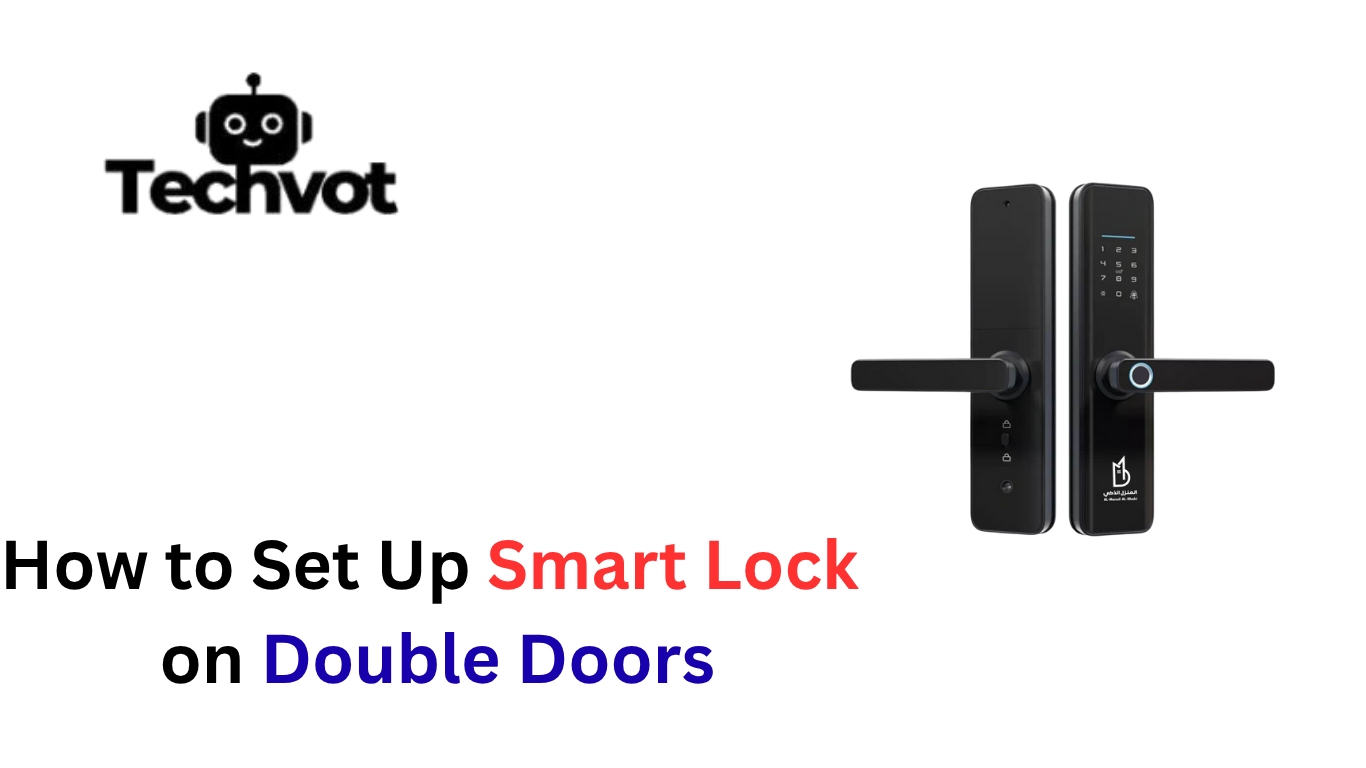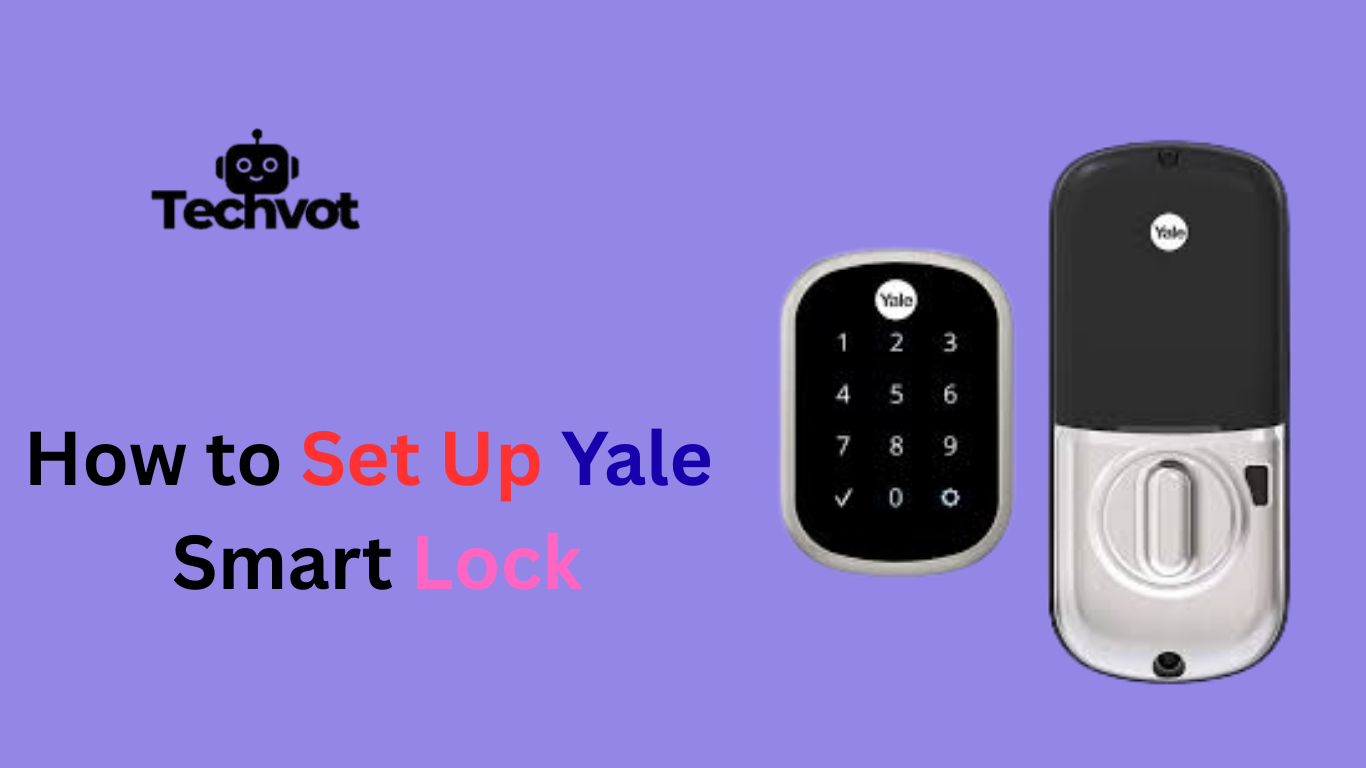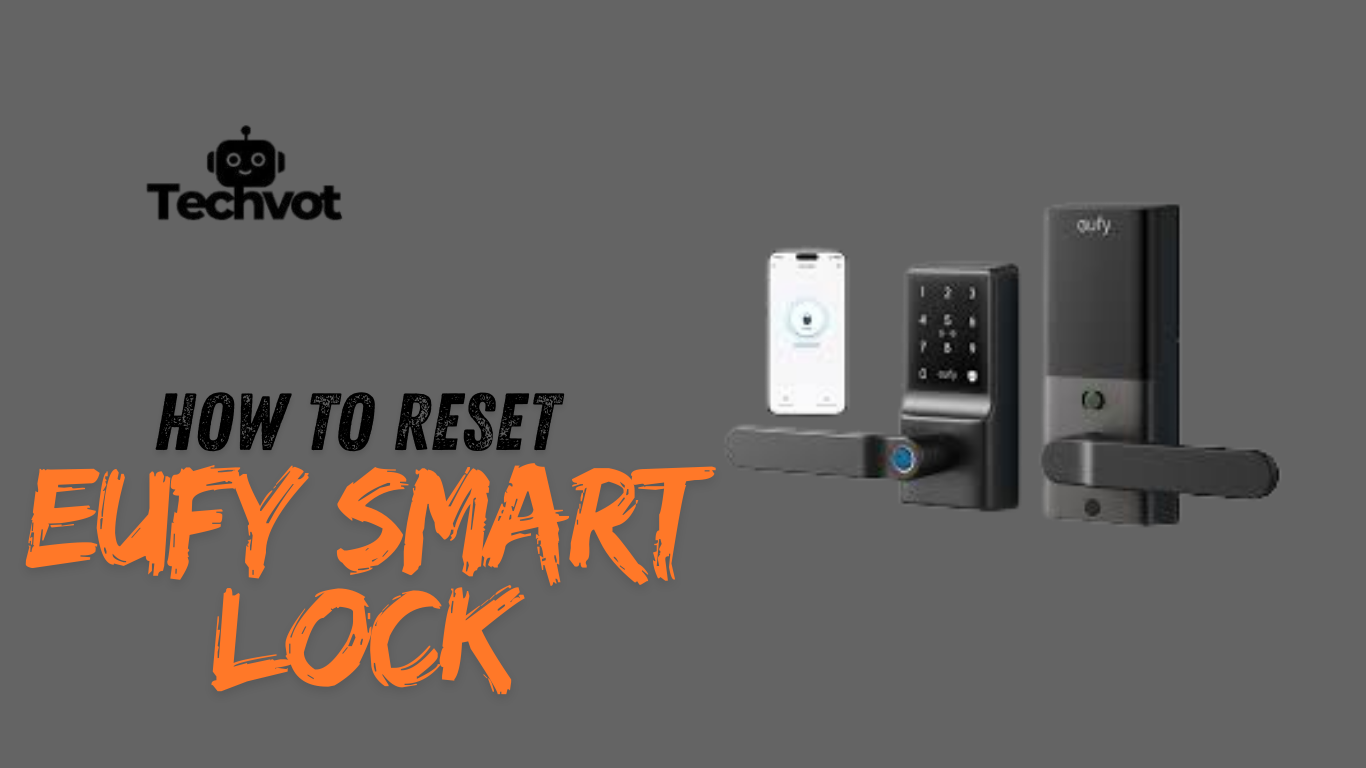One of the best choices to make is to install the Kwikset Touch to Open Smart Lock to increase the level of security, convenience in your home. Gone are the days when you would need to use your keys to unlock the door; this smart lock will unlock the door with a touch, so long as your smartphone is handy.
It can easily be installed and suited to the person who is willing to get out of traditional keys. It has an easy and secure entry mechanism with Bluetooth technology. It fits the requirements of tech enthusiasts and non-tech-savvy folks alike, and it provides a quicker and smarter way to enter their own home.
The setup is very easy to achieve with most items that can be used at home. Below, we are going to go step-by-step so that you can install it without any problems. Ultimately, you will receive the satisfaction and ease of not having to use a mechanical front door lock and with the simplicity of using a modern smart lock, which is keyless and touch interactive.
Understanding the Kwikset Touch to Open Smart Lock
Kwikset Touch to Open Smart Lock is a modern keyless entry system based on Bluetooth technology that makes the process of entering your home quicker and more convenient. You can easily open the door by touching your paired smartphone even when it is not in your hand, so you do not have to rummage through your pockets to find keys.
The lock is manufactured to fit the needs of security and usability of the user, with specific additions such as programmable codes to be used by the guests and alarms that will go off in case of intrusion. It is also compatible with trendy domestic automation technologies, which means that you can control entry remotely.
If you lose your phone or even battery goes flat, you have the conventional key backup, so you can never be locked out. Sleek in outlook with smart features, the Kwikset Touch to Open Smart Lock is a perfect combination of technology and convenience, as it is highly recommended to homeowners who are looking forward to an effortless and secure means to lock and unlock the door.
Tools You Will Need for Installation
Before you begin installing your Kwikset Touch to Open Smart Lock, it’s important to gather all the necessary tools. Having everything ready will help you complete the job more efficiently and avoid unnecessary delays. Most of the tools required are basic household items, so you may already have them on hand. Here’s a breakdown of what you’ll need:
Phillips Head Screwdriver
This is the primary tool used during the installation. You’ll use it to remove the existing deadbolt and attach the new smart lock components. Make sure it fits the screws provided in the Kwikset kit.
Flathead Screwdriver
While not always necessary, a flathead screwdriver can help you pry off the old lock or align parts during installation. It’s also handy for minor adjustments.
Measuring Tape
Use a measuring tape to ensure your door and deadbolt hole match the required size for the Kwikset lock. This helps prevent issues during the fitting process.
Pencil or Marker
A pencil is useful for marking alignment points, especially if you’re installing a strike plate or adjusting the deadbolt position.
Optional Power Drill
If your door isn’t pre-drilled or needs minor modifications, a power drill may be required. Use it carefully to avoid damaging the door.
Troubleshooting Common Installation Issues
Misaligned Door Hardware
If your door isn’t properly aligned, the deadbolt may not extend or retract smoothly. Make sure the strike plate is positioned correctly and the bolt can move without resistance.
Incorrect Lock Component Placement
Improper alignment of the interior and exterior parts or incorrect insertion of the tailpiece can stop the lock from working. Follow the instructions carefully and double-check all placements.
Battery Issues
Using weak or dead batteries is a common problem. Always install fresh, high-quality batteries and ensure they’re inserted in the correct orientation.
Bluetooth Connectivity Problems
If your phone doesn’t connect to the lock, check that Bluetooth is turned on, the Kwikset app is properly installed, and you’re within range of the lock.
Loose Screws
Loose mounting screws can cause the lock to shift or fail. Make sure all screws are tightened firmly, but avoid over-tightening to prevent damage.
Door Thickness Compatibility
If your door is too thick or too thin, the lock may not fit properly. Always check the user manual to ensure your door meets the required thickness before starting.
Step-by-Step Guide: How to Install Kwikset Touch to Open Smart Lock
Installing the Kwikset Touch to Open Smart Lock is a straightforward process that most homeowners can complete with basic tools. Here’s a brief step-by-step guide to help you through it:
Remove the Existing Deadbolt
Use a screwdriver to take out the old lock, including the interior and exterior components.
Install the New Deadbolt Latch
Insert the Kwikset latch into the door edge and secure it with the provided screws. Make sure the word “up” on the latch faces upward.
Attach the Exterior Lock
Place the exterior part of the lock on the outside of the door, feeding the cable through the hole.
Connect the Interior Mounting Plate
Align and secure the mounting plate on the inside, connecting the cable to the interior unit.
Install the Interior Lock Assembly
Attach the interior cover, insert batteries, and secure everything in place.
Test the Lock
Check the manual function first, then pair it with your smartphone using the Kwikset app.
Connecting Your Kwikset Smart Lock to Your Home Network
When you connect your Smart Lock Kwikset with your 5 G home network, you enjoy managing and monitoring remotely, thus adding additional convenience and security. Therefore, to get started, install the Kwikset application on your phone and make an account in case you do not have one.
Open the application and create a new device addition as it appears on the screen. Ensure that you have Bluetooth and Wi-Fi on your phone activated. The lock will have the app instruct you on how to connect it to the Wi-Fi in your home, either via a compatible smart hub such as Kevo Plus, Alexa, or Google Home-supported systems.
Type in your network credentials and wait until you get confirmation. After the connection is made, it is possible to lock and unlock your door remotely, regulate users, and receive notifications. To ensure a stable connection and better performance, make sure that your Wi-Fi signal is strong around the door.
Setting Up User Access with Kwikset Smart Lock
Kwikset Smart Lock lets you manage who can enter your home by setting up user access through the Kwikset app. To begin, open the app and select your connected lock from the dashboard. Navigate to the user or access settings section and choose the option to add a new user.
You’ll be prompted to enter the name of the person and choose how you want them to access the lock. You can assign them an eKey if they have a smartphone, or create a personalized access code if your lock supports keypad entry. You can also set time restrictions, such as allowing access only during specific hours or days.
Once the user is added, the app will send them instructions to accept the invitation if using an eKey. You can manage or remove their access anytime through the app. This feature makes it easy to grant secure entry to family, friends, or service providers without giving out physical keys.
Enhancing Security with Your Kwikset Touch to Open Smart Lock
- Enable auto-lock to make sure your door locks automatically after a certain period, reducing the chance of leaving it open by mistake.
- Create strong and unique user codes, avoiding common or easy-to-guess numbers like birthdates or repeating digits.
- Set limited-time access for guests, cleaners, or service workers so they can only enter during allowed hours or days.
- Check the activity log regularly in the Kwikset app to see who accessed your lock and at what time.
- Keep your smart lock’s firmware updated through the app to ensure it has the latest security features and bug fixes.
- Make sure your home Wi-Fi network is secure, using strong passwords and proper encryption to protect against hacking attempts.
- Disable unused user codes or revoke eKeys when they’re no longer needed to keep access strictly controlled.
Tips for Maintaining Your Kwikset Smart Lock
Keep the Lock Clean
Regularly wipe the exterior of your smart lock with a soft, dry cloth to remove dust, dirt, and moisture. Avoid using harsh chemicals, as they can damage the finish or internal components.
Check Battery Life Often
Monitor the battery level through the Kwikset app. Low batteries can lead to lock failures or delayed responses. Replace the batteries with fresh, high-quality ones when needed, preferably before the low-battery warning starts beeping.
Update Firmware Regularly
Keep your lock’s firmware up to date using the Kwikset app. Updates often include security enhancements and performance improvements, helping your lock function more efficiently and safely.
Test the Lock Manually
Every few weeks, check if the deadbolt moves smoothly when locking or unlocking. If it sticks, check the door alignment or strike plate for obstructions.
Inspect Screws and Mounting
Occasionally check the screws and mounting hardware to make sure everything remains tight and secure. Loose parts can affect the lock’s performance over time.
Review Access Logs
Use the app to review access history and monitor who’s been using the lock. This helps identify any unusual activity and ensures authorized use.
Avoid Excessive Force
Never force the lock open or closed. If something feels stuck, troubleshoot instead of applying pressure, which can cause internal damage.
Last Thoughts
Taking care of your Kwikset Touch to Open Smart Lock can guarantee its longevity in service as well as ensure that your house remains safe and your smart functions continue to run smoothly. Even light maintenance, such as cleaning, battery verification and maintaining firmware, can go far to avoiding any surprise problems.
The one shot on the foil to prevent a malfunction: make sure to do any manual checks you need to do to verify the proper functionality of your equipped app, and that your app settings are up to date. A lock is supposed to be used to make your life easier, but as with anything, it works better when taken care of.
It can also be a good idea to make it a habit to check user access and lock activity, keeping you informed of who is entering and leaving. There are only a few simple habits you need to make sure that your Kwikset smart lock will be as reliable, efficient, and secure as possible in the years to come. Smart security starts with smart care- and all of that begins with you.
FAQ’s
Would coops allow smart locks?
Many co-ops allow smart locks, but you must check your building’s rules or bylaws first, as some require management approval before installation.
Will lockly fingerprint work without wifi smart hub ?
Yes, Lockly fingerprint access works without a Wi-Fi smart hub, but you’ll lose remote control and app-based features until connected.
Why is the premise smart lock screen black ?
A Premis smart lock screen turning black could be due to dead batteries, loose connections, or internal malfunction; replacing batteries usually resolves the issue quickly.