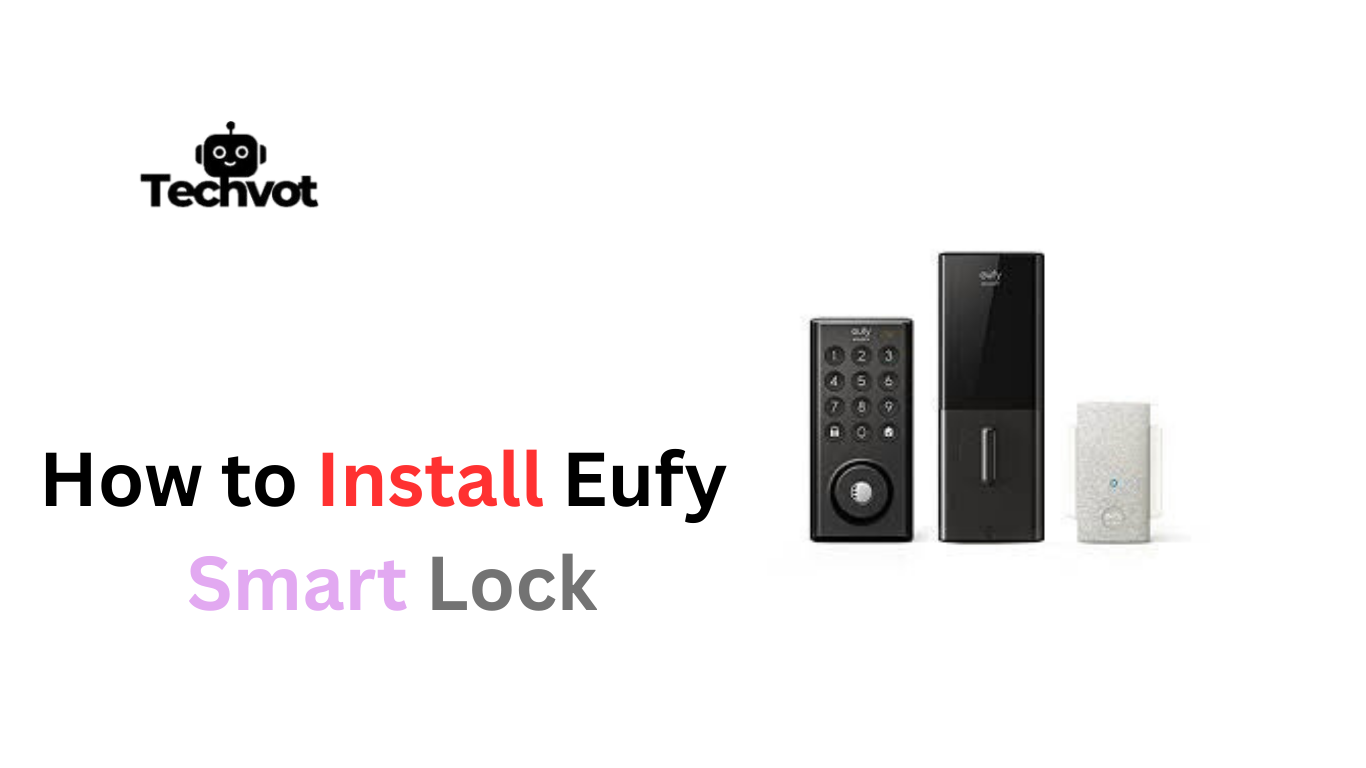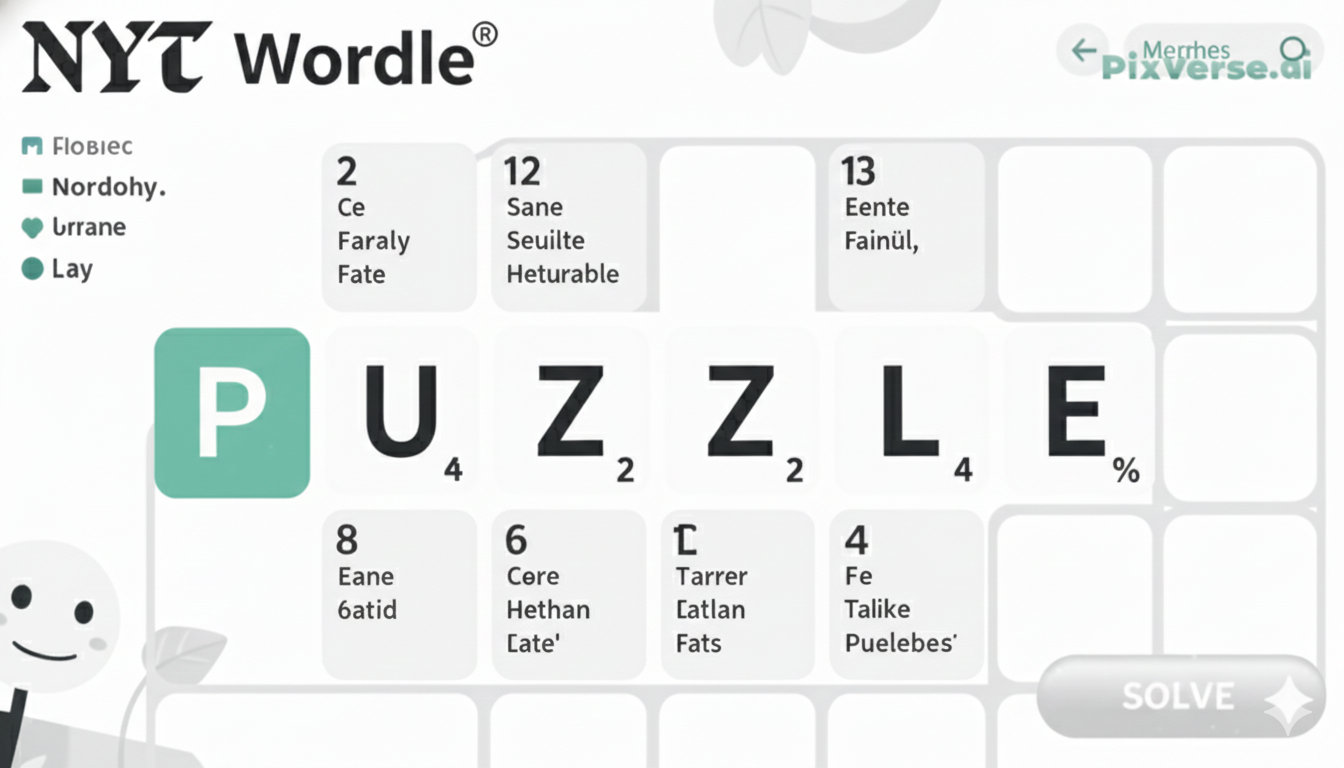Once an old lock becomes jammed at an inconvenient time, upgrading becomes difficult to ignore. A traditional key can easily become misplaced or copied; Eufy smart locks offer both security and convenience in one sleek device.
Imagine walking up to your door carrying groceries while knowing your identity has already been recognized – no fumbling for keys here, ease and no frustrations along the way! While installing one may sound complex at first sight, in reality, it can be completed much more quickly by following its step-by-step installation guide, which makes set-up easy while creating secure entryways into everyday settings!
Are Eufy Smart Locks Worth it ?
Eufy Smart Locks have gained significant attention due to their outstanding balance between security, convenience, and durability. Eufy has long been recognized as an innovative smart lock solution which alleviates daily key hassle while offering strong protection.
Features like fingerprint recognition, mobile app control and auto-locking provide peace of mind unmatched by traditional locks. Beyond its tech appeal, its build quality feels sturdy enough for long-term use, making this lock an excellent solution for busy households.
Installation is quick and straightforward – meaning there’s no need for costly assistance! For anyone seeking both modern convenience and enhanced security, Eufy Smart Locks stand out as an investment that adds comfort, safety, and an edge of innovation into everyday living.
Tools You’ll Need for Installing a Eufy Smart Lock
- Phillips-head screwdriver
- Flat-head screwdriver (for adjustments if required)
- Power drill with drill bits (only if new holes are needed)
- Measuring tape or ruler
- Pencil or marker for alignment
- Level tool to ensure straight installation
- Optional: Chisel and hammer (for slight frame adjustments)
Troubleshooting Common Installation Issues of Eufy Smart Lock
Door Alignment Problems
Sometimes the lock doesn’t sit flush because the door frame isn’t perfectly aligned. This can cause the bolt to stick or fail to slide smoothly. Checking alignment with a level and making minor adjustments—like tightening hinges or chiseling the strike plate—usually solves this issue.
Loose Lock Assembly
If the lock feels wobbly after installation, chances are the screws weren’t tightened enough. Going back and securing each screw evenly ensures the lock stays firm and durable.
Difficulty with Fingerprint Recognition
When fingerprints don’t register properly, it’s often due to smudges or incorrect placement. Cleaning the sensor and re-registering fingerprints with a firm, steady press usually restores accuracy.
Connectivity Issues with the App
Occasional struggles with the Eufy app pairing can happen. Ensuring Bluetooth or Wi-Fi is enabled and resetting the lock before attempting a fresh connection typically resolves the issue.

Connecting Your Eufy Smart Lock to Wi-Fi and Bluetooth
Connecting Your Eufy Smart Lock to Wi-Fi
Wi-Fi connectivity allows remote access, letting the lock be controlled from anywhere through the Eufy Security app. The process starts by ensuring the Wi-Fi bridge or built-in module is powered and within range of the router. Once the app guides through setup, selecting the correct network and entering the password links the lock online. A strong, stable connection ensures smooth updates, instant alerts, and the ability to lock or unlock the door even when away.
Connecting Your Eufy Smart Lock to Bluetooth
Bluetooth pairing is the simplest way to connect the Eufy Smart Lock directly to a smartphone. After installing the lock, opening the Eufy Security app prompts the pairing process. Keeping the phone close to the lock ensures faster recognition. Once paired, the lock can be controlled without internet, making it useful during Wi-Fi outages. Bluetooth also enables proximity unlocking, where the lock senses the phone nearby and grants quick access, creating a seamless hands-free experience for daily use.
Step-by-Step Guide: How to Install Eufy Smart Lock
Step 1: Unbox and Check Components
Start by opening the package and laying out all the parts. Confirm that the screws, mounting plate, lock body, and keypad are included, along with the tools mentioned earlier.
Step 2: Remove the Old Lock
Use a screwdriver to remove the screws from the existing deadbolt. Carefully take out the old lock and keep the area clean for a fresh installation.
Step 3: Install the Deadbolt
Position the new deadbolt into the door edge. Ensure it is centered and the latch bolt extends smoothly. Secure it with the provided screws.
Step 4: Attach the Exterior Keypad
Place the keypad on the outside of the door, threading the cable through the opening. Hold it firmly in place.
Step 5: Secure the Interior Assembly
Connect the cable to the interior unit, then align and attach it to the mounting plate. Tighten screws evenly so the lock feels stable.
Step 6: Insert the Batteries
Slide open the battery cover and insert the recommended batteries. Once powered, the lock will activate and guide through setup.
Step 7: Calibrate the Lock
Follow the app or on-screen instructions to calibrate. This ensures the lock understands the door’s opening and closing range.
Step 8: Connect to the App
Open the Eufy Security app, add the device, and follow the instructions to complete Bluetooth or Wi-Fi pairing.
Step 9: Test the Lock
Check the lock both manually and through the app. Make sure it locks and unlocks smoothly before considering the setup complete.
Setting Up User Access: Managing the Eufy App
- Open the Eufy Security app and select the installed smart lock from the device list.
- Navigate to the “Manage Access” or user settings option.
- Choose “Add User” to create new profiles for family members or trusted guests.
- Assign access methods such as PIN codes, fingerprints, or app control.
- Set up temporary or scheduled access for visitors, cleaners, or deliveries.
- Review and edit permissions anytime through the app for better control.
- Monitor activity logs to see who entered and at what time, ensuring added security.

Enhancing Security with Your Eufy Smart Lock
A smart lock isn’t just about convenience—it’s also about adding stronger layers of security to everyday life. With the Eufy Smart Lock, the combination of advanced encryption, fingerprint recognition, and customizable access codes makes unauthorized entry far more difficult than with a traditional key.
The built-in auto-lock ensures the door is never left unlocked by accident, providing peace of mind even on the busiest days. Through the Eufy Security app, activity logs show exactly who accessed the door and when, adding transparency and control.
Temporary codes for guests or service providers remove the need for spare keys, which are easily lost or copied. Altogether, these features work together to create a safer and smarter home environment.
Tips for Maintaining Your Eufy Smart Lock
- Clean the keypad and fingerprint sensor regularly with a soft, dry cloth to keep recognition accurate.
- Replace batteries on time to avoid lockouts; the app sends alerts when power runs low.
- Check screws and fittings every few months to ensure the lock stays firmly in place.
- Update the firmware through the Eufy Security app for improved performance and new features.
- Test the auto-lock function occasionally to confirm it works as expected.
- Keep the Wi-Fi bridge within range for stable connectivity and smooth remote access.
- Avoid harsh cleaners or water exposure on the keypad, as this may damage sensors or finishes.
Last Words
Choosing to upgrade a traditional deadbolt to a smart solution can feel like a big step, but the benefits quickly outweigh the hesitation. A Eufy Smart Lock not only modernizes the way a door is secured but also adds layers of convenience that make daily routines smoother.
From fingerprint entry to app-based access and remote monitoring, the lock transforms a simple doorway into a smart security hub. Troubles along the way, such as installation hiccups or setup questions, are easily managed with a careful approach and the right guidance.
Once in place, the lock becomes more than just hardware—it’s peace of mind. With regular care and the features fully explored, it’s clear that a Eufy Smart Lock is a worthwhile addition to any home.
FAQs
Connecting the lock is simple through the Eufy Security app. After installation, open the app, select “Add Device,” and follow the prompts to connect via Bluetooth or Wi-Fi.
Yes, most smart locks, including Eufy, are designed for DIY installation. With basic tools like a screwdriver and clear step-by-step instructions, setup can be done without professional help.
The Eufy Security app can be downloaded from the App Store or Google Play. Once installed, create an account or sign in, then follow the in-app instructions to set up and manage your smart lock.