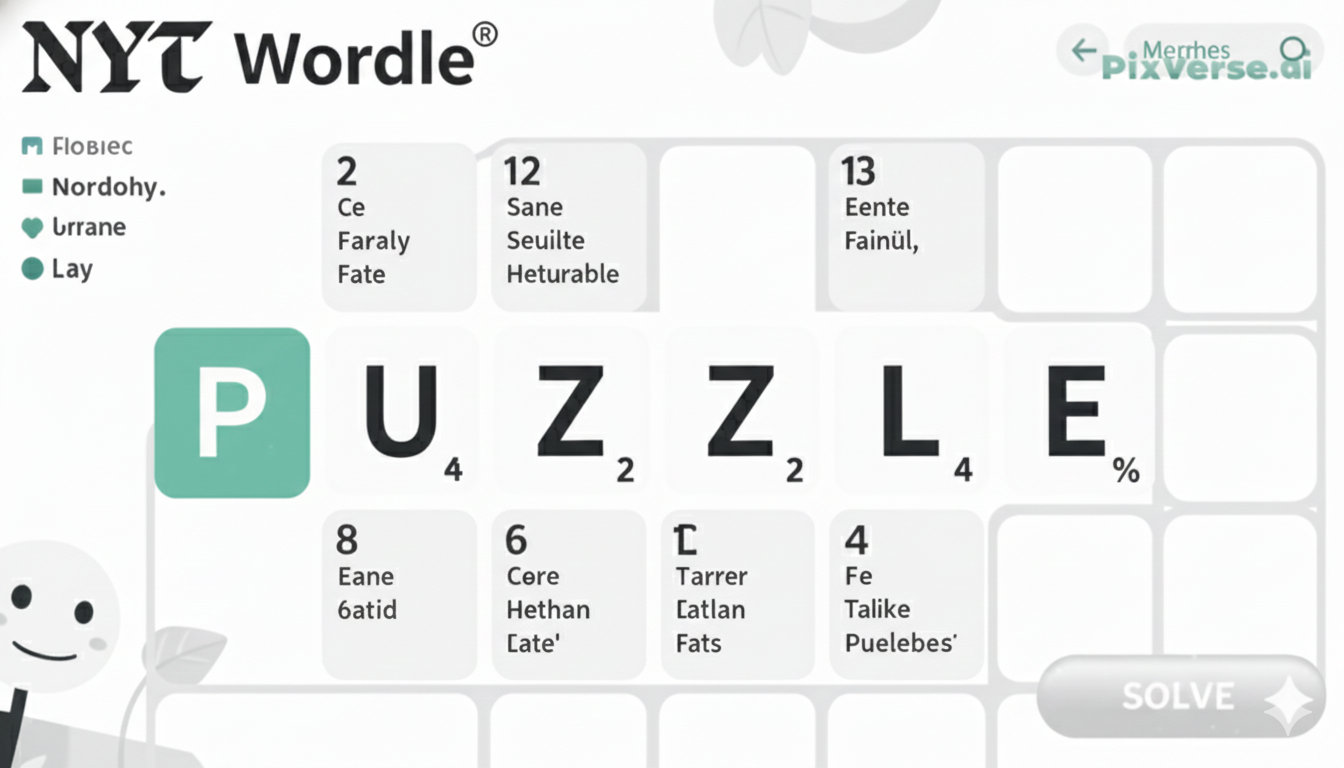You are not the only person with the intention of using your Element TV as a monitor. Lots of individuals desire to have the greatest show to work, to play or to stream, yet getting it all arranged can be hard. It is not a very complicated procedure, but properly obtaining the settings will guarantee a worthwhile experience.
The initial thing is to connect your computer to the TV, most often using an HDMI cable. Subsequently, it is important to change display settings in your TV and also your computer in order to get the correct resolution and refresh rate. It is also worth adjusting the colour settings and sound settings to view it perfectly. Your Element TV can be made to act as a functional and fun monitor to use on a daily basis with a small preparation.
How to Get Element TV to Work as a Monitor Properly: Initial Setup
Connect Your Element TV to the Computer
To use your Element TV as a monitor, start by connecting it to your computer with an HDMI cable. This is the easiest and most commonly used method. Plug one end of the HDMI cable into your TV’s HDMI port, and the other end into your computer’s HDMI output. Ensure the TV is powered on.
Adjust Computer Display Settings
In most cases, your TV screen should automatically display your computer. If it doesn’t, go to your computer’s display settings (Control Panel on Windows or System Preferences on Mac) and manually select the external display.
Set the Correct HDMI Input on TV
Use your Element TV remote to switch to the correct HDMI input. This ensures your TV receives the signal from the right port.
Match Screen Resolution and Aspect Ratio
To avoid blurry or distorted visuals, set your computer’s resolution to match your TV’s native resolution.
Also, change the aspect ratio to 16:9 for the best fit on the TV screen.
Connecting Your Computer to the Element TV: Cables and Ports Explained
The most common and stable way you connect your computer to an Element TV is through an HDMI cable. HDMI (High-Definition Multimedia Interface) is a common plug which enables the transmission of audio and video with the use of a single cable. The majority of Element TVs are more likely to have more than two HDMI inputs, and they are marked as HDMI 1, HDMI 2, etc. First, connect one side of the HDMI cable to the HDMI connection on the computer and the other to any of the HDMI connections in your television.
In case your computer does not have an HDMI port, the other cables available are either the DisplayPort or VGA, but they might not work without plugging in more adapters so they can be compatible with the HDMI input on the TV. As an example, a DisplayPort to HDMI adapter or a VGA to HDMI converter may fill the gap.
After linking them, make sure that the TV and computer are switched on. On your TV, press the remote and choose the right HDMI input. The TV should be automatically recognised by your computer, but you might need to change display options to get the best performance.
Adjusting Display Settings for Optimal Performance
The most valuable advice to go by is the setting of the display to best fit performance to ensure a viewing experience. Begin by fixing your screen output to its optimum so that it produces the best and clearest picture. A higher refresh rate will move more fluid, which is prevalent when engaging in gaming or watching fast-moving objects of motion; however, this depends on how your monitor is capable of accommodating such.
Accurate colours should be acquired when working on tasks such as graphic designing or video editing, whereby one is to calibrate their display system. Adjust brightness according to the surroundings, and then you avoid eye strain because when the screen is too bright or too dark, it may strain your eyes.
Exposure to the blue light in the evening may be reduced by night mode or blue filters on your devices to minimise eye fatigue. In case you are a gamer, the ability to use features such as FreeSync or G-Sync will help you avoid screen tearing and stutter. Finally, the text size or scaling options should be changed to comfort, particularly on a high-definition screen, so you do not overuse your eyes. Remember also to update your graphics drivers, and you should get the best performance.
Troubleshooting Common Issues
When dealing with display problems, there are a few common issues you can troubleshoot before seeking professional help.
Screen Flickering
Screen flickering can be caused by outdated graphics drivers or incorrect refresh rate settings. First, update your graphics drivers to the latest version. If the issue persists, lower the refresh rate from the display settings to match your monitor’s specifications. Additionally, check the cable connections for any loose or damaged cables.
Poor Resolution or Blurry Image
When the screen resolution is blurred or stretched out, ensure that it is on a native resolution of your monitor. This option is usually observed in the display settings in association with Resolution. The display native resolution and the set Resolution may not match, leading to a blurred picture.
No Signal
When your screen displays “No Signal,” ensure that the cable connecting your computer and monitor is securely plugged in. Also, check if the correct input source (HDMI, VGA, etc.) is selected. If using a laptop, try using an external monitor to see if the issue is with the laptop’s display.
Color Distortion
Problems with colour usually occur due to wrong settings or cable problems. Be sure that the colour on your monitor is properly calibrated, and that the cables are not worn. The colour distortion issues can also be solved by resetting the display settings to the default.
Tips for Improving Image Quality
To get the best image quality from your TV or monitor, there are several adjustments you can make.
Adjust the Resolution
Turn the resolution of your display to your native display resolution. This gives the most correct and well-defined image. The higher the resolution set, such as 4K, the better it would be projected in the right resolution.
Calibrate the Brightness and Contrast
Set the brightness and contrast according to your environment. A screen that’s too bright or too dark can cause strain. You should also adjust the contrast to ensure blacks are deep without losing detail in darker scenes.
Enable Picture Modes
A lot of TVs and monitors have pre-set picture modes such as Cinema or Vivid. These settings require experimentation to get one that best suits the guidance of what you are perceiving.
Use HDR
If your device supports High Dynamic Range (HDR), enable it for richer colours and more detailed shadows and highlights, especially in movies and games.
Keep Your Screen Clean
One of the tricks is to clean the screen on a regular basis. The dust and fingerprints can tone down the quality of the image and dim it.
Maximizing Productivity with Your Element TV as a Monitor
- Using your Element TV as a monitor helps maximize workspace efficiency.
- Its large, high-definition screen turns it into a powerful multitasking tool.
- After connecting it to your computer, you can manage multiple windows or programs more effectively.
- The extra screen space is helpful for tasks like document editing, designing, or coding.
- Using a TV as a monitor can reduce the number of devices needed and save space.
- This setup keeps your workspace clean and minimal.
- Text and media become easier to read and view on a high-definition display.
- Ensure you use the right cables and adjust display settings for optimal resolution.
- With proper setup, your Element TV can boost productivity and daily efficiency.
Setting Up TV for Different Uses: Gaming, Work, or Media
Gaming Setup
For an optimal gaming experience, ensure your TV supports low input lag and high refresh rates. These features are crucial for smooth, responsive gameplay, especially in fast-paced games. Connect your gaming console or PC to the TV via HDMI and adjust the display settings for the best resolution and picture quality. You can also enable game mode on your TV to reduce input delay.
Work Setup
Using your TV as a monitor can increase productivity by providing more screen space. Connect your laptop or desktop via HDMI or other suitable cables, and adjust the resolution for clarity. Ensure the text is easy to read by tuning the brightness and sharpness. This setup is ideal for multitasking, whether you’re editing documents or working on presentations.
Media Setup
For a great media experience, focus on both sound and visuals. Enhance the audio by using external speakers or a soundbar. Adjust the picture settings to boost contrast, brightness, and colour accuracy, ensuring the best viewing experience when streaming movies or watching TV shows.
The Last Thoughts
You can enhance your experience by configuring your TV to be used in any way, such as gaming, work, or even media. If you personalise your preferences by adjusting your setup to your activities, then you can take full advantage of your TV.
On the gamer front, low input lag and high refresh rates are important considerations for a smooth experience. It acts as an added workspace when it comes to working on the same television, and this is ideal, especially when multitasking and enhancing productivity.
To consume the media, the manipulation of the sound and picture quality provides you with a better viewing experience. The trick is to adjust the settings, such as the resolution, the brightness, and the contrast, according to whatever you are doing. Armed with proper configuration, your television then becomes an ultimate multi-purpose device capable of doing everything, including work and amusement, hence becoming a very useful all-in-one set.
Yes, you can connect your Element TV to a PC or laptop using HDMI. Make sure your resolution and refresh rate match the TV settings.
Blurriness often happens if the PC resolution doesn’t match the TV’s native resolution. Adjust display settings to 1080p or 4K depending on your model.
Enable “Game Mode” in the TV settings to reduce input lag. Also, use a high-speed HDMI cable for better performance.
Most Element TVs support 1920×1080 (Full HD) or 3840×2160 (4K). Use the TV’s native resolution for the sharpest display.