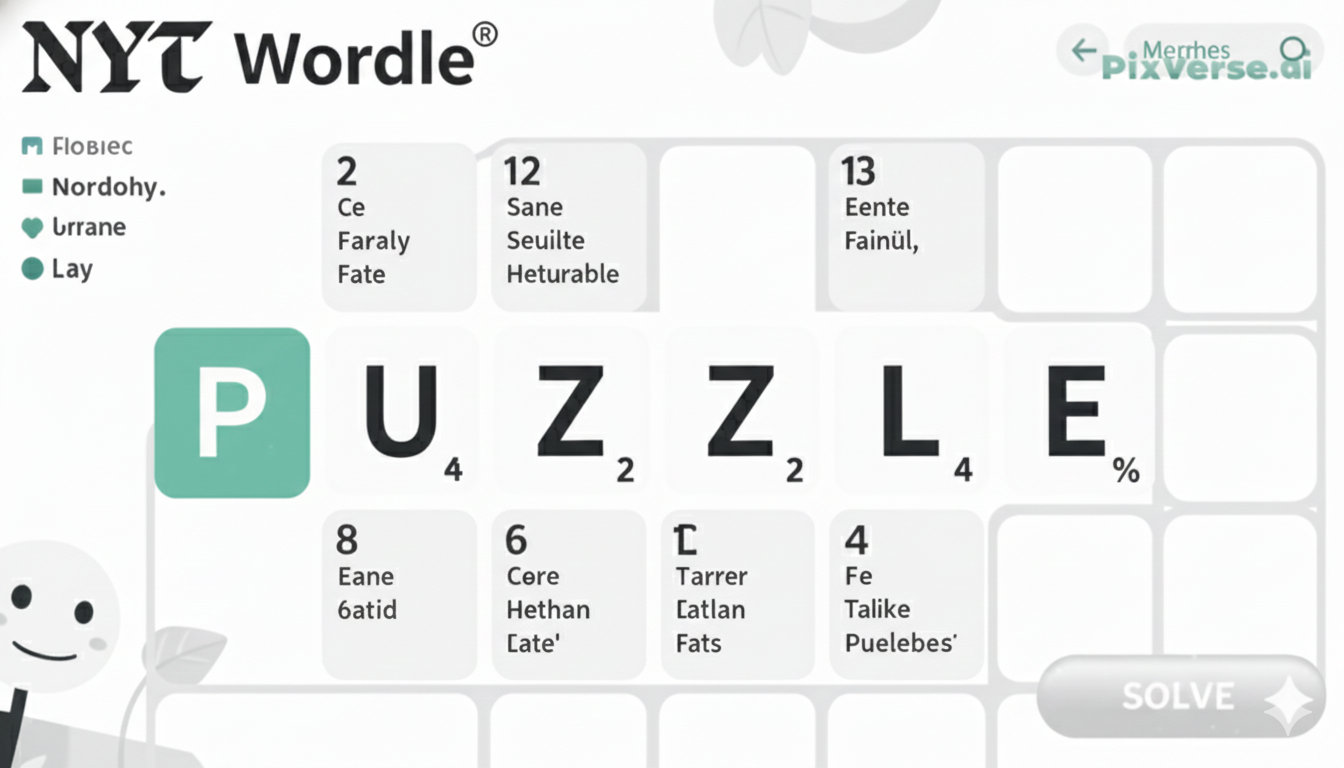When your Element TV is affected by delayed sound, there can be some frustration in missing the dialog or a soundtrack on your favorite television show or movie. The fact that the audio problem might be related to a variety of factors, such as inappropriate audio settings, some faults with your external devices or the connection between your TV and your sound system.
Luckily, there are some simple things that you can do to solve the problem. The delay is likely to be resolved either by fiddling with settings in a TV menu or confirming connections to your external speakers or soundbars.
In other scenarios, it may be necessary to update the firmware of the TV or to troubleshoot the products being linked to the TV. Here in this guide, we shall take you through some of the solutions that can be used to fix it and ensure that the sound goes back in line with the picture on your TV.
Frequent Reasons for Audio Delay
Outdated Firmware
One common reason for audio delay is outdated firmware. If your Element TV’s software is not up to date, it may cause issues with syncing audio and video. Regularly checking for and installing updates can help eliminate this problem.
Audio Settings Misconfiguration
Sound delays can be caused by the incorrect audio settings, e.g., enabling the surround sound or adjusting the audio delay options. Make sure that the TV sound settings have been set well to support the sound devices connected to it, e.g., soundbars or home theater systems.
Poor HDMI Connection
A loose or faulty HDMI cable may interfere with the signal transmission between your TV and external devices. Using a high-quality HDMI cable and ensuring a secure connection can help reduce audio delay.
External Device Interference
The most common cause of audio delay is an external device. This might be soundbars, game consoles, streaming devices, and so on. The main determinant of getting rid of this challenge is having the sync settings on all devices properly set.
Fundamental Fixes for Audio Latency
Update Your TV Firmware
The first step in fixing audio latency is ensuring your Element TV is running the latest firmware. Manufacturers often release updates to address bugs, including audio-sync issues. Check the settings menu for firmware updates and install them if available.
Adjust Audio Settings
A lot of TVs, including Element, have the option of setting up audio delay. One should be able to adjust these settings to synchronize with the picture. Get into the audio settings and change the delay using your hands until you reach the correct balancing point. Ensure that surround sound or audio enhancement settings are installed properly.
Check HDMI Connections
Ensure your HDMI cables are properly connected and in good condition. A faulty cable or loose connection can cause signal interference, leading to audio delay. Replacing old cables or using high-quality HDMI cables may resolve the issue.
Disable Audio Enhancement Features
Delay can be created by some audio settings, such as bass boosts or sound effects. You may turn off these features and see whether it can make your video and audio synchronized once again.
Tweaking Audio Preferences on Your Element TV
Adjusting the Audio Delay
Element TVs offer a feature to adjust audio delay, which can be useful for syncing the sound with the video. To access this setting, go to the audio settings in your TV’s menu. Look for the “Audio Delay” or “Lip Sync” option and fine-tune the setting until the sound aligns with the picture.
Switch Audio Output Mode
Element televisions can be operated under various audio outputs such as PCM, Bitstream and Dolby Digital. Changing it out of one mode and into the other mode may be a solution to the problem of sound delay sometimes. It is a setting you may access in the audio or sound menu. Select every output mode and check whether it fixes the trouble.
Disable Sound Effects
Some Element TVs come with built-in sound enhancements like virtual surround or bass boost. These features can sometimes introduce a delay. Go to the sound settings and turn off any additional effects or improvements to see if it improves the synchronization between the audio and video.
Choose Correct Audio Output
When you have external audio systems such as a soundbar, make sure the TV audio output corresponds with the connection type (e.g., HDMI ARC or optical).
How to Resolve Audio Delay on Element TV with External Equipment
Check the Audio Connection
If you’re using external equipment like a soundbar, gaming console, or streaming device, ensure all cables are securely connected. Loose or faulty cables can cause audio delays. Use high-quality HDMI or optical cables to provide the best connection between your TV and external devices.
Adjust Audio Settings on External Equipment
In many cases, additional audio equipment might have its audio settings, which require adjustments. An example is that the soundbars can possess an audio delay setting. See the audio setup of your other gadgets and adjust as you feel it is necessary to match that audio frequency to your element television.
Use HDMI ARC or Optical Connection
For the best audio performance, use HDMI ARC (Audio Return Channel) or an optical cable to connect external sound systems. Both methods are designed to deliver high-quality audio without lag. Make sure your TV is set to the correct audio output mode to match the connection.
Update External Devices
Other external equipment can also need updates, as with your TV. In devices such as sound bars, consoles or streaming boxes, check to see if there is an update of the firmware or software, as old software may also be related to sound in a delay manner.
System Updates: Ensuring Optimal Performance of Your Element TV
Keeping your Element TV updated is essential for smooth performance, improved security, and access to the latest features. Updates help fix bugs, enhance stability, and improve existing functions, ensuring a better viewing experience.
To make this process easier, enable automatic updates in your TV’s settings so it can install new software as soon as it becomes available. If you prefer manual updates, regularly check the settings menu for the latest versions. A strong internet connection is also important, as updates require a stable Wi-Fi signal to complete successfully. By keeping your TV updated, you’ll enjoy faster navigation, better app compatibility, and upgraded features that enhance your entertainment and keep your TV performing at its best.
Expert Fixes for Ongoing Sound Problems
Check Volume Settings
Start by verifying the volume settings on both your TV and any connected devices, such as soundbars or external speakers. Ensure that neither the TV nor external devices are muted or set to a low volume.
Verify Audio Output Configuration
Ensure that the audio output is correctly configured in your TV’s audio settings. Make sure it’s set to the correct source, whether that’s TV speakers or an external audio system like a soundbar or home theater system.
Update TV Software
Sometimes, software bugs can cause sound issues. Check for available software updates on your TV, as updates often include fixes for audio problems, improving overall sound performance.
Inspect Cables and Connections
Faulty or improperly connected cables can also lead to sound issues. Check your HDMI or audio cables to ensure they’re securely plugged in and not damaged.
Avoiding Future Audio Delays
- Keep your TV firmware updated to benefit from fixes and improvements, especially for audio syncing issues.
- When using external audio devices like soundbars or home theatre systems, ensure connections are secure and properly installed.
- Use high-quality HDMI cables and avoid long or low-grade cables that may introduce signal delays.
- If you’re using Bluetooth audio, minimize interference from other devices to reduce latency.
- Go into your TV’s audio settings and enable any available delay correction features to better sync sound with video.
- Avoid using apps or streaming services that are not optimized for your TV, as they may cause sound delay or lag.
The Last Words
Delayed sounds can be a real nuisance, but it is quite simple to have a hassle-free, lag-free listening session every time. The best way to avoid future problems is to keep the firmware of your TV updated, maintain quality connections and audio settings.
The proper connection of your external devices and ensuring that there is minimum interference will also assist in preserving the smoothness of your audio. Also, by remaining active and resolving possible issues beforehand, you can guarantee a positive viewing process with little to no delays.
In case of persistence, then professional help should not be avoided. Now that you have these tips in mind, you are able to watch and listen to the audio and video of your television together with perfect harmony and every time you watch TV, it will be enjoyable with no interruptions. Maintain your system in peak condition to prevent any delays in the future and optimize your entertainment system.
Yes, HDMI ARC usually provides better sync than Bluetooth. Use ARC or optical and set the audio output to PCM or Bitstream.
A factory reset often solves software glitches causing sound delay. Backup your settings before resetting.
Yes, features like surround sound or audio effects can create delays. Try disabling them and test again.