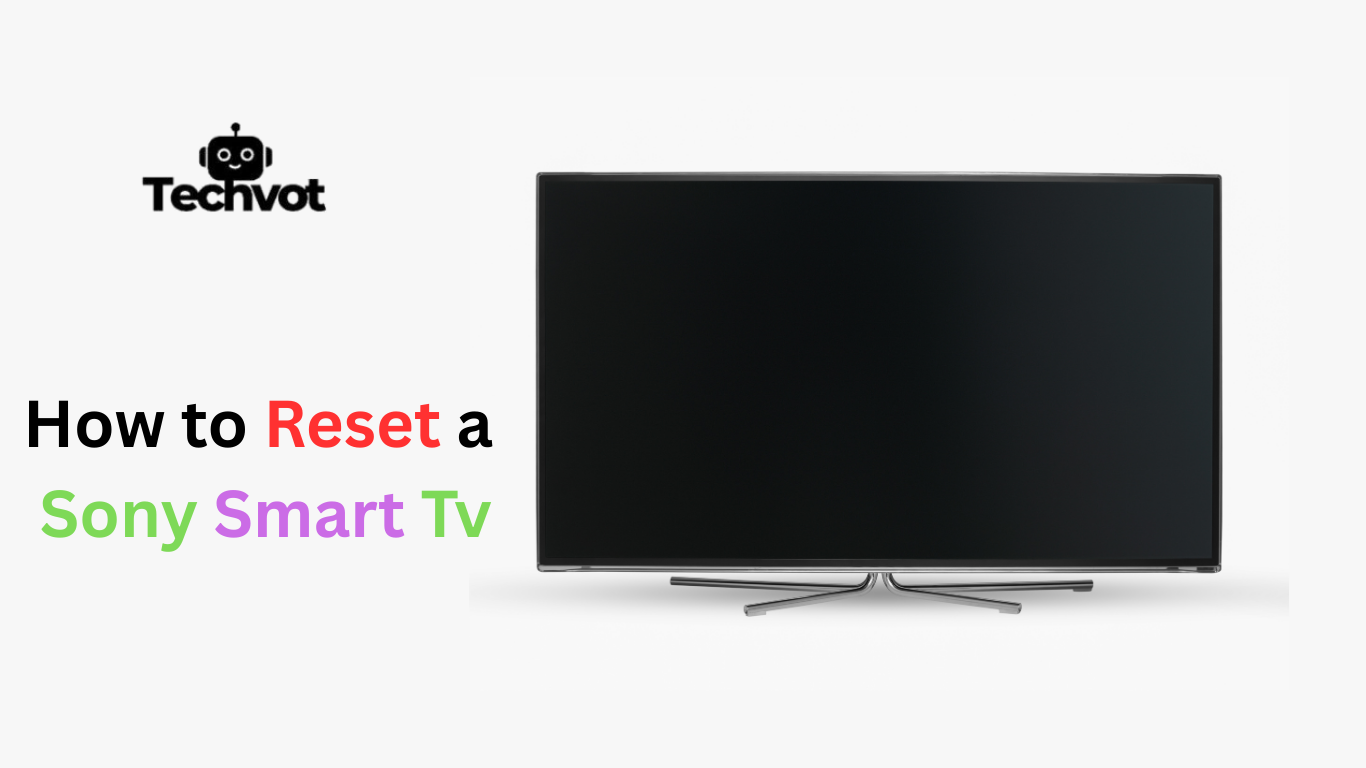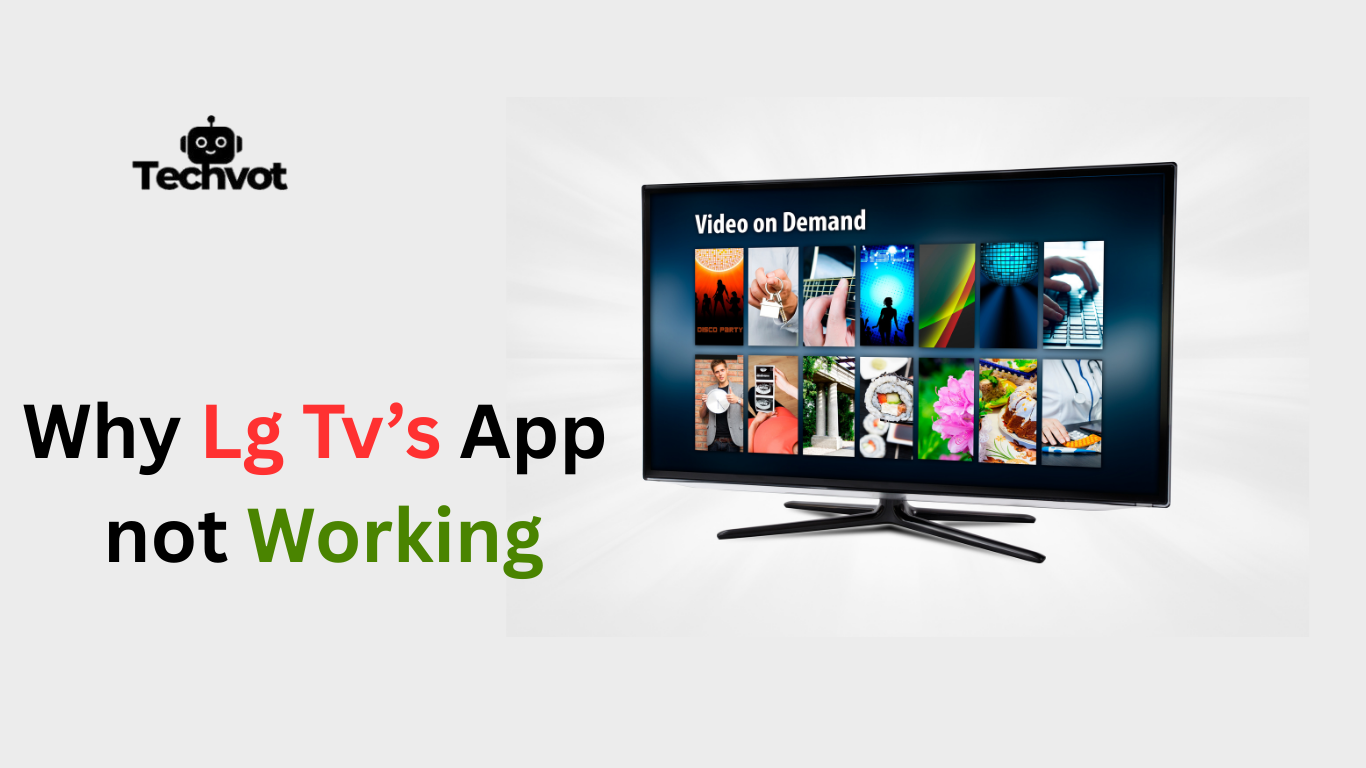When you encounter a “No Media Device” error on your Element TV, it can be particularly frustrating, especially when you need to watch your favourite channels or access files you have saved on the USB. This error is normally seen when the television is unable to sense an extra storage device like a USB stick, hard drive, or even some streaming peripheral.
Whereas, it may initially appear to be a serious technical issue, the cause in many cases turns out to be rather uncomplicated, such as a lack of support for the file format, wrong device setup and a wrong connection.
Understanding the origin of this mistake is the first step in removing it without strain. A few troubleshooting steps are all that it takes to get your device working again in most cases. To connect to media playback or streaming without interruptions on your Element TV, it’s helpful to understand how to fix this error.
Common Causes of the No Media Device Issue
Unsupported File Format
One of the most common causes of the appearance of the message No Media Device in an Element TV is an incompatible format. TVs may support particular standards such as MP4, AVI, or JPEG, and your USB device may have files in other unsupported formats, thus causing the system to fail to recognise them. This is normally solved by the conversion of files into compatible formats.
Faulty USB Device or Port
Another cause of the error may be a broken USB device or TV unit port. When the storage device is erased, corrupted, or has port issues (physical problems), the TV may not detect the connection. Attempting to use the USB on another system, as well as swapping the port, serves as a method to troubleshoot whether it is the hardware or the TV that is the actual problem.
Improper Device Formatting
Some TVs require memory storage devices to be formatted either in FAT32 or NTFS. A USB drive will most likely not read correctly in a TV when it is formatted in a different system format, such as exFAT or HFS+. Reformatting the drive to a supported file system can fix the correct detection and avoid the No Media Device error.
Loose or Incorrect Connection
The trouble is occasionally as easy as an insecure or improper connection. Under certain conditions, such as insufficient insertion force for the USB device or the use of an extension cable, the TV may not detect the device. The best remedy for the problem is to ensure that the device fits firmly and directly into the port.
Initial Checks: Ensuring Your Connections Are Secure
Before diving into advanced troubleshooting, it’s smart to start with the basics. One of the most common reasons your Element TV shows errors is a loose or faulty connection. A device that isn’t properly plugged in can disrupt the TV’s functions and even cause it to power on unexpectedly.
Begin by checking whether your USB drive or external hard disk is firmly inserted into the TV’s USB port. If you’re using an extension cable or USB hub, try connecting the device directly to the TV instead, since third-party accessories can sometimes interfere with the signal.
Take a moment to visually inspect your USB device for any signs of wear or damage. To rule out issues with the TV itself, test the device on another gadget like a laptop or desktop computer.
Don’t forget to examine the TV’s USB port as well. Dust, debris, or even a small defect can prevent proper recognition. Gently cleaning the port often helps restore normal function.
By performing these quick checks first, you can often resolve the issue without wasting time on unnecessary troubleshooting. In many cases, simply securing the connection is enough to get your Element TV working properly again.
How to Fix No Media Device on Element TV: Restart and Reset Methods
Restarting Your Element TV
One of the simplest yet most effective troubleshooting methods for fixing the “No Media Device” error is restarting your Element TV. Restarting clears temporary glitches and refreshes the system, allowing the TV to detect connected devices properly.
To restart, turn off your TV completely using the power button or remote, then unplug it from the wall outlet. Wait at least 1–2 minutes before plugging it back in and powering it on again. After the reboot, reconnect your USB or external device to check if the issue is resolved. This process helps clear cached memory that may be blocking device detection.
Reset Methods
If restarting does not solve the problem, performing a reset can often provide a deeper fix. Here are effective reset methods:
- Soft Reset: Unplug the TV from power for 5–10 minutes, then reconnect. This refreshes internal circuits and clears temporary faults.
- Factory Reset via Settings: Go to your Element TV’s menu, open Settings > System > Reset, and select Factory Reset. This restores the TV to its original software state, removing glitches that may block USB recognition.
- Remote-Control Reset: Some models allow pressing and holding specific remote buttons (like Menu and Volume) for a few seconds to trigger a reset. Check your manual for the exact combination.
- Service Reset: If all else fails, contact Element customer support for guided reset instructions tailored to your TV model.
Updating Your Element TV Software to Resolve Media Device Issues
- Outdated software can cause compatibility problems, leading to the “No Media Device” error when connecting USB drives or external devices.
- Updating firmware helps fix bugs, improves performance, and often adds support for new file formats or hardware.
- Update via Internet Connection:
- Connect your Element TV to Wi-Fi.
- Go to Settings > System > About > Software Update (menu names may vary).
- Select Check for Updates and install if available.
- Wait for the process to finish; your TV may restart automatically.
- Connect your Element TV to Wi-Fi.
- Update via USB (if internet isn’t available):
- Visit the official Element website and download the latest firmware for your model.
- Copy the update file to a USB drive.
- Insert the USB into your TV and follow on-screen prompts to update.
- Visit the official Element website and download the latest firmware for your model.
- Regularly checking for updates ensures your TV runs smoothly and minimizes device detection issues.
Troubleshooting External Devices: HDMI and USB Solutions
The problem may be related to HDMI or USB connections if your Element TV displays a No Media Device error or is unable to identify external devices. Debugging the devices step by step can easily settle most of the issues.
On USB devices, ensure the drive is securely clamped to the USB TV port. Test the USB on another machine, such as a laptop, to ensure it is working. In cases where applying all of these and the TV still fails to recognise, make sure that the type of format on the drive is supported (e.g., FAT32, NTFS), etc. An unsupported file system, such as exFAT or HFS+, can also make detection impossible.
Additionally, ensure that the media formats are of the same type, i.e., convert video files to MP4 or photos to JPEG. HDMI connections: Ensure the cable is firmly inserted into both the TV and the external device. Try another HDMI cable or HDMI source on your television set. Don’t forget to make a correct selection of the HDMI input in the menu of the TV. In other instances, functionality can be regained by resetting the external device, or its firmware.
Advanced Fixes for Persistent No Media Device Errors
- Reformat USB Drive: Format the drive to FAT32 or NTFS, as Element TVs may not recognize exFAT or HFS+ file systems. Backup data before formatting.
- Convert Media Files: Ensure videos, images, or music are in supported formats (e.g., MP4, AVI, JPEG, MP3). Use file conversion tools if necessary.
- Test Different Devices: Try another USB drive or external hard disk. This helps confirm whether the issue is with the TV or the media device itself.
- Update TV Firmware: Download and install the latest software update from Element’s website or through the TV’s system settings. Updates often fix device recognition problems.
- Check Power Supply for External Drives: Larger external hard drives may need additional power. Use an external power adapter if the TV cannot provide enough energy through USB.
- Perform Factory Reset: Reset your TV to factory settings through the menu. This removes software glitches that might be preventing device detection.
- Seek Professional Support: If none of the above work, contact Element customer support for model-specific troubleshooting or hardware inspection.
When to Seek Professional Help for Your Element TV
In case the problem of the appearance of the No Media Device error on your Element TV remains after all these steps have been taken, you should have recourse to professional advice. Consistent failure might be a symptom of hardware problems, including broken USB ports, bad HDMI connections, or a board that has malfunctioned beyond repair at home.
This error has other available solutions: if the repetition of resets or software updates does not resolve the issue, it is advisable to contact technical support. Accessing customer care or a certified Element technician would be beneficial, as they provide accurate diagnosis and repair. It is always better to seek assistance at an early stage, as it avoids additional harm and makes the TV’s functionality work more easily.
Conclusion
Getting the No Media Device error on your Element TV can be a difficult situation, but in most scenarios, it is the result of straightforward problems that have solutions. The solutions are rather simple and basic: checking connections and ensuring that files are compatible; restarting, resetting, or updating the TV’s software. External device troubleshooting, such as USB drives and HDMI connections, also plays a significant role in reestablishing functionality.
In more intractable problems, more drastic solutions like reformatting drives or firmware updates can help. However, if the mistake persists despite these efforts, professional help is required. By meticulously implementing these steps, users can eliminate most errors in media device detection, avoid unnecessary stress, and overcome hindered views. Taking the time to maintain your TV and the devices it’s connected to is an effective way to promote smoother operations overall and prevent future problems.
FAQs
Is Element better than TCL?
While both Element and TCL cater to budget-conscious buyers, TCL generally outperforms Element in display quality, feature set, and durability. TCL offers better HDR capabilities, more ports, and smoother interfaces