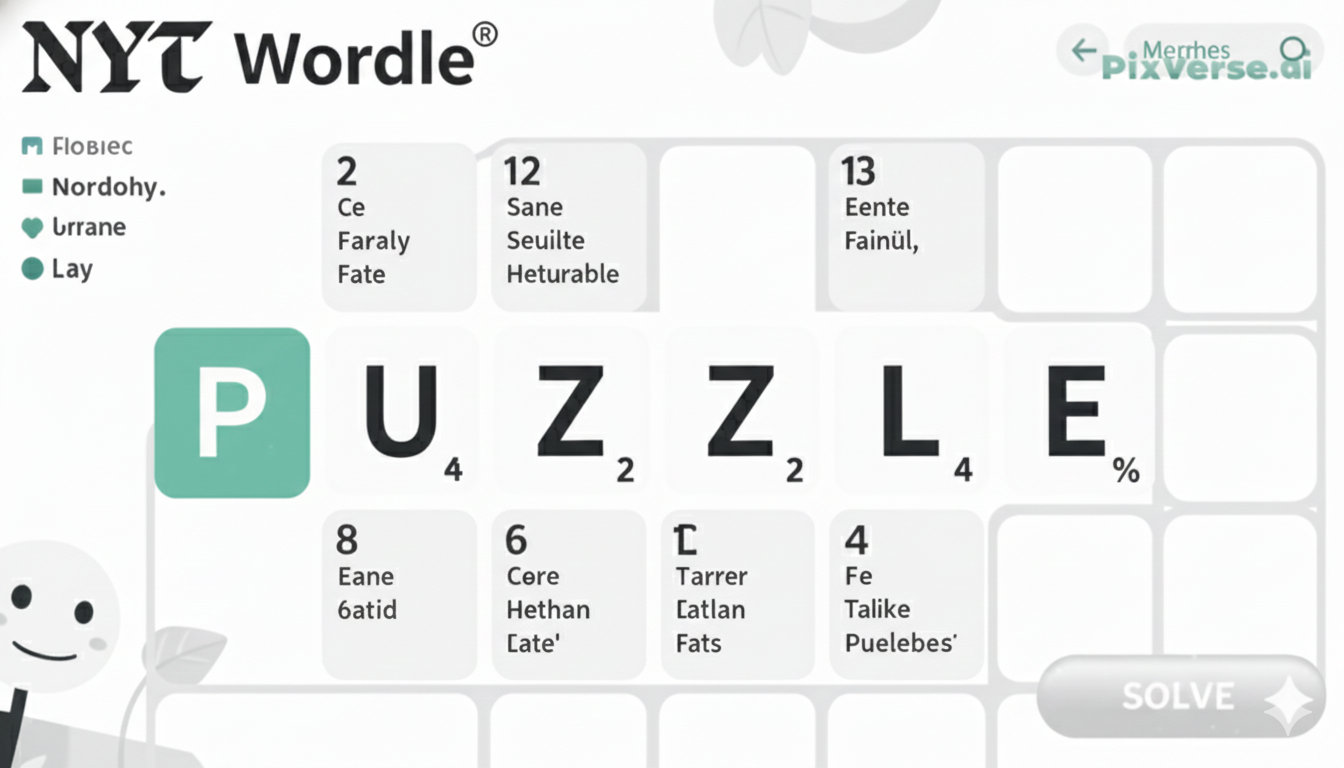Imagine this: You grab your Beats Solo 3 Wireless, press play, and suddenly they just won’t connect the way they used to. Maybe the sound is glitchy, maybe the Bluetooth keeps acting up, or maybe you’re just passing them along to someone else and want them fresh and clean. Whatever the reason, sometimes the quickest fix is to give your headphones a complete reset.
A factory reset wipes out all your saved connections and personal settings, almost like giving your Beats a fresh start straight out of the box. It’s not complicated, and it only takes a couple of minutes. Think of it as hitting the reset button on a bad day — your headphones come back refreshed, ready to pair, and ready to play without the old hiccups.
In this guide, I’ll walk you through how to reset your Beats Solo 3 Wireless in just a few easy steps. By the end, your headphones will feel brand new again, and you’ll be back to enjoying your music without any interruptions.
Is it Hard to Reset Beats Solo 3?
It is not challenging to reset your Beats Solo 3 Wireless headphones. It is simple and it can take only a few simple steps. All that you get to do is press simultaneously and keep pressed a combination of buttons on your headphones and your headphones are ready to be set to factory.
No special tools or even technical knowledge are needed It only takes a few minutes to take a device through a reset whether you are dealing with troubleshooting problems or the need to pair the headphones with a different device. It is easy and simple to reset your Beats Solo 3 with no issues.
When to Consider a Factory Reset for Your Beats Solo 3
Persistent Issues with Functionality
If your Beats Solo 3 is showing unresponsiveness, audio issues, or connectivity problems, a factory reset can help resolve these persistent glitches. A reset can clear any software or firmware issues affecting the performance.
Problems with Pairing Devices
When your Beats Solo 3 fails to pair with your device despite attempts to troubleshoot, a reset can restore the Bluetooth settings and allow for a fresh connection, resolving any syncing issues.
Preparing to Sell or Give Away
Before selling or gifting your Beats Solo 3, it’s a good idea to perform a factory reset. This removes all personal data, paired devices, and settings, ensuring privacy for the new owner.
Forgotten Pairing Password or Syncing Troubles
If you’ve forgotten the pairing password or are having difficulty syncing your headphones with multiple devices, a reset is a quick and easy way to restore normal functionality.
General Troubleshooting
When other troubleshooting methods fail, performing a factory reset can be an efficient way to fix common issues in any device, allowing your Beats Solo 3 to work like new again.
Preliminary Steps Before You Begin the Reset Process
When other troubleshooting methods fail, performing a factory reset can be an efficient way to fix common issues, allowing your Beats Solo 3 to work like new again.
- Charge Your Beats Solo 3
Ensure that your Beats Solo 3 headphones are fully charged or at least have enough power before attempting the reset. A low battery could interfere with the process or cause it to fail. - Unpair from All Devices
Before resetting, unpair your headphones from any devices they’re currently connected to. This step can help avoid conflicts during the reset process and ensure that you start fresh. - Ensure Bluetooth is Off on Other Devices
Turn off Bluetooth on any devices that may automatically try to connect to your Beats Solo 3 during the reset process. This prevents connection issues and distractions while resetting. - Backup Important Settings
If you’ve customized any settings, such as volume levels, audio preferences, or device pairings, note them down, as a factory reset will erase all personalized configurations. - Keep Your Manual Handy
Have your user manual or a reliable guide available during the reset process for reference, ensuring you follow the correct steps. - Clear Nearby Interference
Ensure you are in a quiet, distraction-free environment, so you can focus on the reset and avoid interruptions.
How to Factory Reset Beats Solo 3 Wireless: Step-by-Step Guide
Resetting your Beats Solo 3 Wireless headphones to factory settings can be helpful if you’re facing connectivity issues or want to erase personal data before passing them on. Here’s a simple, step-by-step guide to resetting your headphones.
Turn Off Your Beats Solo 3
Begin by powering off your Beats Solo 3 headphones. Press and hold the power button until the LED indicator light goes off. This step ensures the headphones are not in an active state when you begin the reset.
Press and Hold the Power Button and Volume Down
After turning off your headphones, press and hold both the power button and the volume down button simultaneously. Keep them pressed for about 10 seconds. You’ll see the LED indicator light flash red and white, signaling that the reset process has been initiated.
Wait for the LED Indicator to Flash
The flashing red and white LED lights indicate that the headphones are resetting to their factory settings. Once the reset is complete, the light will flash white, and your Beats Solo 3 will be restored to its default settings.
Reconnect Your Beats Solo 3
After the reset is complete, you’ll need to reconnect your Beats Solo 3 to your device. Turn the headphones back on and enter pairing mode. Look for them in your device’s Bluetooth settings and follow the prompts to re-pair.
Check Functionality
Finally, test your headphones to ensure the reset was successful. Check the sound quality, connectivity, and settings to confirm that everything is working properly.
Troubleshooting Common Issues Post Reset
After resetting your Beats Solo 3 Wireless headphones, you may encounter some issues. Here’s how to troubleshoot them:
- Connectivity Problems
If your headphones aren’t pairing with your device, ensure Bluetooth is enabled on both your headphones and the device. Try restarting both devices and attempt pairing again. - No Sound or Poor Audio Quality
If there’s no sound or the audio quality is poor, check the volume settings on both your headphones and connected device. Additionally, try disconnecting and reconnecting your headphones or testing them with another device to rule out any device-specific issues. - Unresponsive Controls
If the buttons or touch controls are unresponsive, try resetting the headphones again. If the issue persists, check for any software updates for your headphones through the Beats app or system settings. - Charging Issues
Ensure the charging port is clean and the charging cable is functioning properly. If charging still doesn’t work, try using a different charger or port.
Restoring Your Beats Solo 3 Wireless Settings
After performing a factory reset on your Beats Solo 3 Wireless headphones, you’ll need to restore your personalized settings to ensure they work the way you want. Here’s how to do that:
Reconnect to Your Devices
Once the reset is complete, turn on your Beats Solo 3 and enter pairing mode by pressing and holding the power button. In your device’s Bluetooth settings, locate and select your headphones to reconnect. If you’ve paired your headphones with multiple devices, repeat the process for each one.
Adjust Volume and Audio Preferences
You may need to adjust the volume to your preferred level. If you use specific audio settings, like equalizer adjustments or bass preferences, you’ll need to set those again as the reset clears any customizations.
Reconfigure Your Controls
If you’ve customized the controls for specific functions (such as the action assigned to the power button or volume controls), you’ll need to reset those preferences manually through the Beats app or device settings.
Update Firmware
Check for any available firmware updates for your Beats Solo 3. This is important as newer software might provide better performance and additional features. Updates can be done through the Beats app or Bluetooth settings on your device.
Reconnecting Your Beats Solo 3 After a Factory Reset
After performing a factory reset on your Beats Solo 3 Wireless headphones, you’ll need to reconnect them to your devices. Here’s a simple guide to help you do that:
Turn On Your Beats Solo 3
After the reset, press and hold the power button on your Beats Solo 3 to turn them on. The LED indicator will blink white, signaling that the headphones are in pairing mode.
Enable Bluetooth on Your Device
Make sure Bluetooth is enabled on the device you wish to connect to (smartphone, tablet, laptop, etc.). Go to the Bluetooth settings on your device and make sure it’s ready to pair with new devices.
Select Your Beats Solo 3
In the Bluetooth settings on your device, look for “Beats Solo 3” in the list of available devices. Tap or click on the name of your headphones to pair them with your device.
Confirm the Connection
Once connected, you should hear a confirmation sound from your Beats Solo 3. The LED light will stop blinking and remain solid white, indicating a successful connection.
Repeat for Other Devices
If you use your Beats Solo 3 with multiple devices, repeat this process for each one. Each time you reset the headphones, they will need to be paired again.
Wrapping Up
When it comes to resolving connectivity problems, enhancing the performance of the headphones, or getting the headphones ready to be passed on to a new user, resetting the Beats Solo 3 Wireless headphones can be an efficient way to go. With the help of this guide, you will quickly reset, recovery of setting and connect your headphones with devices again.
Although it wipes all individualized settings, pairing information, and preferences, a factory reset delivers a new beginning in case you are facing some issues. Always keep your headphones charged, and disconnect other devices before connecting and follow every step to the latter.
You can easily adjust your Beats Solo 3 to your preferences after reset and setup audio settings and connect again. Should any problems continue after the reset, further diagnosis can be made to resolve all functionality. Now that you know these glitches, you will be able to make better use of your Beats Solo 3 Wireless headphones without any trouble.
FAQs
Can someone track stolen Beats?
Unfortunately, Beats headphones, including Beats Solo 3 have no active GPS tracking features. In case your Beats Solo 3 are stolen, you cannot track them through an app. Though, in case they were connected to your device and you enable Find My feature by Apple, you could locate the last known location of the headphones.
How to rename Beats Solo 3?
To rename your Beats Solo 3, connect them to your device, open the Bluetooth settings, and find your Beats in the device list. Tap the “i” icon next to the Beats Solo 3 name and select “Name” to change it to your desired name.