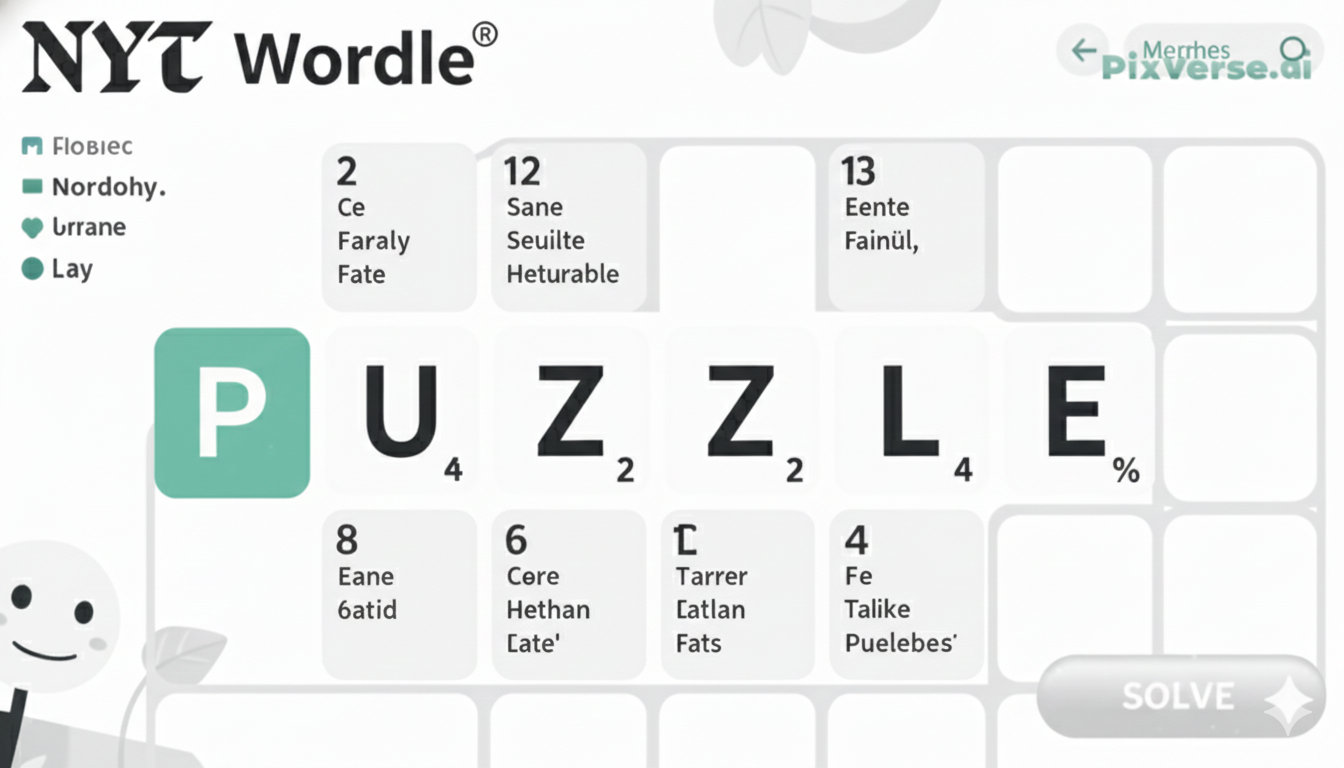It isn’t very pleasant to see a black screen on your Smart Television, which does not show any image though the power light is on. Be it to enjoy your favourite show or connect through a connected device, the commonest disappointment has always been a blank screen, making one guess what happened.
Sometimes, the problem is not as bad as it seems and needs a couple of measures to solve. This may be due to a very simple reason like a loose HDMI cable, incorrect selection of input or even a temporary software failure.
Why Has My TV Screen Suddenly Gone Dark?
- Check cables and connections – A loose or disconnected HDMI or power cable is a common reason. Ensure all wires are firmly plugged in.
- Confirm the input source – If the TV is set to the wrong input, the screen may appear black even when powered on.
- Try a simple reboot – Unplug the TV from the wall for a minute or two, then turn it back on. This can clear temporary glitches.
- Inspect the backlight – If you hear sound but see no picture, shine a flashlight on the screen. Faint images indicate a backlight failure.
Common Causes of a Black Screen on Your Smart TV
Loose or Damaged Cables
A loose or faulty HDMI, AV, or power cable is one of the most common reasons for a black screen. Always check that all connections are secure and undamaged.
Incorrect Input Source
If your TV is on the wrong input source, it won’t display anything. Use your remote to cycle through the available inputs (HDMI 1, HDMI 2, etc.) to find the correct one.
Software or Firmware Glitch
Sometimes, Smart TVs run into bugs or system errors that affect display functions. Restarting the TV or performing a software update often resolves this issue.
Backlight Failure
If you can hear sound but see no image, your screen’s backlight might be malfunctioning. Shine a flashlight on the screen to check for faint visuals.
Power Supply Issues
A faulty power board inside the TV can lead to the screen going dark. This usually requires professional repair.
Sleep or Power-Saving Mode
Some TVs go dark when idle for too long. Check your remote to see if it responds and press any button to wake it up.
Hardware Malfunction
If none of the above solutions work, your TV may have a deeper internal issue that needs expert inspection or repair.

Troubleshooting Steps to Fix a Black Screen
A black screen on your Smart TV can feel frustrating, especially when you’re not sure what caused it. Fortunately, there are several troubleshooting steps you can try before calling in a professional.
- Check Cable Connections
- Start with the basics. Make sure all cables — especially HDMI and power cords — are securely connected. Unplug and replug each one to be sure.
- Verify the Input Source
- Use your remote to cycle through input sources (HDMI 1, HDMI 2, AV, etc.). Sometimes the TV is simply set to the wrong input, and changing it back will solve the issue.
- Perform a Soft Reset
- Turn off the TV and unplug it from the wall. Wait about 60 seconds, then plug it back in and turn it on. This refresh can fix temporary glitches.
- Check for Sound
- If you can hear audio but the screen is black, the problem might be with the backlight. Use a flashlight to see if any faint images appear on the screen.
- Test with Another Device or Cable
- Try connecting a different device, like a game console or streaming box, using a different HDMI cable. This helps rule out a faulty port or cable.
- Look for Software Updates
- If your TV turns on but remains black, try accessing the settings menu. Check for any available software or firmware updates.
HDMI Connection Problems: A Potential Culprit
Issues with HDMI connection are also a frequent reason for the black screen on Smart TVs. In case of a loose connection, damaged cable, or incorrect plugging, your TV can display the message No Signal on it or remain dark. There are situations when even an operating cable might break because of dirt or wear.
Whenever connecting the HDMI cable, be sure to double-check the two ends of the cable. To eliminate the possibility, attempt changing to another one of the HDMI ports or a new cable. In case the issue persists, even the HDMI port may be defective and may need either professional examination or fixing.
Power Supply Issues: What to Check
- Check the power cord – Ensure it’s firmly plugged into both the TV and wall outlet.
- Unplug and reconnect – Wait about 30 seconds before plugging it back in.
- Test the power strip or surge protector – Make sure it’s switched on and functioning.
- Try a different outlet – Plug another device into the same outlet to confirm it works.
- Look for the standby light – A red light usually means the TV is receiving power.
- Listen for clicking sounds – Could signal a failing power board.
- Watch for flickering lights – Another sign of internal power issues.
- Avoid DIY fixes – Contact customer support or an authorized service center if the above steps don’t help.
Why Software Glitches Cause Black Screens
Smart TVs rely on software, and bugs can disrupt input, display, or performance.
First Fix: Restart Your TV
Turn off, unplug, wait one minute, then plug back in.
Check for Firmware Updates
Go to Settings > Software Update/System Update with internet connected.
Why Updates Matter
Updates fix bugs, boost performance, and solve screen blackout or recognition issues.
When Updates Go Wrong
If your TV freezes or won’t boot, contact customer support immediately.
Best Practice for Smart TVs
Always keep firmware up to date to prevent future problems.
Resolving Display Settings Errors
I once had a moment when my Smart TV screen kept flickering, and at first, I thought it was broken. After a little testing, I realized the problem only happened when I connected my gaming console. That’s when it clicked—the resolution was set to 4K, while my TV could only handle 1080p. Adjusting the console’s resolution fixed the black screen instantly.
If you can still access the TV menu, try resetting picture settings back to default—it often clears hidden conflicts. Modes like Game or Cinema can sometimes create issues too. And if your TV has advanced features like HDR or HDMI-CEC, switch them off temporarily to test. Whenever you’re unsure, the safest bet is to check your manual or the support page for guidance.
When to Call a Professional: Diagnosing Hardware Failures
In case you have exhausted all the initial fundamentals of troubleshooting such as checking cables, changing input, restarting the TV and even software updating, but still your Smart TV has got a black screen without sound or picture, then that is when you need to call a professional.
Failure of hardware components, such as poor positioning of backlight, broken HDMI ports po,wer board, etc., may demand specialized equipment and expertise to detect and rectify. Indicators of hardware problems are clicking, flashing on the screen, or completely unresponsive.
It is not wise to force the TV to open it yourself, especially when it is still under warranty. Rather, get in touch with the manufacturer or authorized technician for safe and proper repair.
The Last Words
A blue screen on your smart television is a source of aggravation but normally, this is brought about by minor problems of falling cables, wrong connections, and sometimes faults in software. Most of the time, simple troubleshooting rules can be enough to solve the issue (checking connections, restarting the TV, updated TV firmware, and reset display settings), thereby excluding the involvement of professional assistance.
But in case the problem does not resolve or it presents some indications of the hardware errors like loss of power, weird sounds, backlight malfunctions then it will be preferred to contact a professional technician. These problems can be prevented in the future with regular maintenance, quality cables and in making sure that your TV is updated.
The right attitude would be able to help you bring your Smart TV completely back to life within a short period of time and continue enjoying watching it as usual. Remain and be proactive and then your TV will remain reliable.