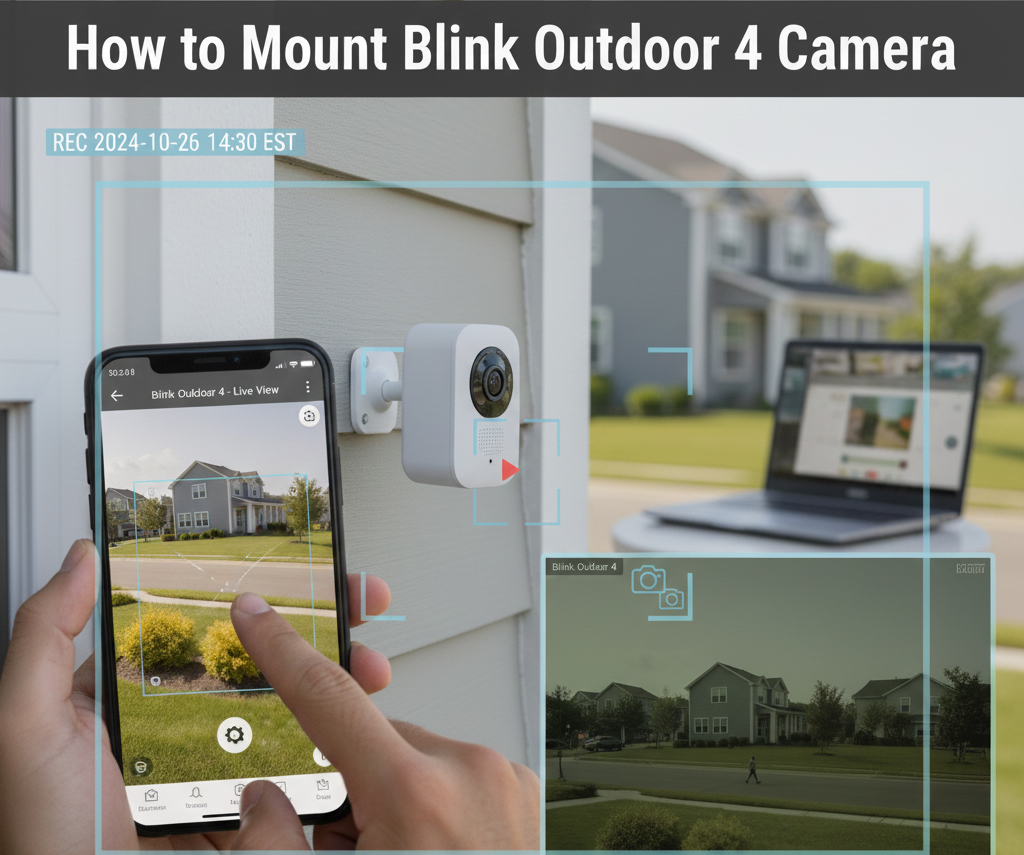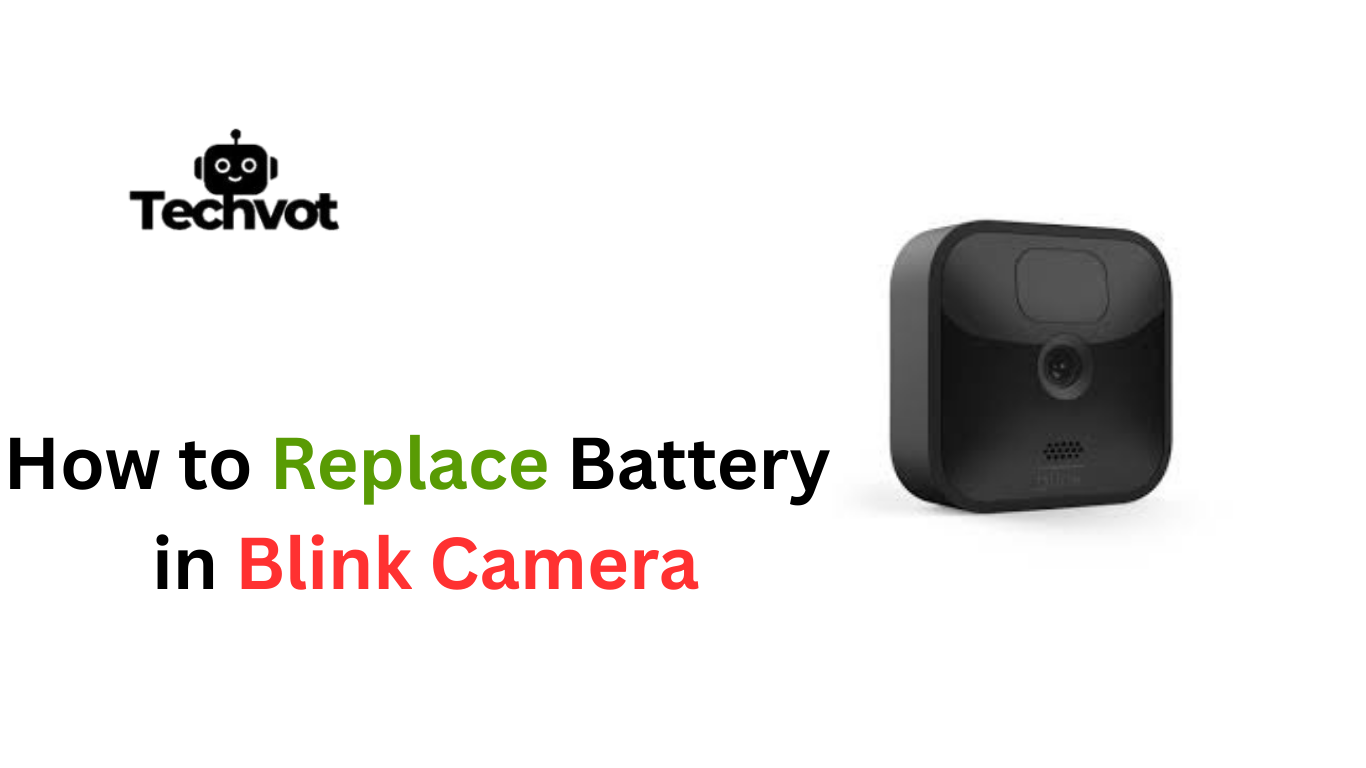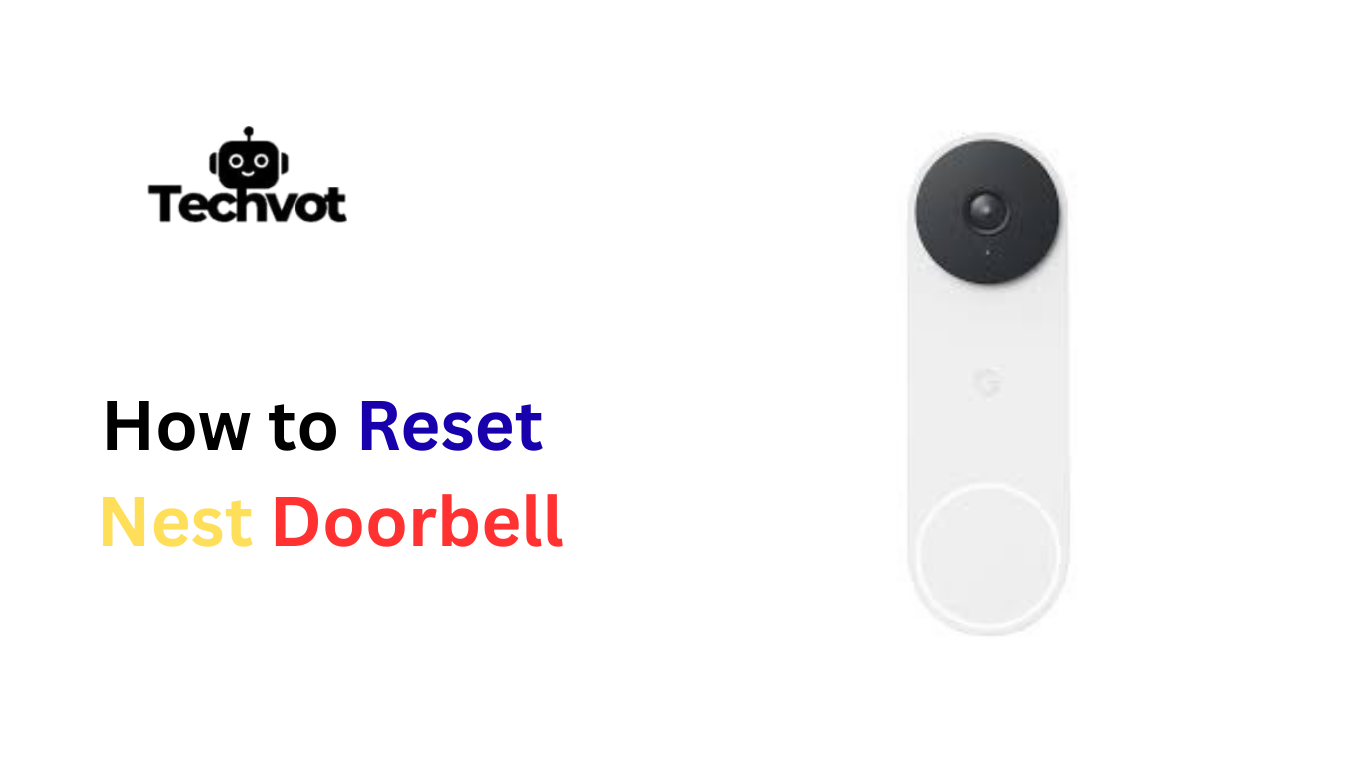Late in the evening, the yard seemed unusually quiet. The Blink camera stood in its usual spot, a silent watcher, yet no alert came through when someone walked by. For a moment, it felt as though the device had simply closed its eyes.
A camera that misses motion can turn small worries into bigger concerns. Sometimes it’s not the camera itself but the settings, the lighting, or even the Wi-Fi connection that causes the silence.
Understanding why motion isn’t being detected is like piecing together a puzzle, where every detail matters. Once the reason is found, the camera returns to doing what it was meant for — keeping a steady watch and offering peace of mind.
Common Reasons for Motion Detection Issues in Blink Cameras
Motion Detection Settings Are Disabled
At times, the simplest reason hides in plain sight. A quick look at the Blink app may reveal that motion detection was accidentally turned off. Without this feature enabled, the camera remains quiet, no matter how much movement happens in front of it.
Sensitivity Levels Set Too Low
If the camera feels like it has gone blind to activity, sensitivity could be the culprit. When set too low, small movements such as a person walking by or a pet crossing the yard may not trigger an alert. Adjusting this setting often wakes the camera back up.
Camera Placement or Angle Issues
A camera pointed too high, too low, or away from the busiest area may miss what matters most. Even a small shift in angle can decide whether footsteps are captured or ignored. Placement plays a larger role than many realize.
Poor Wi-Fi Signal Strength
Motion alerts rely on steady internet. A weak Wi-Fi signal can cause delays or prevent notifications from reaching the phone at all. The camera might capture movement, but without strong connectivity, the alert never arrives.
Low or Drained Battery Power
Blink cameras depend heavily on battery life. As power runs low, performance begins to drop, and motion detection becomes unreliable. Fresh batteries often restore the camera’s sharp eye.
Outdated Blink App or Firmware
Technology needs regular updates to stay sharp. Outdated firmware or an old app version can interfere with how the camera processes motion. A simple update can often resolve hidden glitches.
Interference from Other Devices
Other wireless devices in the home — like routers, smart TVs, or even microwaves — can sometimes interfere with the camera’s signal. This interference disrupts communication and prevents alerts from arriving on time.
Improper Activity Zone Setup
Activity zones tell the camera where to focus. If zones are set incorrectly or exclude key areas, the camera may appear unresponsive even though it is simply following instructions. Adjusting zones often solves this puzzle.
Extreme Lighting Conditions (Too Bright or Too Dark)
Cameras can struggle with overly bright sunlight, deep shadows, or complete darkness. In such cases, the motion sensor may not detect movement clearly. Proper lighting or repositioning can bring back accurate detection.
Obstructions Blocking the Camera’s View
Branches swaying, curtains blowing, or even holiday decorations can block the camera’s line of sight. These obstructions confuse motion sensors, leading to missed alerts. Clearing the view restores reliable performance.
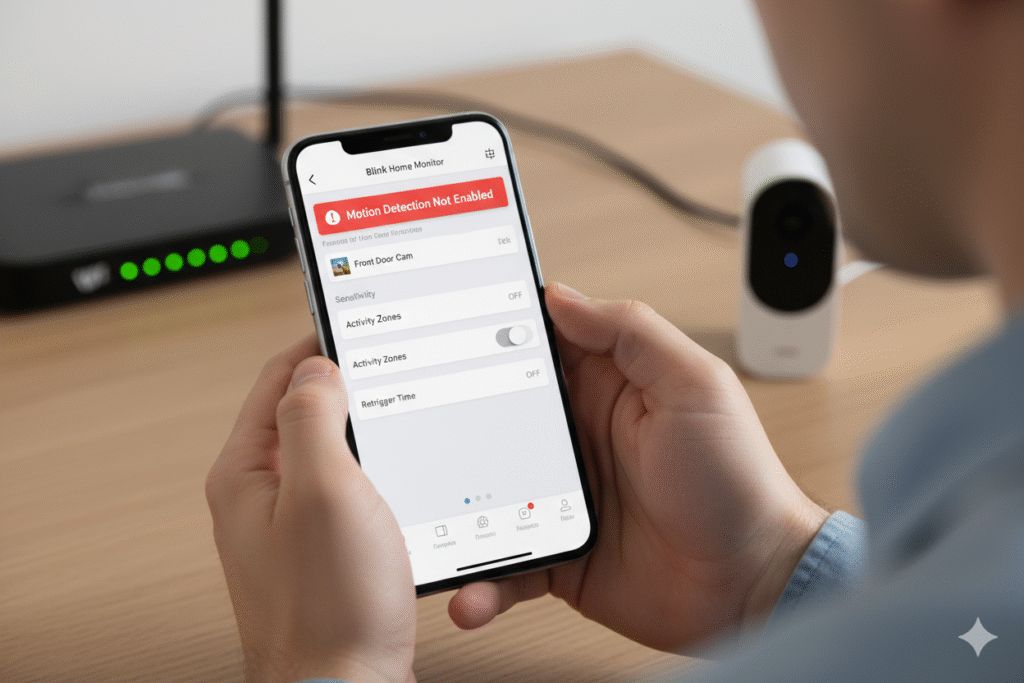
The Role of Wi-Fi Connectivity in Motion Detection
A Blink camera depends on a strong Wi-Fi connection to deliver motion alerts without delay. Even if the lens captures activity, a weak or unstable signal can interrupt the communication between the device and the app.
This often results in late notifications or no alerts at all, leaving important events unnoticed. Consistent Wi-Fi ensures smooth syncing with the cloud, faster uploads, and reliable motion detection. When signal strength drops, the camera struggles to process and send data effectively.
Keeping the router nearby or using extenders helps the camera maintain a steady link, ensuring nothing slips past its watch.
How to Adjust Motion Detection Settings on Your Blink Camera
Step 1: Open the Blink App
Start by unlocking the phone and launching the Blink app, where all camera settings are controlled.
Step 2: Select the Camera
From the home screen, choose the specific camera that needs adjustment.
Step 3: Go to Motion Settings
Tap the settings icon (gear symbol) and scroll to the Motion Settings option.
Step 4: Adjust Sensitivity
Slide the sensitivity bar to increase or decrease how easily the camera responds to movement.
Step 5: Set Activity Zones
Choose which areas the camera should monitor by enabling or disabling zones on the live view grid.
Step 6: Save Changes
After making adjustments, press Save to apply the new settings.
Step 7: Test the Camera
Walk in front of the camera or move an object to ensure motion alerts are working as expected.
Troubleshooting: Quick Fixes When Your Blink Camera is Not Detecting Motion
A Blink camera that ignores movement can feel more like decoration than security. Luckily, most problems stem from simple issues that can be fixed without much effort. Here are the most effective steps to bring motion detection back on track:
Check Motion Detection Settings
Open the Blink app and confirm motion detection is enabled. This switch is easy to overlook but often the main cause of missed alerts.
Adjust Sensitivity Levels
Increase the sensitivity slider in the app if movement isn’t being picked up. A slightly higher setting helps capture smaller or slower actions.
Review Activity Zones
Activity zones tell the camera where to look. Make sure critical areas are not excluded, as this can make the device seem unresponsive.
Inspect Camera Placement
A poorly angled camera might miss action entirely. Adjust the position so the lens faces areas where motion is expected, such as walkways or entry points.
Refresh Wi-Fi Connection
Weak Wi-Fi often prevents alerts from being sent, even when motion is captured. Move the router closer, restart it, or use an extender to boost signal strength.
Replace or Recharge Batteries
Low battery power can reduce performance. Fresh batteries or a full recharge restore proper motion detection.
Update Firmware and App
Outdated software can create glitches. Ensure the Blink app and camera firmware are up to date for smooth performance.
Restart the Camera
Sometimes, all the device needs is a quick reset. Power it off, wait a moment, then turn it back on to refresh its system.
Checking and Updating Blink Camera Software for Optimal Performance
Regular updates keep Blink cameras running smoothly. Always check for the latest firmware and app version to ensure motion detection and other features work reliably.
Steps to Update:
- Open the Blink App – Launch the app on your smartphone.
- Go to Settings – Tap the gear icon for the specific camera.
- Check for Updates – Look for any available firmware updates in the device settings.
- Update the Blink App – Visit the App Store or Google Play to install the latest version.
- Restart the Camera – After updates, restart the device to apply changes fully.
Ensuring Proper Camera Placement for Better Motion Detection
Where a Blink camera is placed determines how well it detects motion. Positioning the device at the right height and angle helps it notice movement more accurately. Ideally, mount the camera about six to eight feet above the ground, facing the area where activity is most likely, such as entryways, driveways, or hallways.
Avoid pointing the camera directly at bright lights or reflective surfaces, as this can confuse the sensor. Ensure the field of view is clear of obstructions like tree branches or decorations that may block or trigger false alerts.
A slightly downward tilt allows the lens to capture both close and distant motion, providing reliable coverage and keeping important events from going unnoticed.
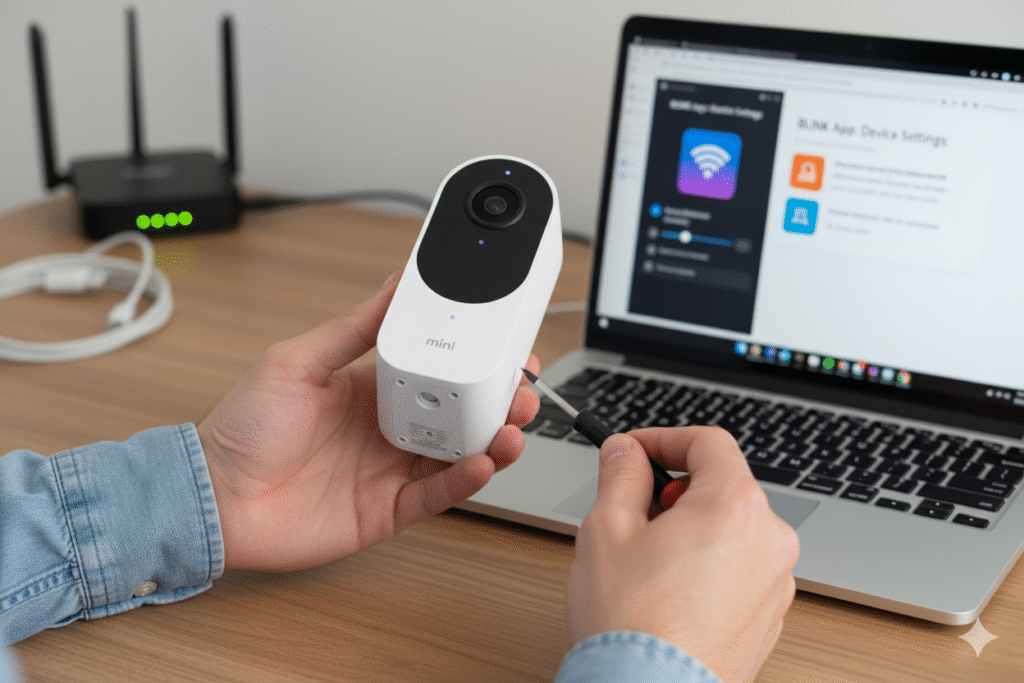
Maintenance Tips to Prevent Motion Detection Failures
- Clean the Camera Lens Regularly – Dust, dirt, or smudges can reduce motion detection accuracy.
- Check Battery Levels Frequently – Replace or recharge before power runs low to keep the camera responsive.
- Inspect Wi-Fi Strength – Ensure a strong, stable connection to avoid delays or missed alerts.
- Review Motion Settings Monthly – Confirm sensitivity and activity zones are still appropriate for the environment.
- Update Software and Firmware – Keep the Blink app and camera system up to date for optimal performance.
- Trim Obstructions – Remove branches, plants, or objects blocking the view.
- Test Motion Detection Often – Walk in front of the camera to verify it’s actively capturing movement.
Final Words
A Blink camera is designed to act as a steady guardian, but when motion detection falters, its purpose feels incomplete. Thankfully, most issues arise from simple causes such as weak Wi-Fi, incorrect sensitivity settings, or overlooked software updates.
With a few adjustments and regular maintenance, the camera quickly regains its ability to spot movement and deliver timely alerts. Proper placement, strong connectivity, and routine checks ensure the device continues to perform at its best.
Security relies not just on the technology itself, but on the care given to keep it functioning smoothly. By staying attentive to these details, the Blink camera remains a reliable partner in protecting what matters most, always ready to notice the smallest motion and respond without delay.
FAQs
A motion sensor may stop working due to low sensitivity settings, weak Wi-Fi, or drained batteries. Sometimes, the feature might be turned off in the app, so checking settings usually solves the problem.
If clips are not being saved, it could be because motion detection is disabled, storage is full, or the Sync Module is disconnected. Updating the app and ensuring Wi-Fi is stable often fixes recording issues.
The Blink Outdoor 4 can work without a Sync Module, but using one improves performance. It provides local storage, extends battery life, and ensures smoother connectivity across multiple cameras.