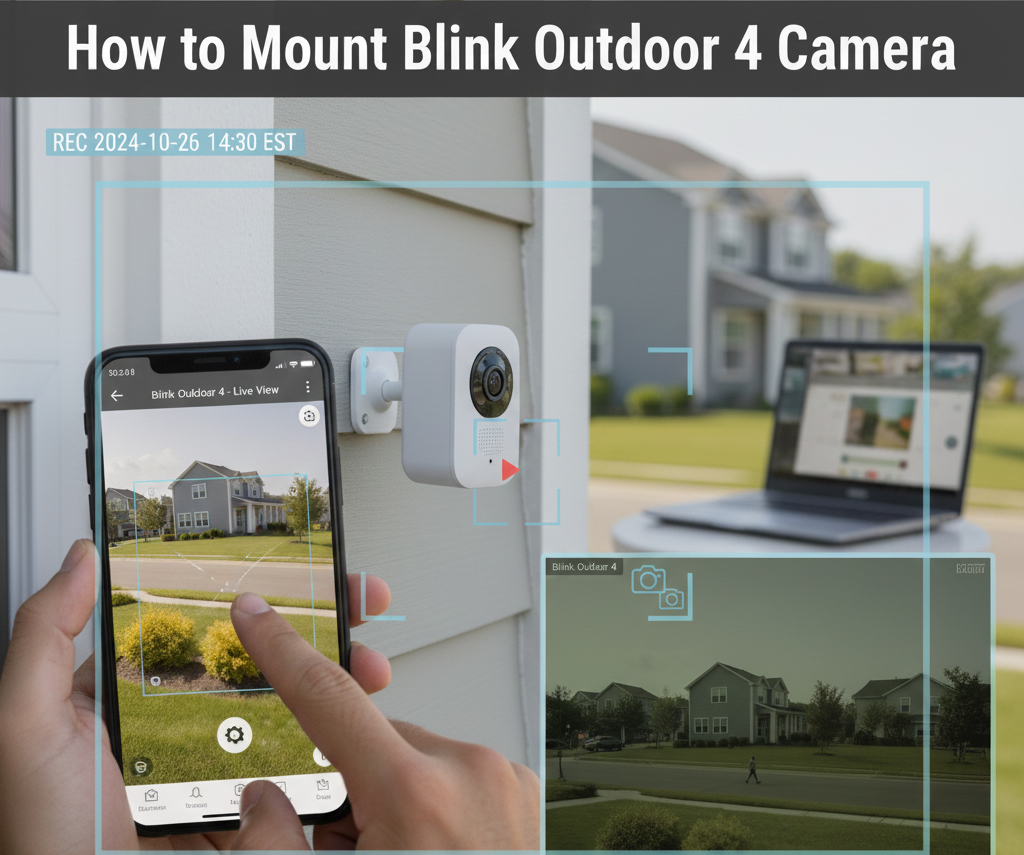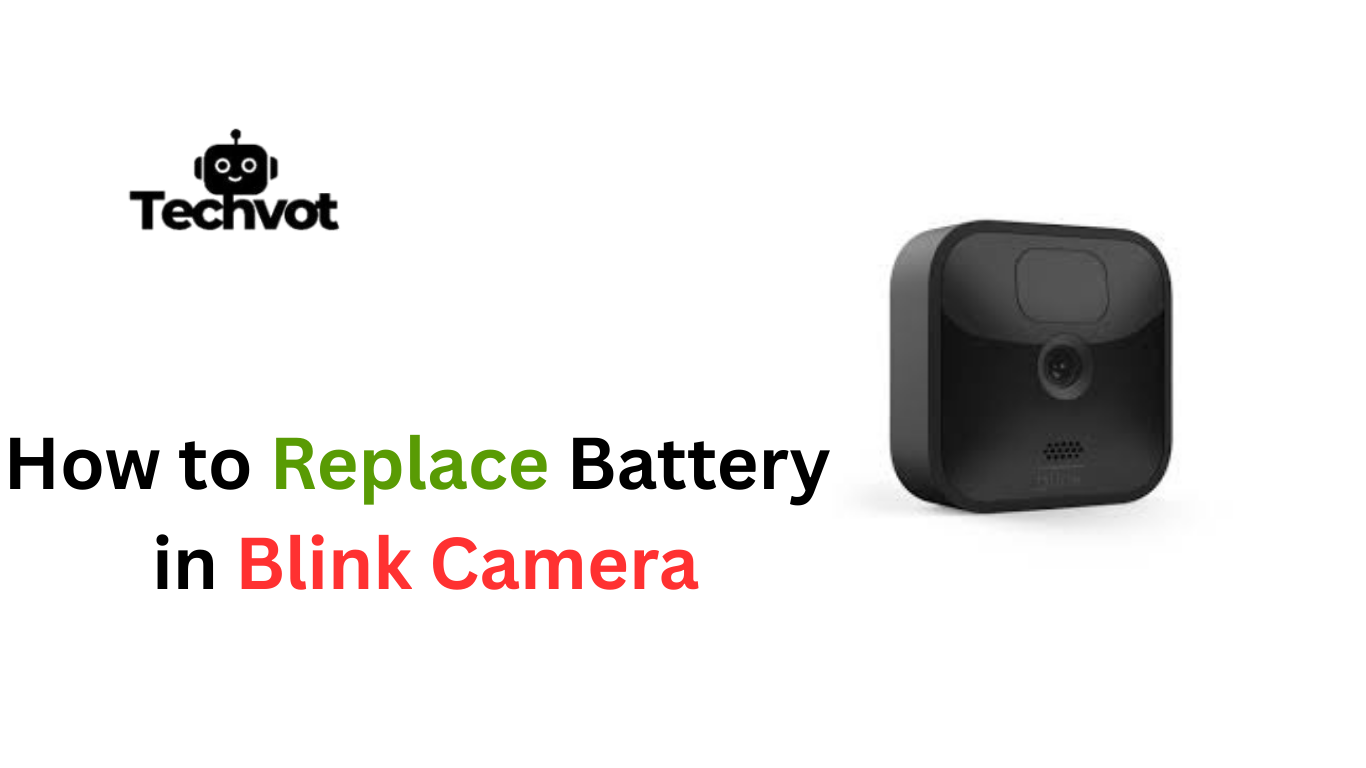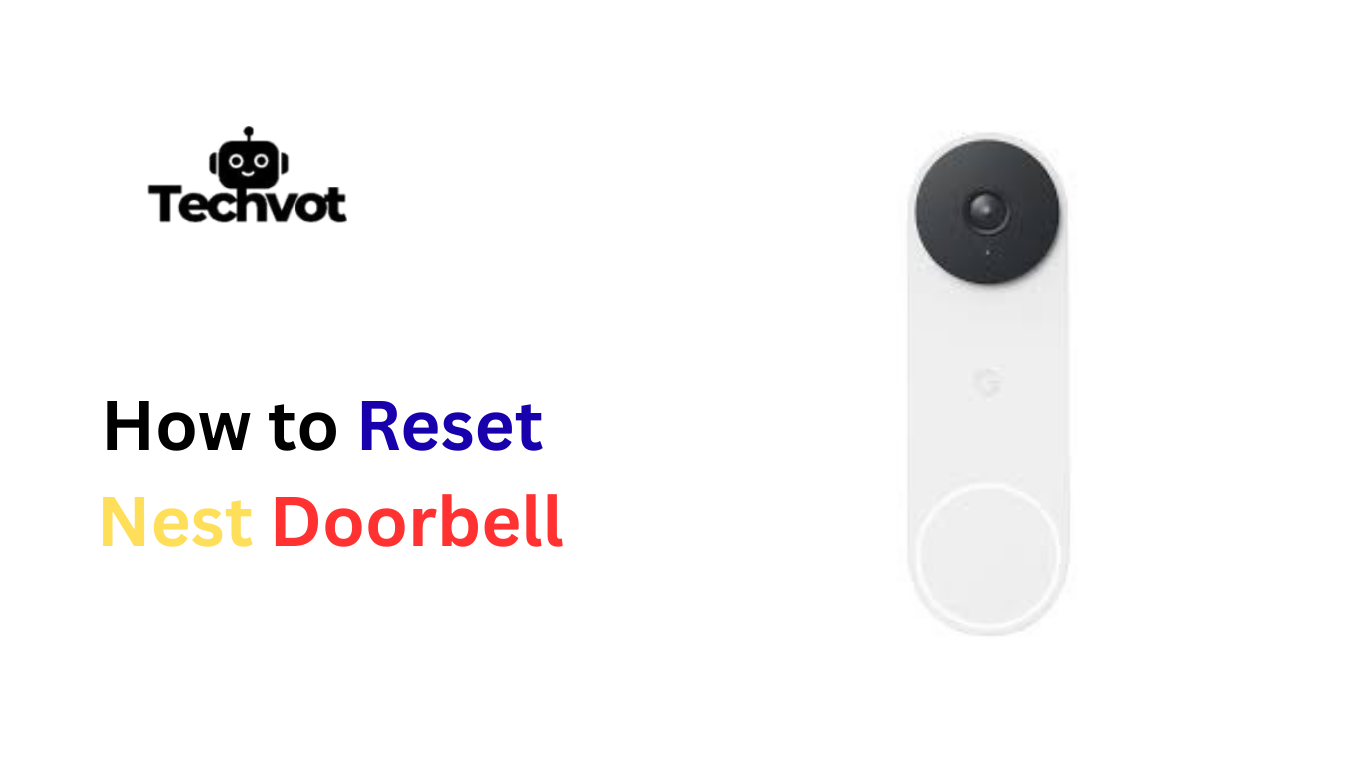A sudden silence from a Blink camera tells a story few expect. One moment it’s faithfully capturing every passing shadow; the next, nothing. No motion alerts, no video clips, no trace of what transpired. In that pause lies a moment of vulnerability.
When the world outside keeps moving, people, cars, pets, the watchful eye of a security camera should not go dark. So what causes that eye to shut off? Behind a camera’s failure to record is often a mix of power issues, network troubles, settings glitches, or storage limits. Solving it means peeling back each layer until the culprit is found, allowing the camera to resume its silent watch.
Understanding Your Blink Camera: How It Works
A Blink camera is designed to be more than just a gadget sitting quietly on a shelf. It works by combining motion sensors with a sharp lens that activates whenever movement passes within its range. Each detected motion prompts the camera to record a short video clip, which is then sent securely through Wi-Fi to either the cloud or a local sync module.
From there, the recordings become easy to view inside the Blink app, giving instant access to what the camera has captured. Even in low light, infrared night vision ensures nothing goes unseen. Long battery life is another advantage, allowing the camera to stay active for months without frequent charging. Every part works in harmony to keep watch and provide reliable protection.
Common Reasons Why Your Blink Camera is Not Recording
Low or Drained Battery Power
A Blink camera depends heavily on its batteries. When power begins to fade, the device may struggle to record or even stop altogether. Often, the simplest fix is replacing or recharging the batteries to restore performance.
Weak or Unstable Wi-Fi Connection
Every clip the camera captures travels through Wi-Fi. If the signal is weak, recordings may fail to upload or the camera may not trigger at all. Placing the camera closer to the router or using a stronger connection often resolves this.
Incorrect Camera Settings or Modes
Sometimes the problem is hidden in the settings. If the camera is set to disarmed mode or sensitivity is too low, motion will pass unnoticed. Adjusting these options brings the camera back to life.
Sync Module Connection Issues
The sync module acts like a bridge between the camera and storage. When it loses connection or is placed too far from the device, recordings may never save. Rebooting or repositioning usually clears the issue.

Full or Inaccessible Storage Space
Without space to store clips, the camera cannot record new ones. Whether saving to the cloud or a USB drive, checking available storage ensures that every motion has room to be captured.
Outdated Firmware or App Version
Technology needs regular updates. If the firmware or Blink app is outdated, features may malfunction, including recording. Updating both often brings back smooth performance.
Motion Detection Not Configured Properly
When sensitivity is set too low or motion zones are restricted, movement goes unrecognized. Adjusting detection zones and sensitivity helps the camera notice what truly matters.
Camera Placement Blocking Detection
If a camera is angled poorly or hidden behind obstacles, its field of view shrinks. This makes it miss passing motion. Adjusting placement ensures the lens covers the intended area.
Temporary System Glitches or Bugs
Sometimes, the camera simply stalls due to small technical hiccups. A quick restart of the device, router, or app often clears these glitches and restores normal recording.
Check your Wifi Connection
A Blink camera relies on a stable Wi-Fi signal to record and save clips. When the connection is weak, delays or failures in recording often appear. Imagine the camera detecting motion but struggling to send the footage because the signal drops midway.
This usually happens when the device is placed too far from the router or when too many devices share the same network.
Checking the Wi-Fi strength inside the Blink app helps reveal whether the signal is strong enough. Moving the router closer or adding a Wi-Fi extender can quickly solve the issue and keep recordings consistent.
Power Supply and Battery Concerns
Power Supply Issues
A Blink camera cannot perform its job if the power supply becomes unreliable. In cases where the device is connected to an adapter instead of batteries, faulty cables, loose ports, or an unstable electricity source may stop recordings altogether.
Sometimes even a minor surge or a worn-out adapter can interrupt the flow of power, leaving the camera inactive. Ensuring that the adapter is compatible and firmly plugged in can solve many recording interruptions.
Regular inspection of cables and ports, along with replacing damaged accessories, helps maintain steady performance and prevents the camera from unexpectedly shutting down during key moments.
Battery Concerns
For battery-powered Blink cameras, healthy batteries are the lifeline of smooth recording. When energy levels begin to drop, recordings may fail, videos may cut short, or the camera may go silent without warning.
Extreme weather, especially cold temperatures, can drain power faster than expected. Using standard alkaline batteries often worsens the problem since they lack the durability needed for long-term use. Lithium batteries are recommended for consistent performance.
Checking battery health through the Blink app and replacing them promptly ensures the camera stays ready at all times. Strong, reliable batteries keep the device alert and safeguard every important moment.
Troubleshooting Connection Issues
Restart the Blink Camera
Sometimes a simple restart is all it takes to restore recording. A camera can freeze or lose signal just like any other smart device. Turning it off and back on clears temporary glitches and gives the system a fresh start.
Reboot the Wi-Fi Router
If the router has been running nonstop, performance may slow down. Restarting it often refreshes the connection, removes network errors, and helps the Blink camera reconnect smoothly without interruptions.
Check Distance Between Camera and Router
A camera placed too far from the router struggles to maintain a strong signal. Moving the device closer or placing the router in a central location can immediately improve connection strength.
Test Internet Speed and Stability
A slow or unstable internet connection limits the camera’s ability to send clips. Running a quick speed test reveals if the network is strong enough to support continuous recording and motion alerts.
Reconnect the Camera to the Blink App
Sometimes the Blink app loses sync with the camera. Removing the device from the app and reconnecting it ensures a fresh link, resolving issues that block recordings from saving.
Inspect the Sync Module Placement
The sync module acts like a bridge between the camera and the network. If it sits too far from either device or router, signals weaken. Placing it in a central, open spot helps restore smooth communication.
Reset Network Settings if Needed
When connection problems persist, resetting the network settings can remove hidden errors. Starting fresh often clears out old configurations and gives the camera a stable environment to reconnect.
Remove Extra Devices Using the Same Network
Too many gadgets competing for bandwidth weaken the Wi-Fi signal. Disconnecting unused devices frees up space, allowing the Blink camera to send recordings without delays or failures.
Update the Blink App and Firmware
Outdated software can cause compatibility issues. Updating both the Blink app and the camera’s firmware ensures smooth communication with the network and keeps recording features running properly.
Consider Using a Wi-Fi Extender
Large homes or thick walls can block signals, leaving the camera struggling to stay connected. A Wi-Fi extender boosts coverage, helping the camera maintain a strong link with the router.

The Role of Software Updates in Recording Issues
Every Blink camera relies on software to run smoothly. This includes the camera’s firmware and the Blink mobile app. When either becomes outdated, problems often appear, such as missed recordings, delayed alerts, or features not working as expected.
Updates are designed to fix bugs, improve stability, and keep the device compatible with new security measures. Ignoring them can leave the system vulnerable or cause recurring errors. Regular updates ensure that the camera functions at its best and recording remains reliable without unexpected interruptions.
How to Update Blink Camera and App
- Open the Blink app on your phone.
- Go to the settings menu and check for firmware updates.
- If an update is available, follow the on-screen steps to install it.
- Restart the camera after the update finishes.
- Visit the app store on your phone and search for the Blink app.
- If an update is shown, tap “Update” to install the latest version.
- Reopen the app and confirm everything is working correctly.
How Reset Blink Camera for Resolving Recording Issues
Resetting a Blink camera can often clear hidden glitches that stop it from recording. The process is simple, but each step should be followed carefully to make sure the device returns to proper working order.
Step 1: Locate the Reset Button
Find the small reset button on the side or bottom of the camera, depending on the model.
Step 2: Press and Hold
Use a thin object, like a paperclip, to press and hold the reset button for about 10–15 seconds until the light indicator changes.
Step 3: Watch for Light Signals
The blinking or steady light shows that the camera is rebooting and preparing to reset.
Step 4: Reconnect in the Blink App
Once reset, open the Blink app, remove the old device entry if needed, and add the camera again by following the setup steps.
Step 5: Test Recording
Trigger motion in front of the camera to confirm it is now detecting and recording properly.
Final Words
Every security device holds the responsibility of protecting moments that matter most, and a Blink camera is no exception. When it stops recording, the silence it leaves behind can feel unsettling. Thankfully, most issues come from simple causes such as weak Wi-Fi, drained batteries, outdated software, or small setup errors.
Understanding these problems and taking time to troubleshoot them ensures the camera remains a reliable guard at all hours. With regular checks, timely updates, and proper placement, the device continues to deliver the safety and peace of mind it was designed for.
In the end, a well-maintained Blink camera does more than just record—it safeguards memories and keeps watch when it is needed the most.
FAQs
Blink cameras may fail to record motion if the sensitivity is set too low, the camera is placed poorly, or batteries are running low. Weak Wi-Fi or outdated firmware can also prevent recordings. Adjusting settings, checking power, and ensuring a strong connection usually solves the problem.
Clips may not save if cloud storage is full, the sync module is disconnected, or the app is outdated. Make sure storage space is available and the system is properly linked.
A subscription is required for cloud storage of clips. However, local storage is available if a Blink Sync Module 2 with a USB drive is connected.