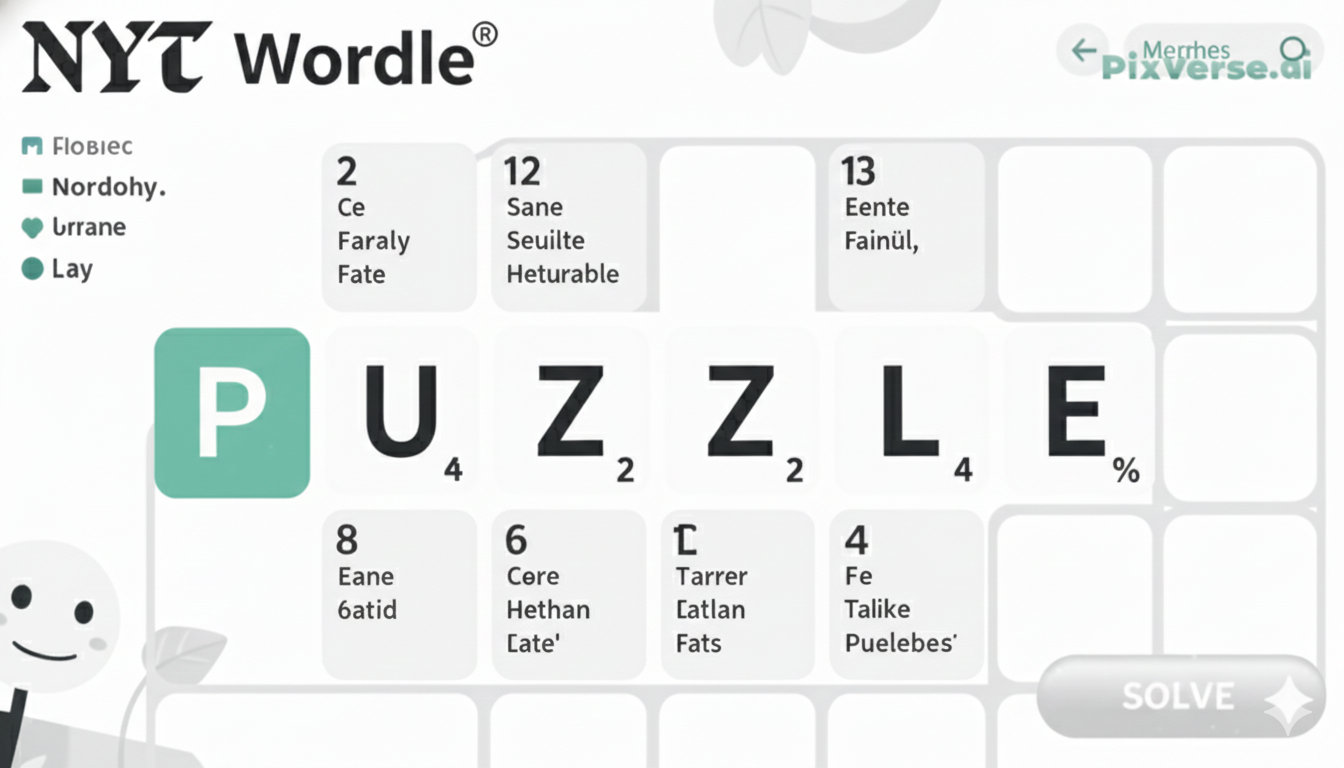If a pair of Beats Fit Pro suddenly refuse to charge, it can be a major letdown. These earbuds are designed to be convenient, whether that’s surviving workouts or ignoring distractions while on the go. But the charging usually strikes randomly, leaving the device dead in its case.
The reason can be anything: dust or dirt inside the connectors, a dead case, a bad cable, or even a software problem causing it all to come to a standstill. Each one points to a solution easily fixed once the cause is identified.
Probing these typical suspects makes it a whole lot easier to return to having fully working earbuds with the listening experience being restored to normal without undue hassle.
Common Causes Behind the Charging Problem
Dirty or Blocked Charging Connectors
Dirt, lint, or dust inside the charging case or on the earbuds’ connectors can stop proper contact. Even a small layer of debris is enough to interrupt charging. A soft, dry cloth or gentle cleaning brush can usually fix this.
Low or Drained Charging Case Battery
Sometimes the earbuds won’t charge simply because the case itself has no power left. Without charge in the case, the earbuds cannot recharge, no matter how long they sit inside.
Faulty or Damaged Charging Cable
A worn-out cable or broken wire often prevents the case from receiving power. Using a certified replacement cable usually solves this issue.
Improper Earbud Placement in the Case
If the earbuds aren’t seated properly, the charging pins won’t connect. Even slight misalignment can leave the earbuds uncharged.
Outdated Firmware or Software Glitch
Occasional bugs in firmware may cause charging issues. Updating the Beats Fit Pro through the device’s app or connected phone often resolves such problems.
Overheating of the Earbuds or Case
If exposed to heat for too long, the earbuds or case may temporarily refuse to charge as a safety measure. Cooling them down before plugging in can restore normal function.
Battery Wear and Tear Over Time
Like all rechargeable batteries, Beats Fit Pro batteries lose efficiency with age. Reduced charging capacity or complete failure can occur after long-term use.
Faulty Power Source or Adapter
A weak or malfunctioning adapter, or plugging into a faulty outlet, can interrupt charging. Switching to another power source usually clears up the issue.

Initial Troubleshooting Steps to Consider for Fit Pro
Check the Charging Case Power
Ensure the charging case itself has enough power. Plug it in for at least 10–15 minutes before testing the earbuds again.
Inspect the Charging Cable and Adapter
Look for any frays, bends, or damage in the cable. Switching to an original or certified charging cable and adapter can rule out this issue.
Clean the Earbuds and Case Connectors
Wipe the earbuds and charging pins with a soft, dry cloth. Even small dust particles or lint can block the charging connection.
Reposition the Earbuds in the Case
Place the earbuds carefully inside the case until a firm connection is felt. Check if the charging indicator light turns on.
Restart or Reset the Earbuds
A quick restart or full reset can clear minor software glitches that may be stopping the charging process.
Test a Different Power Source
Plug the charger into another outlet, power bank, or laptop USB port to confirm the problem isn’t with the power supply.
How to Reset Your Beats FIt Pro for Charging Success
Step 1: Place Earbuds in the Charging Case
Ensure both earbuds are securely placed inside the charging case with the lid open. This step allows the case to establish a connection with the earbuds, which is necessary before starting the reset process.
Step 2: Locate the System Button
On the charging case, there is a small system button usually positioned at the front or near the hinge. Identifying this button is essential, as it is the key to initiating the reset.
Step 3: Press and Hold the Button
Press and hold the system button continuously until the LED light begins flashing red and then turns white. This process may take several seconds and signals that the reset is actively in progress.
Step 4: Confirm the Reset
The flashing white light indicates that the reset is complete. At this point, the earbuds are restored to their factory settings, clearing any minor software glitches that may have caused charging or connectivity problems.
Step 5: Reconnect to Device
After the reset, open the Bluetooth settings on the connected device and pair the Beats Fit Pro again. This final step ensures the earbuds are synced correctly and ready for normal charging and use.
Inspecting Cables and Connections for Faults of Fit Pro
- Check for Physical Damage
Examine the charging cable for cuts, bends, or frayed ends that may prevent power transfer. - Test with an Alternate Cable
Try using another certified USB-C or compatible cable to rule out a faulty one. - Inspect the Charging Port on the Case
Look inside the case’s port for dust, lint, or debris that could block proper connection. - Verify Adapter Condition
Ensure the charging adapter is functional and not overheating or producing inconsistent power. - Switch Power Sources
Plug the charger into another wall socket, power bank, or laptop to confirm the issue isn’t related to the outlet. - Check Cable Fit
Make sure the charging cable fits snugly into both the adapter and the charging case without looseness.
Software Updates: A Potential Quick Fix
Outdated firmware can sometimes cause charging issues in Beats Fit Pro. A quick software update may resolve these glitches and restore smooth charging performance.
How to Update Beats Fit Pro
- Connect to iPhone or iPad
Pair the earbuds with an Apple device to automatically receive updates when available. - Use the Beats App on Android
Download the official Beats app from the Play Store and connect the earbuds. - Check for Update Notifications
Look for prompts in the app or device settings indicating a new firmware update is ready. - Keep Earbuds in the Case
Place the earbuds inside the charging case during the update to ensure uninterrupted installation. - Allow the Update to Complete
Wait until the process finishes; disconnecting too early may interrupt the update and cause further issues.

Battery Replacement
When the Beats Fit Pro battery no longer holds a charge, replacement may be necessary. Though not user-friendly, professional servicing ensures safe battery replacement and restores long-term performance.
How to Replace the Battery
- Check Warranty Coverage: Contact Apple or Beats support to see if the device is eligible for free or discounted battery service.
- Visit Authorized Service Center: Seek professional help, as DIY replacement risks damaging delicate components.
- Schedule a Repair: Book an appointment online or at a local Apple Store for proper servicing.
- Backup Device Settings: Save pairing preferences and settings, since repair may reset the earbuds.
- Receive Replacement Service: Technicians replace the worn battery with an original part, ensuring safe performance and extended lifespan.
Professional Repair Options to Explore
When troubleshooting fails, professional repair becomes the most reliable path. Authorized Apple or Beats service centers specialize in diagnosing issues that standard fixes cannot resolve, including battery defects, charging case malfunctions, or internal hardware faults.
Seeking help from certified technicians ensures genuine parts are used, preventing further damage caused by third-party or DIY attempts. Many repair options also come with warranties, offering peace of mind after servicing.
Online support channels, mail-in repair programs, and local Apple Stores provide convenient solutions. Exploring professional repair guarantees not only restored functionality but also maintains the long-term performance of Beats Fit Pro.
Final Words
Dealing with charging issues in Beats Fit Pro can feel frustrating, especially when the earbuds are part of everyday routines. Fortunately, most problems stem from simple causes like dirty connectors, faulty cables, or a drained charging case.
Taking time to clean the device, check power sources, and update firmware often restores normal function. For more stubborn issues, a reset or professional repair may be the answer. Recognizing the difference between quick fixes and more serious faults saves both time and stress.
Regular maintenance and careful handling go a long way in preventing future charging troubles. With the right approach, Beats Fit Pro can return to delivering the seamless sound and convenience they were designed for, ensuring uninterrupted music, workouts, and daily use without unnecessary downtime.
The LED indicator on the charging case lights up when the earbuds are placed correctly inside. A steady light confirms charging, while no light signals misalignment or a potential power issue.
Improper placement, dirt on connectors, or a drained charging case often cause this. Ensure the earbuds sit correctly, clean the pins, and confirm the case itself has enough power.
Beats products do not include a lifetime guarantee. They typically come with a one-year limited warranty, though extended coverage may be available through AppleCare+ at an additional cost.