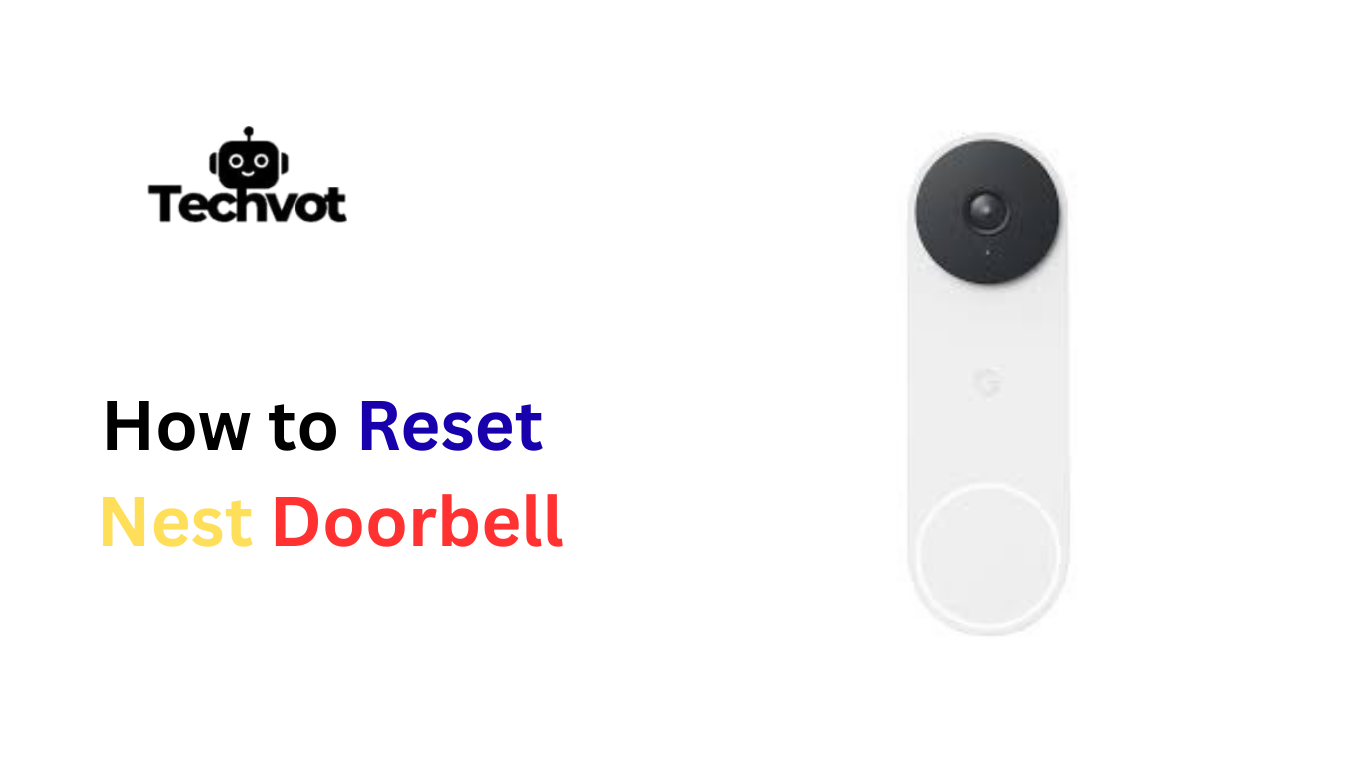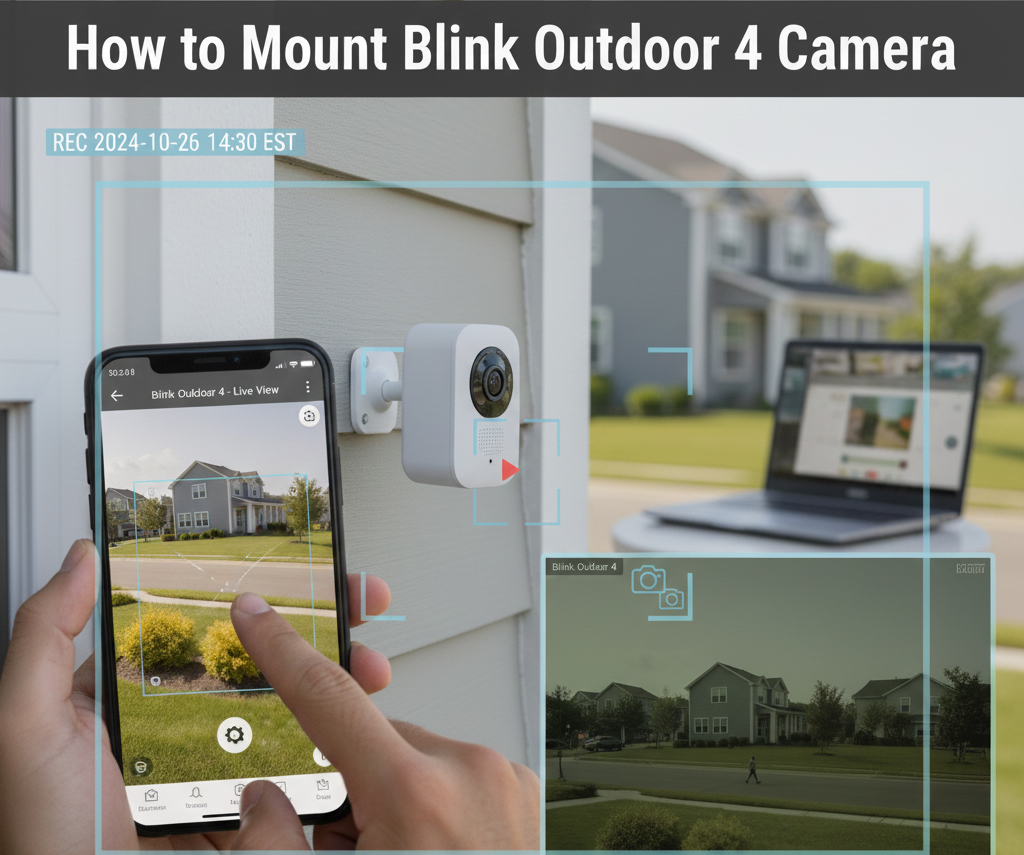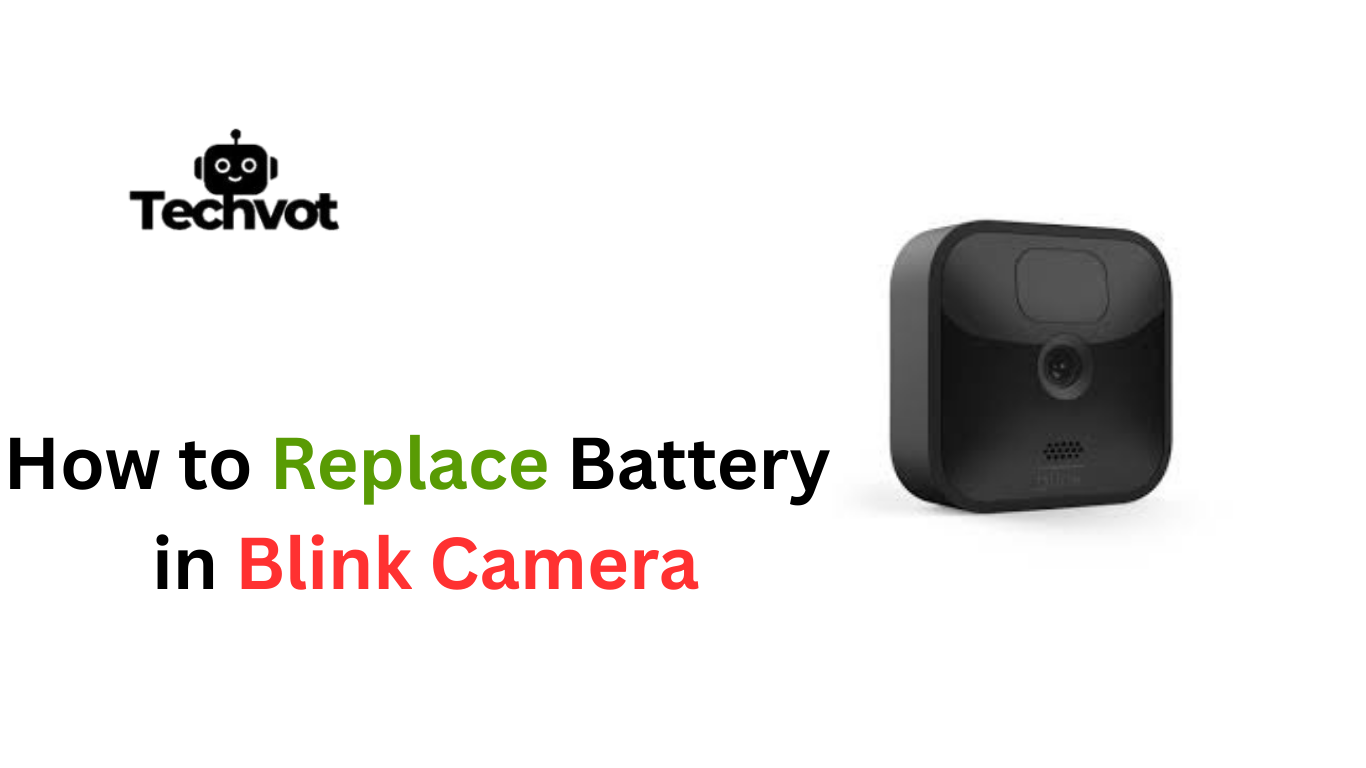When a Nest Doorbell suddenly stops responding the way it should, it can leave anyone frustrated and unsure of what to do next. A doorbell that freezes, misses alerts, or refuses to connect properly often signals that a reset is needed.
The good news is, resetting a Nest Doorbell is not as complicated as it might seem at first glance. It’s more like giving the device a fresh start so it can work the way it was designed to.
Whether the issue is with connectivity, performance, or simply a glitch, a reset often clears up the problem. By following a few clear steps, the Nest Doorbell can be back to working smoothly, ensuring home security feels reliable again.
Why are you going to Reset Nest Doorbell ?
There are several reasons why resetting a Nest Doorbell becomes necessary. Over time, smart devices can develop small glitches or connectivity issues that interrupt normal use. Here are the main situations where a reset makes sense:
- Connectivity problems – The doorbell may disconnect from Wi-Fi, causing delays or missed notifications.
- Unresponsive device – Sometimes the doorbell freezes or stops responding to touch or app commands.
- Video or audio issues – If the camera feed lags, the video doesn’t load, or sound is distorted, a reset can help.
- Frequent errors – Error messages or failed updates often clear up after a reset.
- Preparing for transfer – When moving to a new home or giving the device to someone else, a reset ensures personal data is wiped.
Preparing for the Reset: Essential Tools and Precautions
Gather the Right Tools
Keep a small screwdriver handy for wired versions and a paperclip or pin for pressing the reset button.
Power Safety First
Turn off the power supply before removing or handling a wired Nest Doorbell to avoid any electrical issues.
Check Your Wi-Fi Connection
Make sure the Wi-Fi network is stable, as it will be needed once the reset process is complete.
Update the Nest App
Confirm that the mobile app is updated to the latest version for smooth reconnection after the reset.
Handle with Care
Detach the device gently from its mount to avoid scratching or damaging the hardware.
Troubleshooting Common Issues During a Reset
Reset Button Not Responding
Sometimes pressing the reset button with a paperclip or pin doesn’t seem to work. In this case, hold it down a little longer, usually around 10–15 seconds, until the light ring flashes.
Device Not Powering Back On
If the doorbell doesn’t turn on after a reset, check the power source. For wired models, confirm the breaker is switched on. For battery models, ensure the battery is charged.
Wi-Fi Connection Fails After Reset
Occasionally, the device struggles to reconnect to Wi-Fi. Restart the router and make sure the signal is strong near the doorbell.
App Not Detecting the Doorbell
If the Nest app doesn’t recognize the device after reset, try reinstalling the app or clearing its cache before attempting setup again.
Flickering or Blinking Light Errors
A blinking or unusual light sequence may indicate a firmware issue. In such cases, leave the device plugged in and connected for a few minutes to allow updates to complete.

How to Reset Nest Doorbell: A Step-by-Step Guide
Gather essentials
Have a charged phone with the Nest app, Wi Fi password, a paperclip or small pin, a small screwdriver if the model is wired, and a stable ladder if needed.
Power safety for wired models
Turn off the circuit breaker that supplies the doorbell before touching any wiring. This prevents shocks and protects the device.
Remove the doorbell from its mount
Unscrew or unclip the doorbell gently and pull it away from the mounting plate to access the back and reset button.
Find the reset button or hole
Look for a small pinhole or recessed button on the back or edge of the unit. Battery models usually hide it behind the cover.
Press and hold the reset button
Insert the paperclip and press firmly for 10 to 15 seconds. Keep holding until the LED status light changes or the device gives an audio cue.
Release and allow the device to restart
Let the doorbell reboot. The status light will go through its startup sequence and then reach a ready state.
Reconnect power or reinsert battery
For wired units flip the breaker back on. For battery units slide the battery or cover back into place and ensure it is seated properly.
Open the Nest app and add device
In the app tap Add new device, follow the on screen prompts, scan the QR code if present, and enter the Wi Fi details when requested.
Complete setup and apply settings
Name the doorbell, confirm location, adjust motion and notification settings, and let any firmware updates finish before testing.
Test functionality and troubleshoot if needed
Confirm live view, motion alerts, and two way audio. If problems persist check battery charge or wiring, restart the router, reinstall the app, or try the reset once more. Contact Google support if issues continue.
Soft Reset vs. Hard Reset
| Feature | Soft Reset (Restart) | Hard Reset (Factory Reset) |
| Purpose | Fixes minor glitches like freezing, lag, or missed alerts | Erases all data and restores the doorbell to factory settings |
| Process | Simply restart or briefly press the reset button | Press and hold the reset button for 10–15 seconds |
| Data & Settings | Keeps Wi Fi details, saved videos, and preferences | Deletes Wi Fi, user accounts, saved clips, and settings |
| Time Required | Quick (1–2 minutes) | Slightly longer (3–5 minutes with re setup) |
| When to Use | When the device is slow, unresponsive, or not syncing properly | When selling, gifting, moving, or fixing major software issues |
| Impact | Minimal disruption, device returns to normal use quickly | Full reconfiguration needed through the Nest app |
After Rese Connect to Wifi
After a reset, the Nest Doorbell needs to be reconnected to Wi Fi so it can function properly. Open the Nest app on a smartphone, tap the option to add a new device, and follow the prompts. The app will guide through scanning the QR code on the back of the doorbell and entering Wi Fi credentials.
Make sure the router is on and close enough for a strong signal during setup. Once connected, the doorbell will sync with the app, allowing live video, notifications, and updates to flow again. This step ensures the device is fully restored and ready to use.

Tips for Maintaining Your Nest Doorbell
- Keep the Lens Clean – Wipe the camera lens gently with a microfiber cloth to avoid blurry footage.
- Check Wi Fi Strength – Ensure the doorbell has a strong and stable signal for smooth video and alerts.
- Update Firmware Regularly – Let automatic updates run to keep the device secure and bug free.
- Inspect Wiring or Battery – For wired models, check connections; for battery models, recharge when needed.
- Protect from Weather – Use covers or shields if exposed to harsh sunlight, rain, or snow.
- Review App Settings – Adjust motion zones and notifications periodically to match your needs.
At Last
Resetting a Nest Doorbell might sound like a technical challenge, but in reality, it’s a simple process that brings the device back to life when problems occur.
Whether it’s unresponsive buttons, connection failures, or video glitches, a proper reset clears away the issues and allows the doorbell to perform as intended. The key is preparing carefully, following each step, and reconnecting it to Wi Fi for smooth operation.
With regular maintenance, updates, and care, the Nest Doorbell can continue to serve as a reliable layer of security for the home. Remember, a soft reset works for minor hiccups, while a hard reset is best when a complete fresh start is needed. By knowing the difference and applying the right method, users can save time, avoid stress, and keep their smart doorbell functioning without interruptions.
FAQs
Most doorbell cameras, including the Nest Doorbell, can clearly capture activity within 15 to 30 feet in front of the device. The field of view also matters, as a wide angle lens allows it to cover porches, driveways, and nearby walkways effectively.
At the moment, Reolink doorbells are not fully compatible with Google Nest Hub. They primarily work with Reolink’s own app or certain third party integrations. Google Nest Hub connects more seamlessly with Nest products for live view and notifications.
Yes, a full hard reset erases Wi Fi details, account information, and saved clips. Videos stored in the cloud remain available through the subscription account but not on the device itself.